Here is what to do if an error occurred while updating Steam
In this article you will find out:
- how to deal with this issue
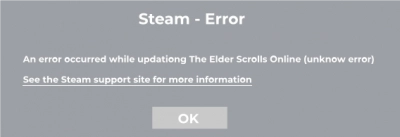
- how to protect your data
Are you ready? Let's read!
Remove the cache
One method to resolve the error is to clear the locally cached configuration data and configure Steam to intercept new information. In the Steam application, you can clear the download cache right in the interface. Follow step by step.
Open the Steam app. Left click on Steam and go to Settings. Click on Download. Click on the Clear Download Cache tab. Close the Steam client and try to open it again. If everything is fixed, you can easily start the process of updating the games.
Work with library
Another way to get rid of the error is to restore the library folder. Steam produces all the saves and required data in the Steam file library. Such directories, as well as updates and installations, must be freely available for recording by players. This is the only way to achieve correct Steam operation without interruptions. Steam has a built-in option for restoring the library directory.
First, open your Steam client. Left click on the Steam tab and go to Settings. Under Settings, navigate to the Content Library and then to the Steam Library Folders. Right-click the Library Folder Path tab and click Restore Library Folder. After all the steps are complete, close the Steam client. Open the client again and check if the steam update failed error has been resolved.
Change app preferences
Also, do not forget about checking the integrity of the game files. Such errors related to updates can appear when individual directories and files on the system disk are damaged or deleted. Such damage to folders and files usually occurs due to bad hardware or a sudden approach to any application.
Steam is equipped with useful options such as scanning and checking game files and folders. Steam is also capable of patching such modified files. Here's a guide on how to use such a scan with Steam.
Open the Steam client on your PC or laptop. Find the Library tab and click on Games. Then click on the game with the error and select Properties. In the new window, click on the Local files tab and then on Check the integrity of the game files.
The client will scan the files and directories of the video game you are interested in and, if there are any errors, will make adjustments.
Finally, close the client and restart it. Upon opening, the update should be installed and the game should start correctly.
Set different download options
If the previous step did not solve the problem with steam error occurred while updating, do not despair. Try changing the download folder. As a rule, by default, Steam saves the entire game and its individual data in the following path C:> Program Files> Steam> SteamApps.
In the event that the error is related to the folder itself or to the hard drive, you can try to move the directory with all the game data to another section of the hard drive. Or it would also be advisable to change the location or section. Open your Steam client and go to Settings. Left click on the Steam library folder. In the Add Library Folder section, you can choose a new location. Click on Select and then click Close. On the other hand, changing the download region will also have a positive effect on the an error occured while updating steam error.
Steam, depending on the location of the user on the geographic map, offers its services. It so happens that servers in some specific regions are slower or they may simply run on poor hardware.
This will ultimately lead to slow loading or crashes during the game. Therefore, changing the region on Steam can solve any problems that are directly related to the server. It takes just a few steps to change your region. Open your Steam client and go to Settings. Click on the Downloads window and go to the Download Region section.
Click on your country or region here. Change the region to a different one, located with your country or city. It will also not be superfluous to check a few new regions to choose the fastest one.
Turn off protection
Using Browser Defender on your PC or laptop can have a bad effect on the connection of the Steam client to the server, which will inevitably lead to steam an error occurred while installing. Therefore, disabling the firewall defender can have a positive effect on the functioning of the steam client.
Click on the Windows icon on the taskbar in the left corner of the monitor screen and go to the Settings section. Open Update & Security and then click on Windows Security. Click the Firewall and Network Protection section. Here you will need to select an active network and turn off firewall protection.
In the event that your antivirus software offers to implement firewall protection, no doubt disable this setting manually.
Make sure your game progress is safe!
Currently, the security of files on any storage medium is a priority. Which user wants valuable files to be suddenly damaged for unknown reasons? In this case, you will need a program that can return your lost files to a safe place on your PC or other device. Of course, there are many reasons for this - accidental deletion of files by the user or virus attacks, as well as fluctuations in the power supply.
However, there is software that does not care about file deletion, data sizes and formats. DiskInternals Partition Recovery is one of the best and most recommended software on the market today, it will never leave you in the lurch.
Thanks to the built-in recovery wizards, and there are three of them, by the way - Partition Recovery Wizard, NTFS Recovery Wizard and FAT Recovery Wizard - the program will perfectly cope with any problem.
Now you can work with any file system, even if it is damaged. The only caveat is that under no circumstances change the partition where valuable data was deleted. This will overwrite the disk, and then it will be impossible to save your data.
Download the demo version of DiskInternals Partition Recovery from the official website and try it yourself to find out how to work with the application and what recovery results to expect. Choose a localization and then a scanning method. Wait a little while the process is complete and check the presence of the necessary files in the preview section, which is available absolutely free. Buy a license and you can save previously deleted files to any external or internal drive.
