How to fix a Failed to Enumerate Objects in the Container error
Here you will find out:
- what a "Failed to Enumerate Objects in the Container" error is
- how to fix this error
- how DiskInternals Partition Recovery can help you
Are you ready? Let's read!
What is a "Failed to Enumerate Objects in the Container" error?
The "Failed to Enumerate Objects in the Container" error message typically shows up when you are handling files or folders over a LAN. It is quite common to see this error on Windows 10. One of the common causes of this error is when you're trying to tamper with shared file/folder permissions. Here, we will provide different methods to fix the "Failed to Enumerate Objects in the Container" error in Windows 10.
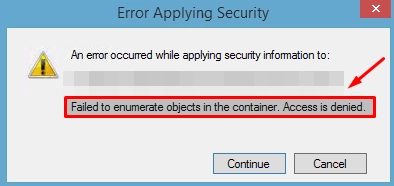
How to fix this error
Method 1: Change the ownership of the folder
This particular method is suggested by Microsoft and many others as a reliable troubleshooting solution to fixing the "Failed to Enumerate Objects in the Container" error. To change the file or folder's ownership, you need to have administrative rights on the computer.
Steps:
- Open Windows Explorer and go to the folder or file.
- Right-click on the folder or file and select "Properties".
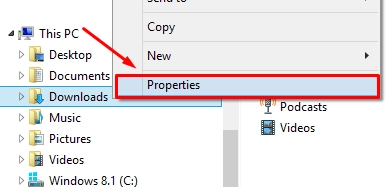
- Navigate to the "Security" tab and click on "Advanced".
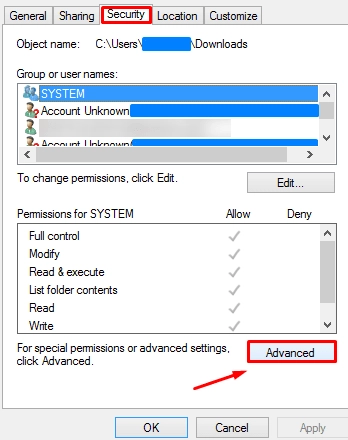
- Click on the "Change" link on the "Owner" row.
- In the pop-up box, type in your Windows username in the editable "Enter the object name to select" tab.
- Click on "Check Names" and then "OK".
If you are not certain about your account name, click on the "Advanced" button, then click on "Find Now." From the list of account names, select yours and click "OK".
- You should be back on the "Advanced Security Settings" page where you started. Enable these options: "Replace owner on sub containers and objects" and "Replace all child object permission entries with inheritable permission entries from this object".
- Click "Apply".
- Click "Add" (on the same page).
- Click "Select a principal".
- Type "Everyone" into the editable space.
- Click "Check Names".
- Continue to click "OK" until you exit the entire screen.
Method 2: Change User Account Control Settings
Disabling a feature via the "User Account Control Settings" page can help stop this error from appearing on your system.
Steps:
- Click the "Search” icon on the Windows 10 taskbar and type "user accounts".
- Choose "Change User Account Control Settings" from the search results.
- Drag the "Slider" down towards "Never Notify".
- Click "OK".
Note: you need to have admin privileges to make this change on the computer.
Restart the computer after performing each of these steps explained above.
If your files are deleted
Did you accidentally delete your files while trying to fix the "Failed to Enumerate Objects in the Container" error? Don't worry; we have a reliable solution that will definitely help you to retrieve all the lost files: DiskInternals Partition Recovery. It is a professional data recovery tool that comes with an intuitive interface and three (3) distinctive recovery modes.
Using DiskInternals Partition Recovery, you will be able to get back your lost partition or any file deleted from your hard drive or any other storage device connected to your computer. This software also supports all Windows file systems, and can recover various types of files.
