Facing File record segment is unreadable issue? Cope that!
Here you will find out:
- what is unreadable file segment
- steps to solve this problem
- how DiskInternals Partition Recovery can help you
Are you ready? Let's read!
About unreadable file segments

As a rule, the file system additionally creates segments when creating any file.
The component parts of the main file are stored here: its name, type, etc. This file is small in size - about 1 KB. When you try to open a file, the file system first reads the information from the File Recording Segment, and then reaches its destination.
It may happen that you see a message on your monitor screen: “File record segment is unreadable”. This indicates that your file system or hard drive is damaged. Unfortunately, many users do not pay attention to this error and continue to use the computer. And this can lead to partial or total data loss. Therefore, if you are interested in keeping your data safe, make a backup copy of it and learn how to fix “file record segment is unreadable” errors.
Step 0. If the PC can't boot
You will need to do this step if you see “file record segment is unreadable” or something similar when the OS boots. In this case, you will have to activate the safe mode. This procedure differs in different OS versions. Therefore, be careful; enable safe mode according to how it should be done for your OS.
Step 1. DiskInternals Partition Recovery is your hard drive data’s salvation
Now, as mentioned above, back up the data or transfer it from the hard drive to another storage device, because this error is serious.
If you need to recover data, restore it using DiskInternals Partition Recovery. This option is unsurpassed since it has no downsides. Partition Recovery scans data so deeply that no file can go unnoticed. This is all due to the fact that the application scans each section individually and converts the file system to make information searches easier.




Photos, music, documents, etc. will come back to you in their original form. The Preview option lets you confirm that this is true. The built-in Recovery Wizard will show you how to manage each step of the process. Use the free trial version of the tool and make sure that everything here is as we claim.
Step 2. Use CHKDSK to corrections of this error
This utility works using the command line. It will help you solve any problems with your hard drive, including “file record segment is unreadable” errors. You need to keep in mind that backing up data is now vital since chkdsk will tear up all recoverable files on the disk(would not hurt existing files, but harmful for deleted files, that can be restored).
Here is the manual for using chkdsk:
Step 1: Click on the Start menu. Enter “cmd” in the search bar and click OK.
Step 2: You will see the application “cmd.exe”. Hover over it and click on it.
The text  is what you should see next.
is what you should see next.
Step 3: Enter the drive letter in the new chkdsk window: “/f” or “/r”. Then press Enter.
For example, 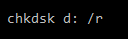 (Note: there is a space between “d:” and “/”).
(Note: there is a space between “d:” and “/”).
More detailed information about chkdsk, you can find in this article - How to safely use CHKDSK for disk repair on Windows
If, after this, the “file record segment is unreadable” error has not disappeared, try another option.
Step 3. Take out your hard drive

You can deal with the “file record segment is unreadable in Windows 10” error in this way only if you have restored the data or made a backup.
In this case, you need to disconnect the hard drive and reconnect it as external storage. Now you need to format it.
If it seems that it works fine, you can get it back and install the operating system on it however is convenient for you (you can also contact professionals for this if you are not good at it).
If, after reformatting the disk, it still does not work, then replace it, as this will be the only reliable and correct option.
