Got file system error -805305975? Fix it now!
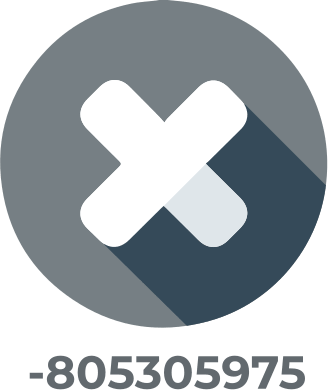
In this article you will find out:
- how to deal with this issue
- how to protect your data
Are you ready? Let's read!
About this issue
FILE SYSTEM error (-805305975) is one of the dreaded Blue Screen of Death errors. Most often, the problem is related to faulty hardware or incompatible software, and it can also be related to Windows Update.
You can fix it using one of the methods below.
Let's deal with it
Troubleshooting
Try running the built-in BSOD troubleshooter as follows:
Open Settings and go to Update & Security, then select Troubleshoot and finally click on BSOD in the right pane. Now activate the Run the troubleshooter button and follow the onscreen instructions to complete the scanning process.
Work with drivers
Update device drivers in Windows 10, as incompatible drivers often cause Blue Screen of Death.
This can be done manually by going to the hardware manufacturer's website. However, this will most likely take you a lot of time, since each driver will have to be updated separately. You can use a simpler method - download a third-party device that will all system components updated at all times.
Update your app
Since the FILE SYSTEM error (-805305975) is often caused by the Photos application, you can simply try updating this application. To do this, go to the Microsoft Store and find and click on Microsoft Photos. Then select "Get" and install it. Alternatively, you can update Windows completely, if any update is waiting to be installed, it doesn't hurt.
SFC & DISM
Run an SFC scan and then try running a deeper DISM scan.
- So, open the Windows search bar and type cmd, and open a command prompt as administrator.
- Next, enter the following line and press Enter: sfc / scannow.
- After 10-15 minutes, the scan will complete, then restart your computer and start the DISM scan.
- Open Command Prompt (Admin) and paste the following command and press Enter.
DISM/Online/Cleanup-Image/RestoreHealth. If you do not have an Internet connection, first insert the Windows installation media, then open a command prompt (administrator). Enter the following commands and press Enter after each one:
- DISM/online/cleanup-image/scanhealth
- DISM/online/cleanup-image/health recovery
- DISM/Online/Cleanup-Image/RestoreHealth/source:WIM:P:SourcesInstall.wim:1/LimitAccess
Note: P is the letter of the connected drive with the Windows 10 installation.
After completing the DISM procedure, be sure to restart your computer.
Turn off protection
Disable any protection of your computer temporarily, as some applications (for example, Computer Associates EZ eTrust Antivirus) may cause a FILE SYSTEM error to appear.
Therefore, it is highly recommended to disable or uninstall the installed antivirus and firewall software.
This can be done using the instructions provided on the antivirus application manufacturer's website or using a dedicated removal tool.
CHKDSK
Scan with chkdsk to check for system errors and fix them instantly. If you've backed up your data, then you shouldn't be afraid of this method.
So, open Command Prompt (administrator) and type the following command, and press Enter:
- chkdsk / f / r C:
- Run this command for all partitions on your hard drive, so replace C with the appropriate drive letter as needed.
- Restarting the computer will be a prerequisite for the new changes in the system to take effect.
Reset OS
If all else fails, all you have to do is reset Windows 10. This will delete all files on your C drive, so making a backup before performing this step is advisable.
- Enter Reset this PC in the search box and select the result, Reset this PC.
- Next, click the button "Get Started" and select the Save my files option.
- Now click the "Next" and "Reset" buttons.
Follow the further instructions on the screen to complete the system reset.
Make sure your data is safe!
First, in order to secure your data, you need to pay attention to the contents of your disk and decide: you need to restore it or create an image of this disk. However, you can immediately, without hesitation, install the DiskInternals Partition Recovery utility, as it can:
- recover data,
- read inaccessible data,
- even create a disk image.
This professional application will privately recover any information from the disk. You can set filters to search for specific file formats for your convenience. The free recovery wizard walks you through the process of getting your data back, but if you want to create a disk image, it's so easy that you won't need a wizard here.
The scanning process may take some time; it all depends on the size of the partition or disk being examined. If you do not have time, and the data is needed urgently, you can use the fast scan; it will take a few minutes, but the result will be slightly worse than a deep scan.
The preview feature is a free and must-have partition recovery feature. The last and most important feature is the export of all these recovered files; this is only available in the paid version, which requires purchasing a license directly on the site. After that, you can quickly get a license key, after which the Recovery Wizard will complete the task.
As far as creating a disk image goes, it won't cost you a cent. Use it if you need a successful system configuration with saved personal data in the future. Then you can carry out all sorts of experiments on your computer and safely recover your computer after Windows 10 crashes.


Download DiskInternals Partition Recovery as soon as possible and evaluate its unique quality for yourself!


