How to fix a “corrupted user profile”
Here you will find out:
- what a “corrupted user profile” is and its causes
- how to fix this error
- how DiskInternals Partition Recovery can help you
Are you ready? Let's read!
What is a “corrupted user profile” and what are its causes?
There are a bunch of factors that can result in a "corrupted user profile" error on Windows. These factors include malware or virus attacks on the system or compromised system files. In any case, the error signifies that the user profile you're trying to log in with is corrupted or deleted (i.e., missing).
How to fix this error
Method 1: Create a new account
It’s as simple as that: you need a new user account. Since the current profile/account is already missing on the computer, the only way to get into that PC is by using another (admin) account. However, if there’s no other account on the computer, here is how to activate a “net admin” user account:
If you can’t log in because the only user account on the PC is the corrupted one, you can log in as an administrator.
- Boot the PC into safe mode
- Click on “Start” and select “Command Prompt”
- Enter this command into the terminal and hit “Enter”: net user administrator /active:yes
- Restart the computer; you should be able to log in without a password
After logging in, follow these steps to create a new account:
- Press Windows key + I to launch the settings page
- Go to “Accounts” and then click on “Family and Other People” on the left pane
- Click on “Add someone else to this computer”
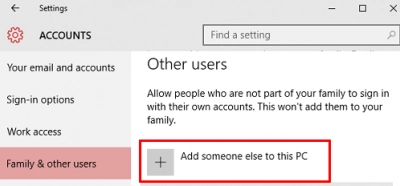
- Follow the instructions to create a new user account on the computer
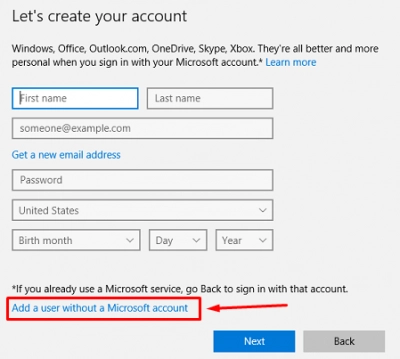
Method 2: Repair user profile
If you can find your way into the PC with another admin account, then you can repair the missing account from the “Registry” entries.
- Press Windows key + R and type “Regedit”, then press Enter or click “Run”.
- Go to HKEY_LOCAL_MACHINE\SOFTWARE\Microsoft\Windows NT\CurrentVersion\ProfileList.
- Click on the S-1 folders you see on this page and also click the ProfileImagePath file in the other pane. This file displays the username of the accounts on the computer (whether deleted or active). As you check the S-1 folders, also check this file until you find the S-1 folder that has the ProfileImagePath file showing the username of the affected account.
- The S-1 folder that houses the corrupted account will appear twice: one will have a (.bak) extension and the other won't. Double-click on the one without a (.bak) extension, open the "RefCount" file, and change "Value Data" to "0".
- If you didn’t see the “RefCount” file, create a new one like this: Right-click on an empty space and select “New”. Click “DWORD (32-bit) Value”. Save the file as “RefCount”.
Method 3: Reset this PC
If you've tried the methods above and they didn't work, then you should reset the computer. Windows reset often helps to correct various errors with the OS. However, resetting your computer will delete most of your files and apps. To save your important data, create a disk image file.
DiskInternals Partition Recovery can help to create a disk image of your hard drive to secure all your private data. A disk image is more advanced and comprehensive than conventional backups created by other data recovery apps.
Also, DiskInternals Partition Recovery helps to get back lost and deleted files from your hard drive very quickly. It is an all-inclusive data recovery solution for Windows.
