Fix: Client Server Runtime processes high CPU
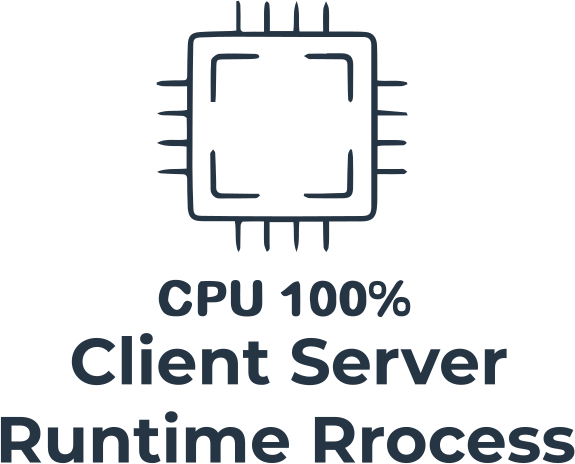
In this article you will find out:
- how to deal Client Server Runtime processes
- how to protect your data
Are you ready? Let's read!
About this process
The csrss.exe process is a part of the Windows operating system that, before Windows NT 4.0, was responsible for the entire graphics subsystem (window management, drawing objects on the screen, and other operating system functions). Since 1996, many of these features have been ported to the Windows kernel, but the csrss.exe process is still responsible for the console windows and shutdown process to this day. And this, after all, is one of the most important functions of the Windows operating system.
How to interact with it?
You Cannot turn off this process, since this is an important part of Windows, this was already mentioned above. In any case, there is no point in disabling the csrss process - it uses an insignificant amount of resources and performs only a small part of very important system functions.
If you still decide to disable this process, go to the task manager and try to complete the client-server process, Windows will give you a warning message that the computer will become unusable. Even if you ignore this warning, and you will see the following message: "Access denied, because a process that cannot be interrupted." Thus, it can be understood that Windows always starts this process at startup and if it gets damaged, you will receive a blue screen of death with error code 0xC000021A.
If you saw one or in the task manager more processes with this name, this is the norm and you should not worry about the legality of these processes. You can always find the csrss.exe file in the C: \ Windows \ system32 directory on your system. Also, to verify that this is a real client-server process, right-click it in the Task Manager and click on "Open File Location" - you should be in the C:\Windows\System32 directory.
Thus, do not trust any attackers who claim that the csrss.exe file located in C:\Windows\System32 is a virus. By removing it, you will have big problems with the system. If you are concerned about malicious programs and viruses, just run the virus scan, it will solve your problem less radical.
Make sure your data is safe
What if important files are lost or have been encrypted virus applications in your operating system? You can run the professional tool DiskInternals Partition Recovery - it works with all disk partitions separately and recovers 98-100% of lost files if no data was overwriting.
Install the free version of the software and don't waste precious time thinking. Fear not: there will be files of any type and size, this is guaranteed. This application supports all Windows versions: 10 / XP / Vista, etc., and can recover files on most file systems: NTFS, exFAT, FAT 12, FAT 16, FAT 32, NTFS / HFS, etc. The unique interface of the application is designed by the best IT professionals, which makes using the software a pleasure even for novice users.
Read the guide on DiskInternals Partition Recovery and get down to the fruitful work of recovering information from your computer's hard drive.
Step 1. Download and run DiskInternals Partition Recovery.
Step 2. Open the application and in a new window, click the wizard icon, and then the "Next" button.
Step 3. Select the drive where the deleted files were.
Step 4. You need to select the type of file that will be in priority during the search or skip this optional step (find the files you need after a long scanning process).
Step 5. Scan. Select a scan mode and click Next.
Step 6. Preview (completely free). Select the file you want to view and press the "Ctrl + P" hotkey.
Step 7. You can save the recovered data after purchasing a license for this software.
