How to Fix Error 0x80070570: the file or directory is corrupted and unreadable
Here you will find out:
- what is an error 1392
- how to fix "The file or directory is corrupted and unreadable" issue
- when DiskInternals can help you
Are you ready? Let's read!
What Is Error 0x80070570 ?
This problem concerns access to the contents of USB drives; more precisely, the inability to read, copy or delete data on disk. Moreover, it will almost always be designated as a disk with a RAW file system.
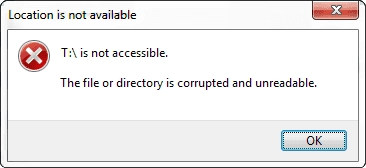
The message “the file or directory is corrupted and unreadable” is problematic, but not critical, and can be dealt with by reading this article.
What Are the Causes of Error 0x80070570 “the file or directory is corrupted ...”
This problem is usually caused by a damaged file system. And since we are talking about flash drives, it is most likely NTFS or FAT.
The flash drive can also be infected with viruses and worms, which is quite possible because of the portability of USB drives.
Bad sectors are another potential cause. Over time, these sectors become more and more damaged, and eventually, the file system simply can no longer get full access to files; these sectors interfere with it.
The last potential cause is the human factor; namely, inappropriate use of a flash drive and its incorrect removal from card readers. You can unsafely remove a USB drive for a long time, but at any time it can be damaged; no one can avoid this forever.
That is why it is so important to remove flash drives properly.
How Do I Fix the Error Code 0x80070570?
Method 1. Run antivirus and restart the PC

One of the reasons the file or directory may be corrupted and unreadable is a virus; so start your antivirus program and restart the computer after scanning. After that, check if everything is alright.
Method 2. Try to open the problematic USB drive on another PC
A different OS or another version of Windows may yield better results since you can also check the compatibility of the USB flash drive with these systems. After that, check if everything is alright.
Method 3. Perform Disk Error Checking to Fix Error 0x80070570
Error 0x80070570 is caused by hard drive corruptions and other issues that might harm Windows. Utilize Windows disk error diagnostic software to check and fix your device.
Step 1: Press Windows + E to open File Explorer on your computer. Click "Properties" after selecting This PC from the context menu when you right-click the problematic disk.
Step 2: On the "Tools" tab of the disk properties box, click "Check" under "Error checking."
Step 3: Select "Repair drive" if Windows discovered issues with the disk. When the repair is finished, click "Close" to end it.
Method 4. Run CHKDSK carefully
If there are any important pictures, documents, music or other data and you need to restore them, use DiskInternals Partition Recovery. Here you can get by with reading mode to open files (or in recovery mode to have full ownership of the data). Only after your recoverable data is no longer in danger, use CHKDSK. This utility will destroy information on a USB flash drive, so back up your data first.
A few words about DiskInternals Partition Recovery itself.
This is a professional-grade application, but it is usable even by non-technical users. The program’s interface is quite pleasant and simple thanks to the Recovery Wizard and its timely prompts. The application is available in both free and paid versions. They work the same way, but with this difference: any actions, options, and all stages of recovery are absolutely free, but you need to buy a license to export data, which you can buy at any time without losing your results. Before you purchase a license, view all recovered files for free, and only if you are satisfied with the result to do you need to pay for anything. As a bonus, you will have free technical support for 12 months.
Method 5: Use Windows Startup Repair to fix Corrupt File or Directory
The intricate feature Numerous system recovery and repair options are accessible with Windows Startup Repair. Any serious system issues or issues with the system's C drive will be resolved as a result.
You may put the advice listed below into practice:
Step 1: Press Windows key + I to access settings.
Step 2: From the home screen, choose Update & Security.
Step 3: After selecting Recovery from the left-hand menu, click Restart now under Advanced Startup.
Step 4: From the first choices menu, choose Troubleshoot, followed by Advanced Options and Startup Repair.
Step 5: The initial repair process is about to begin; you must wait until it is complete. Once the operation is complete, the firmware and beginning options may have been corrected.
Method 6: Format The Hard Disk to solve the Error 0x80070570
If the error “the file directory is corrupted and unreadable” has not been resolved by any of the previous methods, then you have one way out: formatting. Yes, it is a radical solution, but if you use DiskInternals Partition Recovery, your data will not disappear without a trace.

In Disk Management, select your removable device with the right mouse button. Now click on Format and follow the recommendations of the Wizard. Afterward, do not forget that the computer will need a reboot.
