How to fix file system error 65535 on Windows fast and safe! Detailed Algorithm for you.
When you facing 65535 issues on the computer with windows 7 or 10, you probably will want to get rid of it as soon as possible. Good news! Here you will find out everything you need to do to fix file system:
- reasons and symptoms of the 65535 error message
- method on how to fix it
- how Partition Recovery can help you
Are you ready? Let's read!
Signs of the 65535 error
You are dealing with file system error 65535 if your computer has the following issues:
- The computer often freezes for no reason, it loads programs for a long time, the mouse and keyboard become more sluggish in operation, and a 65535 error message pops up on the screen.
- Often, a 65535 error message may appear at the startup or shutdown of the Windows operating system.
- When updating the OS or installing it, you may also see this error message. If all of the above is true for you, you need to think about how to fix the file system error 65535 in Windows 7 or 10.
Why does the 65535 error code happen?
Here is a basic list of factors that can lead to file system error 65535.
- Bad sectors
- System failure when loading or updating Windows
- Virus and other malware installed on your PC
- Disk ejection in an unsafe way
- A sudden power outage on your PC
Perhaps, by knowing these factors, in the future, you will be able to protect your computer against file system error 65535.
Method 1. Get rid of your system trash
Before using this method, you need to create a backup copy of your data, since the slightest wrong action could permanently delete all information from the disk. Therefore, be careful, as cleaning the system trash is not an easy task.
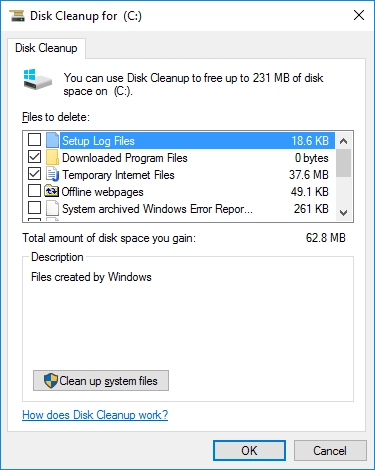
To get started, go to the command line and type “cleanmgr”. Now press Enter. This will start the process of checking the disk for possible trash. As a result, in the new window “Disk Cleanup”, you need to select the files you want to delete. Most often, it is temporary files cluttering up disk space. Now click OK.
Check if the file system error 65535 is still there or not.
If everything remains as it was, proceed to the next method.
Method 2. Use SFC to fix error 65535
This method is a good way to fix file system error 65535. In addition, it is a built-in Windows function that can be used at any time.

You also need to open the command line: right-click on Start and select “Command Prompt (administrator)”. In the new dialog window with a flashing cursor, enter the command “sfc / scannow”. Then press Enter.
Disk scanning will start, which will check and correct any errors. If this does not happen and the 65535 error message is still affecting your computer, proceed to method 3.
Method 3. Make all updates on your PC
It is likely that your drivers are outdated. Despite the fact that Windows constantly reminds users of the need to update drivers, they may not have time for this and this important action is postponed until later. And drivers can fail at any time.

Therefore, do not hesitate, and install all the updates on your computer. This can easily be done by downloading updates on trusted sites and then installing them by following the attached instructions.
Method 4. Use DiskInternals Partition Recovery
Unfortunately, all methods that allow you to fix file system error 65535 can also lead to a complete or partial loss of data on the disk. To prevent this from happening, you can restore it in advance and make a backup using Partition Recovery.



This software works with Windows, including 7, 8, 10, etc. It also supports all popular file systems: FAT12, ReFS, UFS, HFS, NTFS, ReiserFS, Reiser4, XFS Ext2, Ext3, and Ext4. It is possible to download the full-featured free trial version right now and enjoy the whole recovery process. If you are new to data recovery, use the Recovery Wizard. The entire process is as automated as possible.
You can restore absolutely any type of file of any size. With the free preview function, you will be assured of the quality of recoverable photos, videos, documents, etc. If you have any questions, you can easily contact the DiskInternals support service and as soon as possible to receive highly qualified advice.
Method 5. Use CHKDSK to fix file system error 65535
Using CHKDSK to fix the 65535 error message may damage your recoverable data.
This method cuts files into small pieces of 512 KB each. At the same time, CHKDSK is a disk error correction method. Therefore, if you decide to use it, make a backup copy of the data in advance. If it is too late and the data has been cut up, restore it using DiskInternals Partition Recovery.
As you can see, there are no hopeless situations, especially if you own a tool like DiskInternals Partition Recovery.
