What you can do if the MBR is corrupted
Here you will find out:
- what symptoms of MBR corruption are
- how to fix this issue
- how DiskInternals Partition Recovery can help you
Are you ready? Let's read!
Symptoms of MBR corruption
MBR (Master Boot Record) is a default record created automatically when you install Windows. It holds valid information about your hard drive partitions, and it plays an important role during booting. Hence, when the MBR is corrupted, your PC will find it difficult to boot properly.
But what are the signs that indicate your system’s MBR is corrupted?
Most often, when you get any of these error messages, it could be that your system’s MBR has corrupted:
- Error loading operating system
- Invalid partition table
- Operating System not found
- Reboot and select the proper boot device
How to fix this issue
Here you will find 3 great methods and any of them can be helpful for you.
Method 1: Fix MBR using Command Prompt on Windows 10
This method is for Windows 10 users. You will need Windows installation media or a recovery drive to follow the steps below.
- Insert the Windows Installation Media or Recovery Drive and boot from it.
- When the PC boots up, you’d find a "Repair your computer" link at the bottom area.
- Click on the link, go to Troubleshoot, and then Command Prompt.
- When Command Prompt opens, run these commands in order:
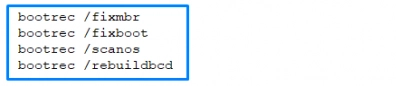
- Remember to hit the Enter key after typing each of the commands.
- Close Command Prompt after running the last command.
- Restart the computer normally (don’t boot from the recovery drive or installation media).
Method 2: Use Command Prompt to fix MBR on Windows 8
The steps are the same as what's explained above; however, for this method, you need Windows 8 installation media.
- Insert the Windows Installation Media or Recovery Drive and boot from it.
- When the PC boots up, you’d find a "Repair your computer" link at the bottom area.
- Click on the link, go to Troubleshoot, and then Command Prompt.
- When Command Prompt opens, run these commands in order:
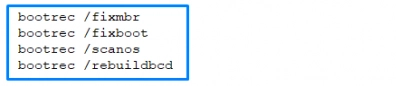
- Remember to hit the Enter key after typing each of the commands.
- Close Command Prompt after running the last command.
- Restart the computer normally (don’t boot from the recovery drive or installation media).
Method 3: Fix MBR on Windows 7
For Windows 7 PCs, you need Windows installation media for Windows 7 or a recovery drive created with the PC prior.
- Insert the installation media and boot from it.
- You’ll get a quick notification to “Press any key to boot from DVD”.
- Choose the language and keyboard layout.
- Click "Next" to continue.
- Select the Operating System and click "Next" again (check "Use recovery tools that can help fix problems starting Windows").
- Get into “System Recovery Options” and select "Command Prompt".
- When Command Prompt opens, run these commands serially:

- Remember to hit the Enter key after typing each of the commands.
- Close Command Prompt after running the last command.
- Restart the computer normally (don’t boot from the recovery drive or installation media).
Restore lost partitions with a software tool
Did you just discover that some of your files or partitions are missing? There are various scenarios that can lead to such situations. However, regardless of how it happened, DiskInternals Partition Recovery can help you to get back your files and partitions.



DiskInternals Partition Recovery is a professional tool that helps to retrieve lost, deleted, or corrupted files and partitions. It supports three recovery modes and runs on all Windows versions. Also, the software supports various file systems and has a file preview feature that allows you to preview the recovered files before saving them to your PC or external storage.
