Here is guide on how to deal with Red Screen error
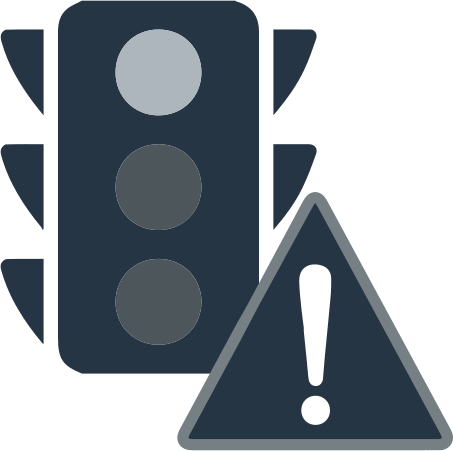
In this article you will find out:
- how to deal with Red Screen error
- how to protect your data
Are you ready? Let's read!
About Red Screen issue on Windows
The warning "Your computer is locked on a red screen" appears suddenly when you navigate to a specific web page. This warning does not apply to Microsoft or any other OEM and indicates that you are dealing with a scammer. They will definitely start to force you to call a certain number.
Further, most likely, they will begin to convince you of the need to purchase a special program to protect your identity and data. This is all very plausible, as the red screen disables the user interface of the web browser, and you think everything is indeed locked, and your computer is at risk.
However, under no circumstances call the numbers provided and do not follow the instructions on this page. To intelligently deal with this situation, study this article. Then you can forget about the red screen error and keep your data safe.
1. Reload browser
You can almost always solve a red screen problem by closing your browser.
Next, restart your web browser application - everything should work fine, you are safe.
It is recommended that you avoid opening the page that showed you the warning "Your computer is locked," as this could inject malware or a virus onto your computer. Therefore, terminate all processes that may be associated with the problematic web page. To do this, you need to enter the Task Manager (Ctrl + Alt + Del) and end all processes related to the web page in the Processes tab.
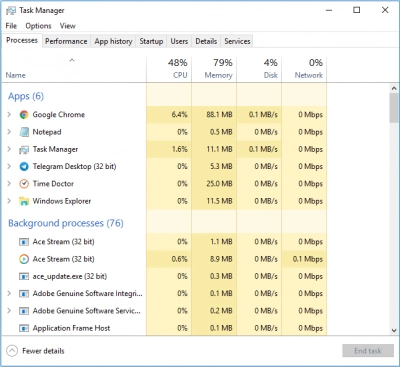
These steps also need to be done if you cannot close the web page in the usual way.
2. Use safe mode
Enter safe mode, then all third-party applications and processes will be disabled by default.
Next, perform a full system scan to get rid of malware and deal with red screen error.
To enter safe mode, press the hotkeys Win + R and you will be taken to the "Run" field.
Here, enter msconfig and press Enter; then, under System Configuration, click the Boot tab.
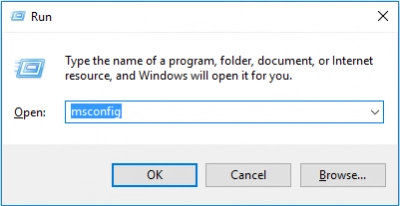
Next, click on "Boot Options" and check the "Secure Boot" box. Next, the computer will restart in safe mode and you can scan the system with the most powerful antivirus solution. It can be either built-in Windows Defender or any other third-party antivirus program. Next, restart your computer in Windows mode.
3. Try to use antivirus
Also, after scanning your computer, it is better to install and run an additional anti-malware program. After all, ordinary antivirus programs will not give you a 100% guarantee that all viruses will be found and removed. Therefore, run a second scan with another antivirus program to make sure everything is safe.
The warning "Your computer is locked" on the red screen very often infects your computer and you can get corrupted and encrypted system files as well as any personal files. Thus, your antivirus solution should be multi-layered, provide online protection, and be sure to be up to date.

And besides, if you are in doubt about any web page, it is better not to open it, so as not to get into a similar situation.
Need to roll back OS updates? Make sure your data is safe
You need to take care of the safety of your data, as a red screen error can damage or delete absolutely any stored information.
So, in order to quickly and easily recover data from a disk, you need to use special software such as DiskInternals Partition Recovery. This software tool supports any number of file systems including FAT12, ReFS, UFS, HFS, XFS Ext2, Ext3, Ext4, NTFS, ReiserFS, and Reiser4. This application will recover data of absolutely any type up to 1 PB. Whatever the reason for the inaccessibility of your data, the program will restore it.
There are several built-in recovery wizards: Partition Recovery Wizard, NTFS Recovery Wizard, and FAT Recovery Wizard. You only need to choose the option that suits you and follow the recommendations of the program.
So even if this is your first time, everything will be fine. In addition, with the free preview feature, you will be sure of the quality of recovered images, videos, music, documents, photos, etc. The free trial version of DiskInternals Partition Recovery is available right now and is equipped with all the features like the paid version, so you are nothing. If you wish to export the information found, you can purchase a license online at any time and do your plan in a few minutes. In addition, the availability of a license implies the option of technical support around the clock throughout the year.
Hurry up and use this solution!
