Fix WaasMedic.exe High CPU Usage Issue Now!
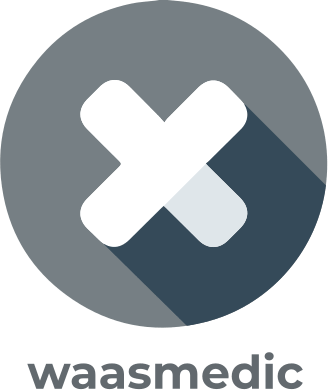
In this article you will find out:
- how to interact with WaasMedic.exe
- how to protect your data
Are you ready? Let's read!
About waasMedic.exe
WaasMedic (WaasMedic Agent Exe) is a Windows Update Medic service that ensures a smooth and seamless Windows update process. As a result, you can get the latest system fixes without any problems.
However, some users report facing the problem of high WaasMedic disks. To fix this problem on Windows 10 and 11, follow the advice in this article.
WaasMedic.exe High CPU Usage Issue: deal with it!
Here you will find methods of how you can fix the WaasMedic.exe High CPU Usage Issue.
1. Turn Off Protection
Turn off all antivirus solutions first, as misconfiguration and conflict with your antivirus software can cause high CPU usage of WaasMedic.exe. In this case, you can disable or remove your antivirus using the instructions from the official website of the application manufacturer. Then, after successfully disabling or uninstalling your antivirus, restart your computer and see if you could fix the WaasMedic High CPU problem.
2. Work With the Disk
The Disk Cleanup feature in Windows 10/11 makes it easy to delete unnecessary files on your computer, save space, and delete corrupted registry entries. Thus, to perform disk cleanup, do the following:
Press Windows + S at the same time and type Disk Cleanup in the search bar and select the first option. Next, select the drive where Windows is installed (usually drive C) and click OK.
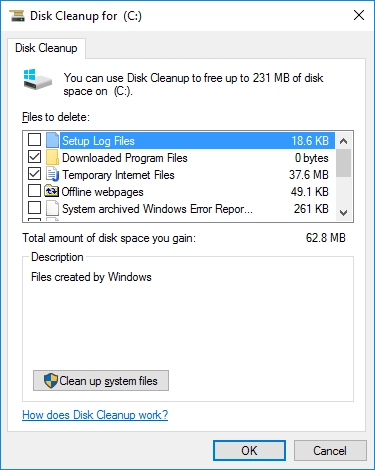
Now click on the Clean Up System Files option and click OK. This will activate the cleaning process and you can automatically delete corrupted registry entries in Windows. After that, restart your computer and then you can check if the problem with WaasMedic is resolved.
3. Disable Automatic OS Updates
Alternatively, you can pause Windows updates for 35 days to fix the problem with Waasmedic. It's not that hard to do, so you can start right away:
Open the Start menu and select Settings, then go to Update & Security. In the new window at the bottom of the page, click on Advanced Options.
Here you should disable Windows 10/11 update for a maximum of 35 days. After rebooting the system, the WaasMedic windows issues should be resolved.
Please note: after 35 days, you still need to install the latest update, so the system does not become unstable.
4. Turn Off WaasMedic
If nothing happened and the processor load is still high, you have nothing to do but turn off WaasMedic. To do this, follow these instructions:
Download Windows Update Blocker to your computer and extract the file.
Next, go to the Start menu and from the context menu select Windows Service, then in the Services window find the Windows Update Medic service. Now copy the service name and go back to the folder where you extracted the Windows Update Blocker and open the ini file with Notepad. Now look right under dosvc = 2.4 and paste the service name in there and add = 3.4 at the end.
Next, go to Windows Update Blocker, click Apply Now. After the changes are confirmed, restart your computer. You should now have no CPU usage issues.
All of the above methods can accidentally damage or delete your personal data
Therefore, you should predict this outcome in advance and take care of purchasing a good third-party application DiskInternals Partition Recovery to recover deleted and damaged data. With this application, you can also create a disk image and use it in the future to restore the ideal system configuration. In addition, using a disk image, you can safely and unambiguously roll back updates, as well as fix system errors by the most extreme methods.
The program is easy to understand thanks to the simplified interface. It is quite powerful, as deep search occurs on each disk partition. It will not be difficult to figure this out even if you are an inexperienced PC user, especially since there is a built-in Recovery Wizard with three options to choose from. It's helpful and timely tips will help you recover audio, photos, videos, important documents, images, and more with ease.




The amount of data recoverable is up to 1 PB, DiskInternals Partition Recovery and is also compatible with many file systems: HFS, FAT12, ReFS, UFS, NTFS, etc. The program can also convert them programmatically if damaged.
The algorithm of Partition Recovery is quite simple and straightforward: you download and install the application on your computer, then you set the basic parameters for searching for files using the professional help of the Recovery Wizard. Then there is a detailed check of absolutely every disk or partition and a list of files that can be restored appears. In fact, the recovery of found files occurs unnoticed after previewing them. So download the app and get your data back intact and effortlessly! In addition, you will have the technical support available for a year after purchasing a license agreement for this professional unique software.
