Fix WerFault.exe Application Error Now!
In this article you will find out:
- how to deal with WerFault.exe application issue
- how to protect your data
Are you ready? Let's read!
About This WerFault.exe Application issue
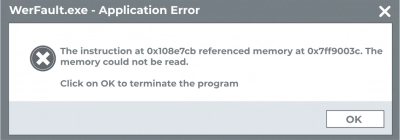
Many users around the world are faced with WerFault.exe application error Windows 10. If a message with WerFault.exe appears on your monitor screen, this guide will definitely help you find a solution. First, let's figure out what the WerFault.exe file is responsible for. The file is located in the System32 directory on your OS. And the file is needed to send error reports to Windows. The following methods offer solutions for how to get rid of WerFault.exe application error. One of them will definitely suit you.
Let's Fix the WerFault.exe Application issue
Here you will find methods of how you can fix the WerFault.exe Application issue.
1. SFC
The first way to get rid of the error problem is to run the SFC command inside PowerShell as an administrator. To do this, follow the step-by-step instructions.

Press the keyboard shortcut Windows Key + X. Then click PowerShell (Admin).
In the line box, type the command sfc /scannow -> press Enter. PowerShell command - WerFault.exe Windows 10 and Enter access. Now the process of scanning protected files in the OS is running, as well as restoring damaged files with a cached version. After the end of the process, click on Reboot the OS. Now check if the problem with the werFault.exe error is resolved.
2. System Tool
Also, to successfully solve the problem, use the Windows OS memory diagnostic tool.
Press the hotkeys Windows Key + R. In the window that opens, type the command mdsched.exe and press the Enter button.
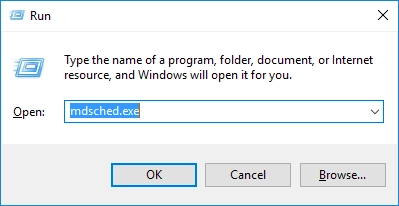
Now, from the proposed options, select the very first one from the top. Click the Restart Now setting. In the OS Memory Diagnostic Tool, look for errors.
You will need to wait until the scanning process is over and if there are memory errors, fix them. Check if this solution helped you. If not, go to the next option.
3. Services.msc
Disabling the error reporting service is also a good way to fix WerFault.exe error.
Press the Windows Key + R key combination and then in the new Run window type services.msc and click OK.
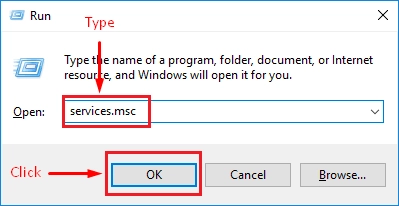
In the directory window, find the Windows 10 error reporting service. Double-click on the name with the mouse button.
In the General section, go to the Startup type subsection. Click on the Disable tab and then Apply. Click on Ok and close all windows. Be sure to restart your PC or laptop for the changes to take effect.
4. Drivers
Additional way to delete the WerFault.exe Application Error Windows 10 message is by reinstalling drivers for your display. For proper configuration, follow the instructions described further.
Click on the keyboard combination on the Windows Key + X keyboard. Here go to the Device Manager.
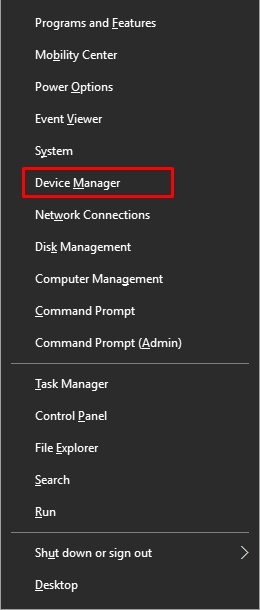
In the device manager window that opens, you will need to find and click the Display Adapters tab. The catalog will unfold. Now, right-click Display Adapters and click on Delete the device. When the process is executed, click on the Action tab located in the top menu.
Click on the graph to scan for changes in the equipment. At the end, the device manager utility in automatic mode will load and install the most recent versions on your operating system. Now check to see if your problem with WerFault.exe Error has been resolved.
Need to R Back OS update? Make Sure Your Data is Safe
Do you have doubts about the safety of your documents, music and video files, pictures on a personal computer or other device? Of course, few users think about this in advance, but only when they encounter data loss. It is always sudden. After all, who foresees the accidental deletion of files, the attack of viruses and virus programs, or sudden power outages in advance? Therefore, it is time to think about how to protect yourself in such situations. Of course it is best to look into the time spent and the positive reviews of the software.
The best on the market today is DiskInternals Partition Recovery. The program easily copes with the recovery of files of any size and type. Moreover, recovery is available on almost all well-known data carriers, for example HDD, SSD, flash drive, external hard drive, memory cards, IDE disk, SATA disk, SCSI disk, etc. The program includes three recovery wizards, Partition Recovery Wizard, NTFS Recovery Wizard, and FAT Recovery Wizard, which will allow you to work with most file systems. In addition to data recovery, the program allows you to open damaged partitions in the system. After downloading and having problems, by using DiskInternals Partition Recovery software, you can see your files to be recovered in a dedicated data previewer without paying a cent. To save this data in a safe place, you just need to purchase a license key to use DiskInternals Partition Recovery in any situation.
