A folder vanished on Windows 10, 11? You can bring it back!
If you cannot find your folder, you may have logged into a temporary account after upgrading to Windows 10, 11. If you are logged into your account, there is also a chance to find it.
In this article, you will find out:
- where to find the vanished folder in Windows 10, 11
- how DiskInternals can help you
Are you ready? Let's read!
Solution 1. Restart the PC/laptop
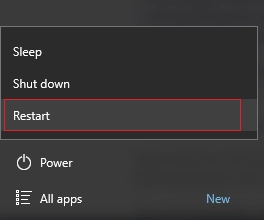
This method helps if you restart the computer/laptop several times in a row (2 to 3 times). According to user experience, this is what you need in a situation where your folder has disappeared in Windows 10, 11.
Solution 2. Switch accounts
Have you recently had a system update?
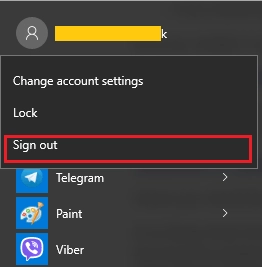
It is likely that this affected your account; to be more precise, you are in the new account that was created during the system update and which became the default account. Yes, this is not a good thing, but it is easily fixed. To find a desktop folder that is missing in Windows 10, 11, you just need to go to the Start menu. In the upper right corner, click on the current account, select your account from the existing ones, and click OK.
Solution 3. Find your folder manually
If your folder has disappeared in Windows 10, 11 and it happened after the update, often Windows just moves it to another location.
- Users > Username > Documents
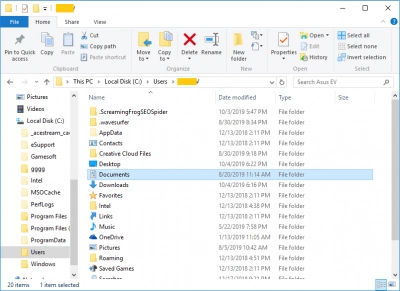
- Users > Public
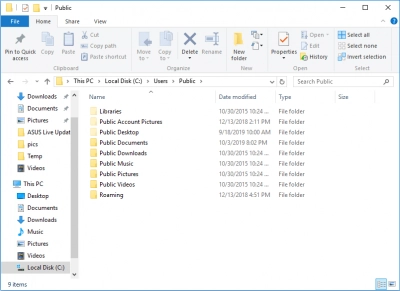
Solution 4. Look in your AppData Temp folder
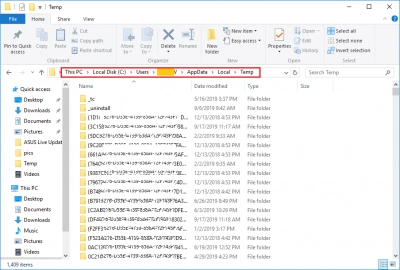
This folder is available at the following address: C:\Users\Username\AppData\Local\Temp. Many users have reported finding their missing folder in Windows 10, 11 folder here.
Solution 5. Find your folder with Partition Recovery
If your folder is missing in Windows 10, 11, this problem can be solved with DiskInternals Partition Recovery.
The application works in several modes: files and folders can be opened in reader mode, and if they are lost, retrieved in recovery mode.



You can open or restore videos, pictures, music, texts, documents, etc. The program works with FAT12, ReFS, ReiserFS, Reiser4, UFS, HFS, NTFS, XFS, Ext2/, etc. You may not be very good at working with computer programs and working with them, but the built-in Recovery Wizard will assist you throughout the process. You can choose the free version, although it is a trial version, the functions are the same as in the paid version.
The only difference is that you need to purchase a license to save the restored information to any medium you choose. Therefore, you only need to choose which goal you are pursuing and begin the process.
Preview in a new window of recovered data will give you confidence. Moreover, it is absolutely free.
Solution 6. Make all hidden folders visible
Check your hidden folders; maybe the missing files are there.
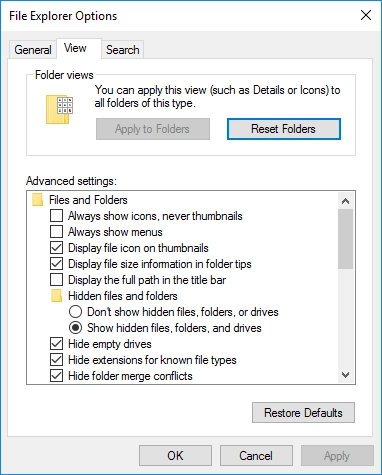
Go to the This PC folder and select the File tab here. Here you need to click on “Change folder and search options”. Click on View and in front of the “Show hidden files, folders and disks” checkbox, activate this function and see previously invisible files. Click OK.
It is now recommended that you restart your computer and then see if folders appear or not.
