You forgot your Windows 10, 11 password: your actions?
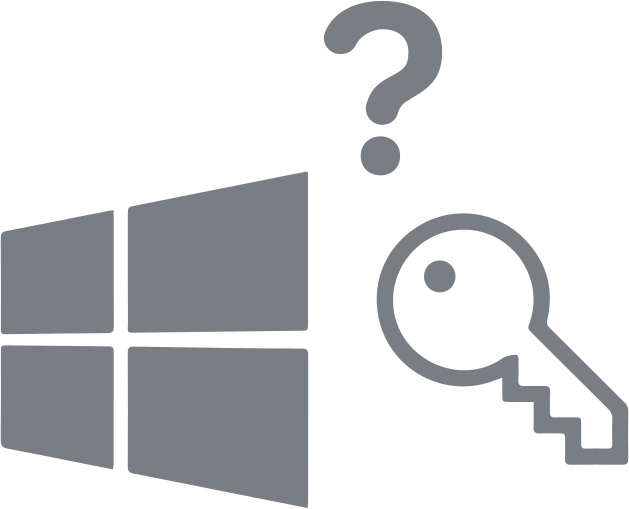
In this article you will find out:
- about Windows password
- how to deal with this issue
- how to protect your data
Are you ready? Let's read!
About Windows password
Protecting your computer from unnecessary attention with a password is very convenient and effective; however, the human factor can let you down. Sometimes you may forget your password, and different combinations of letters and numbers do not help you.
Fortunately, you can start the password recovery process in Windows 10, 11 and is much the same as in Windows 8. In this article, you will learn how to recover both your Microsoft Windows 10 login name and how to access the credentials of any other users registered on the local computer.
Also, if something went wrong, and it is impossible to restore access to the computer, you can use this article to restore all the information on the disk yourself.
Option 1. Reset tool
The most obvious solution for Windows 10, 11 reset password is to use the standard password reset function. This simple option is available on the Microsoft password reset website.
There, you will find several options, but you will need to select the "I forgot my password" option. This way, you can restore any accounts associated with your online identity.
Next, the leader instructs the Master, who will ask you to confirm that you really are who you say you are. Usually, you will need access to your email or mobile phone to verify your identity. Next, you will receive a code that will allow you to open your account without any additional hassle.
Option 2. Save data via new account
You can also try to create a new account to save the account files.
So, to prepare the installation disc, you need to change the boot order in the BIOS. You can also create Windows 10, 11 installation media on a USB drive and change the boot order on your PC. Next, boot from the USB drive and, when the setup starts, press Shift + F10.
You will be taken to the command line where you need to replace the Utility Manager on the login screen with cmd.exe. This can be done with the following commands:
Move d: \ windows \ system32 \ utilman.exe d: \ windows \ system32 \ utilman.exe.bak, press Enter.
Copy d: \ windows \ system32 \ cmd.exe d: \ windows \ system32 \ utilman.exe, press Enter.
When finished, enter the command "wpeutil reboot" - the computer will reboot.
You need to go back to the login screen and select Utility Manager. Next, you should see the launch of cmd.exe, with which you can create a new user with administrator rights.
Here are the commands you need:
net user new username/ add, press Enter.
net localgroup administrators new username / add, press Enter.
Next, after rebooting the system, you should see your new user on the login screen.
Now, go into your new desktop and right-click the Start menu, and then select Computer Management.
In the Local Users and Groups section, find the account you want and right-click on it. Select the "Set Password" option and select a new set of credentials to regain access to the locked account.
Thus, you will only be able to perform a full recovery of accounts intended for local logon.
Option 3. Contact manufacturer
If none of the previous methods worked for you, call Microsoft or contact your representative.
You will first be asked to answer the basic security questions you asked when you created your account, and then the representative will hand you over to another team that will use different verification methods. This may include questions about the account, what the account was used for, and it will also test your knowledge of specific names that may be stored in your contact list.
If you answer the questions correctly, the representative will send you a temporary unlock code, which you can then use to sign in to your account.
To recover your inaccessible files, you need DiskInternals Partition Recovery. This software tool has several modes of operation. You can:
- Use read mode and get your files for viewing only.
- Use recovery mode and recover inaccessible or deleted data. In this case, save the files to another drive. This will help you avoid overwriting the data.
If you are in doubt about choosing this product, you can download a free trial version of the program right now. It will even allow you to use the preview feature to see unrivaled search results for unavailable data. By the way, this function is always free for you and in any version of the program (even in the licensed version). Partition Recovery searches for information on each of the disk partitions individually, without missing a single file so that you can recover images, music, documents, etc., and they can be of any size. In addition, by purchasing this DiskInternals Partition Recovery application, you can get technical support for free and use it to solve your problems.
How to prevent such a situation?
If you haven't created a password reset backup disk in advance or haven't used an Ubuntu-based recovery tool, you can take advantage of the new Windows PIN feature. It allows you to bind a PIN to your account instead of the standard alphanumeric password. You can use this feature during the initial setup or in the "Accounts" section of the Windows 10 settings folder. This will greatly simplify your life since you will not need to memorize a complex combination of words and letters, which can be difficult to track among dozens of different accounts that you have. It will be enough to remember just a few simple keystrokes, and that's it.
