How to Format USB drive in FAT32 in Windows 10
Here you will find out:
- why your USB flash drive cannot be formatted on Windows 10
- how to convert large USB drive to FAT32
- how DiskInternals can help you
Are you ready? Let's read!
Why I can't format an external drive in FAT32 on Windows 10?
At first glance, this seems strange, and such questions are completely valid.
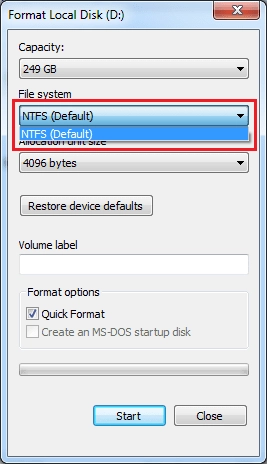
Since the FAT32 format for Windows 10 has been in use for a long time, many users no longer remember its main characteristics and limitations; at the moment, there is such a variety of file systems. But, since you need this particular file system and you cannot format to FAT32 on Windows 10, first find out why this happens. Based on the name of the file system, you can format any disk into it, but only if the disk is up to 32 GB in size.
Another thing to remember is that, if you have any huge files (4 GB or more), the file system FAT32 will not be able to handle them.
About the FAT32 file system
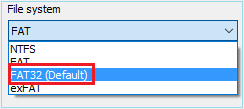
The file system FAT32 is essentially the great-grandfather of other file systems.
It is multifaceted, universal, easy to use and is still popular today, especially in mobile gadgets. Most manufacturers do not neglect it and use this file system first in their devices. Any operating system is fully compatible with FAT32.
If you desire to format and external drive in FAT32 for Windows 10, we propose you to use one of the following methods.
Method 1. Format USB drive into FAT32 with Command Line
The old and familiar command line is always at your service.
After you connect the external media (USB flash drive) to the computer, right-click Start.
Select “Command Prompt (Admin)”. A new window will appear; here you need to enter "Diskpart". After selection of the flash disk - type the following command: “format fs = FAT32 quick”. Now press Enter. After a little while, the formatting process will end and you just need to restart the computer.
To make it properly, follow the screenshot's example:
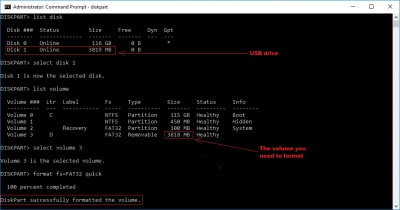
If you are uncomfortable to use CMD and want to format an external drive into FAT32 in another way, please see method 2.
Method 2. Format USB drive into FAT32 with PowerShell
To format an external drive into FAT32 in Windows 10 in this way, you need to simultaneously press Windows + X.
In a new window, left-click “PowerShell (Admin)”.
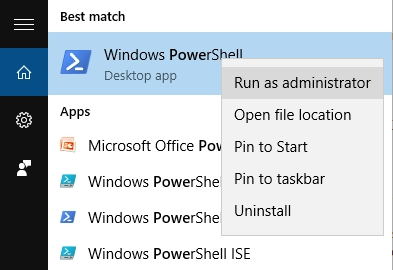
Then a new line appears, where you should enter the following: “Format / FS: FAT32 R:”
- you need to change the letter R on the one that belongs to your flash drive.
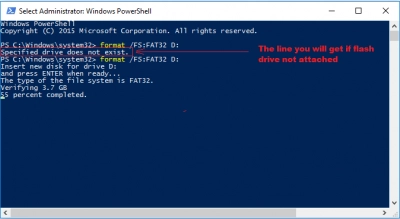
Now press Enter and then wait for a long while. Maybe it will take several hours if you are not very lucky.
Remember!
Remember that formatting will erase all data from the hard drive.
Therefore, before formatting, make a backup. If there are already deleted (or formatted) files, you can use DiskInternals Partition Recovery software to restore them. You will not regret your choice! This application recovers photos, music, videos, documents and much more. If you worry that there is too much-formatted data to recover, remember that DiskInternals Partition Recovery will return up to 1 Pb of data, so you can save everything that can be restored.
In terms of supported file systems, any file system is compatible with this application. If you are a novice user and are not very confident in using different applications, it doesn’t matter; the Recovery Wizard installed will handle all stages of recovery for you.



Also, do not forget that you can use a free trial version of the application, and then spend money on a license. By purchasing a license, you get a key with which you can save all recovered information to any medium, even to CDs.
You can also use DiskInternals FAT Recovery instead of Partition Recovery if mostly all your storages belong to the FAT file system.
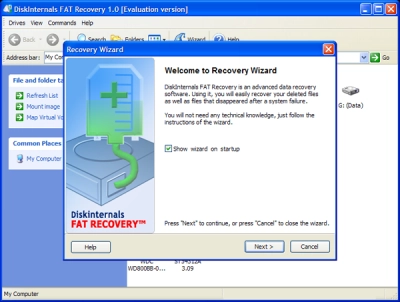
Otherwise, more practical to use Partition Recovery.
Good luck!
