FTDISK_INTERNAL_ERROR? Fix it!
Blue screen error or Windows stop code is quite widespread trouble. In this article, you will find out:
- information about FTDISK_INTERNAL_ERROR
- the best methods of how to fix it
- how Partition Recovery can help you
Are you ready? Let's read!
What is a FTDISK_INTERNAL_ERROR?
A blue screen error with the stop code 0x00000058 is typical for Windows 10, 8, and 7 and indicates that the computer cannot boot due to some hardware problems. Most often, a blue screen error stop code appears after installation, application updates, etc.
Outwardly, this error looks daunting, but you can fix it.
Signs of an 0x00000058 error
- Most often, this error is accompanied by a message on the monitor screen like this: “FTDISK_INTERNAL_ERROR”, “A problem has been detected, and Windows has been closed to prevent damage to your computer. The problem seems to be caused by the following file: ”, etc.
- Also, often the operating system, keyboard or mouse hangs.
- Some applications may run slow, freeze, or spontaneously crash.
If you are dealing with these symptoms, be prepared for the blue screen error stop code.
Reasons for the blue screen error stop code 0x00000058
There are several reasons for the occurrence of the blue screen error stop code 0x00000058:
- Damaged drivers, outdated drivers (Perhaps you do not update them in time)
- Incorrect driver settings during the installation of some applications.
- Virus attack and damage by other malware
- Logical hard disk errors (system errors)
- Registry problems
This is not the whole list of reasons, but this is enough to understand that FTDISK_INTERNAL_ERROR is quite a difficult problem and it will not be possible to get rid of it easily. Therefore, carefully read the next paragraph before correcting this error.
Before you start dealing with blue screen error stop code 0x00000058
Due to the FTDISK_INTERNAL_ERROR blue screen error and the methods for repairing it, the hard disk data may be lost. To avoid this, it is best to save all your files on another (ideally external) disk. But if you have already lost some files, use DiskInternals Partition Recovery.



This software will quickly and efficiently recover data to any storage device you desire. In addition to recovery, you can use the read mode and open files as in Windows Explorer. This software works with all known file systems: HFS, NTFS, XFS, Ext2/3/4, ReiserFS, FAT12, ReFS, Reiser4, etc. You can restore photos, videos, documents, etc., up to 1 Pb. There are three recovery wizards available to help you: Partition Recovery Wizard, NTFS Recovery Wizard and FAT Recovery Wizard.
They will make recovery as automatic as possible. Partition Recovery has been helping users to recover seemingly lost data for 15 years. There is also a free preview before recovery feature that allows you to restore files and examine the quality of the files found. Download the free trial version of this application and experience all of its advantages in comparison with other similar software.
After you have a backup of the data, you can use one of the following methods to correct a FTDISK_INTERNAL_ERROR blue screen error without any fear of losing your files.
Method 1. Remove useless temporary files and folders
With prolonged use of the computer, a lot of unnecessary temporary files accumulate that cannot be easily deleted. This will slow down the operating system and eventually lead to FTDISK_INTERNAL_ERROR blue screen errors. So clean your computer and get rid of unnecessary garbage.
Right-click on Start and select Command Prompt (run as administrator). In the new window, type the following: "cleanmgr". Now hit Enter.
After scanning, you will be given a list of files that can be deleted. Check the box for unnecessary temporary files and click OK, than confirm their removal. After that, restart the computer and check if the computer is working properly. If not, proceed to method 2.
Method 2. Install all available Windows updates
Be sure to update the system; it can solve all your problems.

Click Start and in the search box, type "update". Click Enter. In the new window you will see all possible updates; install them all.
If this does not work, use method 3.
Method 3. Perform driver update
Outdated drivers are almost always the main cause of FTDISK_INTERNAL_ERROR blue screen errors. Therefore, download the latest driver updates and install them.

Carefully search for updates, as incorrectly installed drivers can also cause a blue screen error stop code.
Unfortunately, your problem may not be drivers, but that's okay. There are a couple of options for fixing FTDISK_INTERNAL_ERROR.
Method 4. Check for viruses
Be careful, because your PC may be infected with viruses that caused FTDISK_INTERNAL_ERROR message. Therefore, perform a full scan of the operating system with powerful and reliable antivirus software. If no malware is detected, this is good. Then proceed to the next method.
Method 5. Reinstall all apps associated with FTDISK_INTERNAL_ERROR
A brief guide for how to do this:
Left-click Start and enter "System Restore". Press Enter. If necessary, enter the administrator password. Then the installation wizard will start, which will help you complete the system recovery.
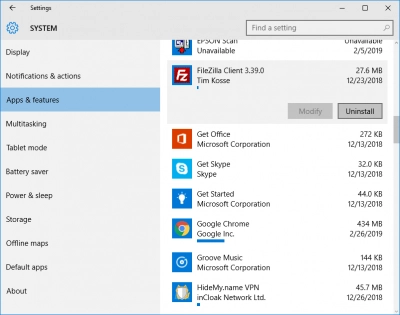
Then restart the computer and check if the FTDISK_INTERNAL_ERROR blue screen error has disappeared.
Method 6. Still have FTDISK_INTERNAL_ERROR? Use SFC!
Windows has a good built-in mechanism for checking and repairing a disk: System File Checker. It is also quite easy to use.

Go to the command line. To do this, right-click Start, select Command Prompt (run as administrator). In the new window, where the cursor is, enter the command: "SFC / SCANNOW". Now hit Enter. Wait until the end of the process and restart the computer. Now see whether there is FTDISK_INTERNAL_ERROR blue screen error persists.
Method 7. FTDISK_INTERNAL_ERROR & CHKDSK
CHKDSK also works well with disk errors. Caution! CHKDSK is harmful to recoverable data.
To use CHKDSK, press the Win and X / Win key combination or right-click the Start button.
Then enter “cmd” in the search field and press “Enter”. You will see a new window “cmd.exe”; click on it. Next, you will see a line similar to this: 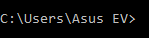 . In this new window, instead of the cursor, enter “[the drive letter] chkdsk: parameter f or parameter r” .
. In this new window, instead of the cursor, enter “[the drive letter] chkdsk: parameter f or parameter r” .
That's how it looks like: 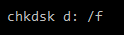
and press Enter.
* Parameter  - corrects errors on the hard disk.
- corrects errors on the hard disk.
* Parameter  - corrects the sector on the hard disk.
- corrects the sector on the hard disk.
Then restart the computer and check if the operating system is working properly. If not? Then you have one chance left.
Method 8. Reinstall Windows as a last resort
Yes, this method is extreme, because it will delete everything, both necessary and unnecessary data. You will work with the OS from scratch. Therefore, for this method you will definitely need a backup copy of your data, since there will be no chance to retrieve it.
Reinstalling Windows will take a lot of time, so be patient and FTDISK_INTERNAL_ERROR will disappear forever.
