Guide: how to restart Windows Explorer
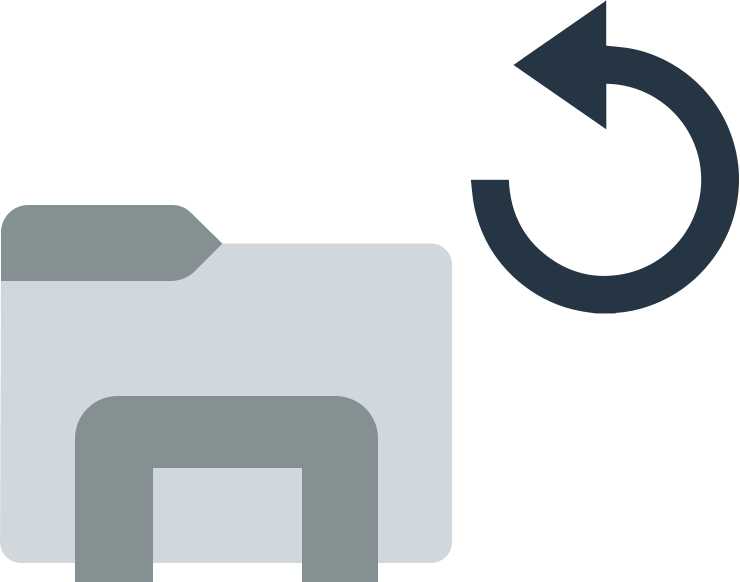
Here you will find out:
- how to restart Windows Explorer
- how DiskInternals Partition Recovery can help you
Are you ready? Let's read!
If your taskbar or start menu is not working, you will most likely want to restart your computer. However, this is not necessary, you can simply restart Windows Explorer.
Windows Explorer (Explorer.exe) is used to interact with most Windows processes, namely the taskbar, start menu, notification area, and Explorer. If one of these components does not work correctly or freezes, you can close and restart the application, or close and restart Windows Explorer. If you've just installed a new app or modified the registry, restarting Windows Explorer will be up to date. This does not guarantee a 100% fix, but it does help in most cases, especially if you don't want to restart completely.
You can restart Windows Explorer using several methods, which will be discussed below.
Use Task Manager
To restart File Explorer from Task Manager, open Task Manager by right-clicking any empty area on the taskbar and selecting the option you want, or press Ctrl + Shift + Esc at the same time.
Click on the Process tab, which displays the applications and background processes currently running on your PC. Find the Windows Explorer process here (sometimes it can be found at the bottom of the Background Processes section) and right-click it. Select the "Restart" button and after a few seconds your problem will be solved - you can exit the task manager.
Use Task Bar
While holding down Ctrl + Shift, right-click any empty area of the taskbar and choose Exit Explorer.
This does not restart Windows Explorer - it just ends the process. If Explorer does not automatically restart, you should do it manually. Press Ctrl + Shift + Esc, in Task Manager, click File and select Run New Task in Windows 8 or 10 and type explorer.exe in the Run box. Now click "OK" to restart Windows Explorer.
Use Batch fileBatch File
You can also restart Explorer in Windows.
To do this, you should create a simple batch file:
Launch Notepad, copy the following text and paste it on three separate lines into a blank text document:
taskkill / f / IM explorer.exe
launch explorer.exe
exit
Save this file with a ".bat" extension:
Click the "File" menu and then "Save As", select your location, then select "All Files (*. *)", and name the file with the extension ".bat" and click "Save".
For convenience, create a shortcut to the batch file on the desktop, in the Start menu, on the taskbar, or in the Power Users menu. Now you will always have access to restart Windows Explorer at your fingertips with one click.
Protect your data
The best professional software on the world market for all kinds of hard and logical disk problems - DiskInternals Partition Recovery. This program supports the following file systems: FAT12, 32, ReFS, UFS, HFS, NTFS, ReiserFS, Reiser4, XFS, Ext2 / 3/4, etc.
The program can recover files from partitions of any size and number.
DiskInternals Partition Recovery works under Windows 7, 8, 8.1, 10, Vista and other versions.
You can use the function of previewing files before restoring them immediately after scanning for free. Next (optional) you should purchase a license for this product and enter a license key to export the required data.
There is a free trial version of this program, by installing which you can explore the program inside and out.
Tutorial: File Recovery with DiskInternals Partition Recovery (suitable for both free and licensed versions).
1. Download and install DiskInternals Partition Recovery.
2. The recovery wizard will ask you to pick a drive or partition.
3. Choose a recovery mode: full (recommended), fast, or read.
4. Next, the scanning process will begin. This will take some time, depending on the size of the logical drive.
5. Preview. After the scan is complete, you will see a list of recovered files and folders, click the file and select Preview in New Window.
6. File recovery. To recover files, you need to select the files you want and click on the red cross with the name "Recovery". Select a location, after which you will be prompted to purchase a license agreement. Enter the license key and save the files.
Sincerely, DiskInternals!
