Guide: memory test in Windows 10, 11
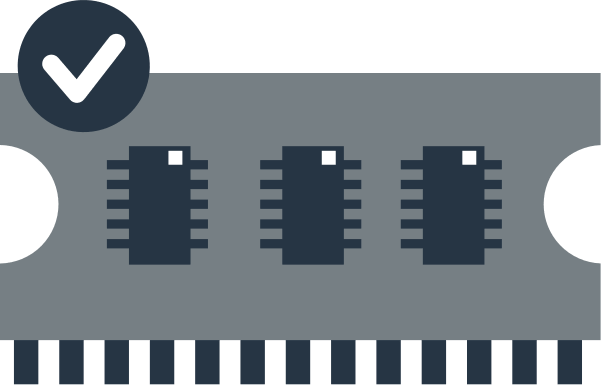
Here you will find out:
- how to provide a memory test
- how DiskInternals Partition Recovery can help you
Are you ready? Let's read!
When your software apps keep crashing as you open them, your PC may be running low on memory. When your PC is running on low memory, it could cause many issues and errors, including the infamous Blue Screen of Death (BSOD). In this case, you need to run the Windows 10, 11 memory diagnostic tool to find out if your PC is running on low memory.
How to Troubleshoot Windows 10, 11 Low Memory Errors
This can be done using the built-in memtest Windows 10, 11 tool. This tool is accessible through Control Panel or using the Run shortcut box.
- Press Windows key + R and type mdsched.exe
- Select the “Restart now…” option if you want to run the test immediately
- Your computer would boot into the Windows Memory Diagnostics environment and scan various drivers and components of your PC.
Review the Scan Results
The results would show as the scan is ongoing; however, you could still view the results from the Event Viewer page after your PC restarts.
- Press Windows key + R and run the eventvwr.exe command
- On the Events Viewer page, expand the Windows Logs folder
- Right-click on System and select Find from the context menu
- Type MemoryDiagnostics-Results and look it up
- Double-click on the MemoryDiagnostics-Results entry to view the test results.
Need to Recover Your Data?
Did you lose some of your important files to a malware attack or any other data loss scenario? Don’t worry, you can get back the files using a professional data recovery software like the DiskInternals Partition Recovery app. This professional data recovery app runs smoothly on all Windows OS computers and it is pretty easy to use. The app features a file-explorer-like interface, which makes it familiar and easy to use by anyone who has been operating Windows OS computers.
DiskInternals Partition Recovery lets you recover lost or deleted files from all kinds of storage drives, including SSDs and flash drives. It also supports all known Windows file system formats and lets you preview the recovered files before attempting actual recovery. The trial version allows you to create disk images - backup copies of your hard drive.
Review the Scan Results
Firstly, you need to install the software on your Windows PC, afterwards, launch the software and follow the steps below.
- As you launch the app, follow the Wizard menu
- Select the drive where the lost partition or file was previously created/saved
- Choose a scanning mode (choose Full Scanning) for the holistic recovery of all the lost data on the selected drive
- Wait for the scan to complete, and the lost/deleted files would appear with a red asterisk marking
- You can preview most of the files before actual recovery; however, before you can recover the files or partition, you need to upgrade to the pro version of DiskInternals Partition Recovery.
