Guide: Reformat Windows 10
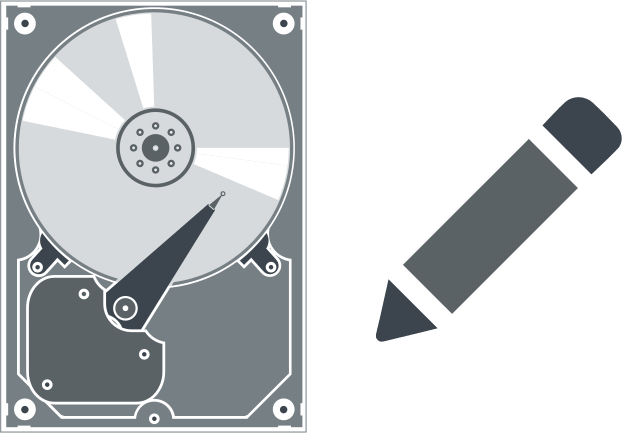
In this article you will find out:
- how to reformat Windows 10
- how to protect your data
Are you ready? Let's read!
There may be many reasons why you need to reformat your PC - maybe the last time you formatted it, you didn’t do it well, or a new threat found its way into the PC before you could install an antivirus. Whatever the case may be, here’s how to reformat a Windows 10 PC without losing any file.
Prepare Your PC
Preparing your PC means to backup your important files, and also encrypt your drive if you're using SSD. This prerequisite is important so that you don't lose any of your critical business files during the reformatting process. Please see below for how to back up your files for free.
Backup Your Files With DiskInternals Partition Recovery
One of the safest ways to protect your important files is to back them up using a data backup software. You may decide to move the whole files to a new external drive, but this would be a hectic task if you have to moves files of over 200 gigabytes. In contrast, using a software app like the DiskInternals Partition Recovery can help you to backup all your files in a few clicks.
This software app is pretty intuitive to use. It is primarily a data recovery solution but doubles as a free backup software for Windows users. With DiskInternals Partition Recovery, you will create free “Disk Images,” which serve as backup copies of your hard drive or SSD. The efficiency of this software has been proven over the past 15 years of its existence, and it’s the favorite of most IT professionals.
However, DiskInternals Partition Recovery is built for everyone; hence, it is easy to understand and use, thanks to its file-explorer-like interface. Anyone who uses a Windows computer won’t find it difficult to operate this software app.
How To Backup Your Files Before Reformatting Your Windows 10 PC
- Download and install the software on your computer
- Launch it and close the Wizard that launches automatically
- Select the disk/drive where your files and documents are saved
- Right-click and select “Create Image”
- Follow the prompts and choose where to save the disk image. (Note: you have to save the disk image copy on an external storage, not your primary local storage).
A disk image is a new, comprehensive type of backup that saves everything in the selected drive. It simply clones the selected drive and you can easily mount it back when you’re done with the formatting.
2 Reliable Ways To Reformat Windows 10
These two methods explained below are the best possible ways to reformat your Windows 10 PC without losing any data.
1. Via Windows Settings
Yes, from the Windows Settings page, you can reformat your system. The steps are explained below:
- Press Windows Key + I to launch the Settings page
- Get into the "Update & Security" page and click on the "Recovery" tab
- Now, find the "Reset this PC" section and click on "Get started"
- You’ll be prompted with two options, "Keep my files" and "Remove everything"
- Since you wish to reformat the PC without losing your files, select "Keep my Files"
- Follow the subsequent steps to complete the process.
2. Using a Recovery Drive
This option is recommended when your PC can’t boot up so you can follow the first method above. However, this requires creating a bootable drive prior to the backup. If you have a recovery disk / bootable drive, follow the steps below.
- Connect the bootable media to your computer and boot from the drive
- Choose the bootable drive and use it to reformat your PC following the onscreen prompts.
