Guide: Windows 10, 11 compatibility tester
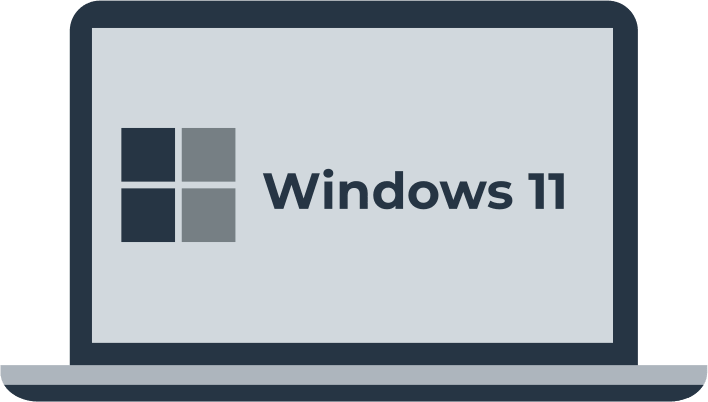
Here you will find out:
- how to use Windows 10, 11 compatibility tester
- how DiskInternals Partition Recovery can help you
Are you ready? Let's read!
With Windows 7 officially discontinued by Microsoft, all Windows 7 users are advised to upgrade to a newer version of Windows OS, preferably Windows 10, 11. However, migrating from Windows 7 to Windows 10, 11 isn’t all that easy, you need to check for compatibility first, before initiating the upgrade process. To get started with upgrading your PC to Windows 10, 11, you should check the system requirements for Windows 10, 11 on the Microsoft website. Another way to do this is to use Windows 10, compatibility checker.
Test OS Compatibility
This is achievable using Windows 10, 11 Media Creation Tool, available on Microsoft website. You need to install the tool on your PC and follow the steps below.
- Launch the media creation tool
- Select “Upgrade this PC now”
- The tool will scan your PC and tell you if it’s compatible to run Windows 10, 11
Need to Recover Lost Data?
Did you just mistakenly delete some important files from your PC and can't find them in the recycle bin? Well, when you can't find the deleted file(s) on the recycle bin, it is safe to assume that the file(s) have been permanently deleted. However, there's a way to get them back, but this time, you need data recovery software, and this is where the DiskInternals Partition Recovery comes in to help.
DiskInternals Partition Recovery is a software app that lets you get back your lost - or mistakenly deleted - files without needing any tech knowledge. It is advanced software with a built-in Wizard that makes it super-intuitive and easy to use. More so, this software app supports all Windows OS file system formats, as well as recovers all known file/media formats.
With the DiskInternals Partition Recovery app, you can recover an entire partition or individual files that were mistakenly deleted from your PC. It works for all kinds of data loss scenarios, which include a power surge, HDD crash, and malware attack. The process to recover your files using this software is simple and easy.
How To Recover Lost Data With DiskInternals Partition Recovery
Firstly, you need to install the software on your Windows PC, afterwards, launch the software and follow the steps below.
- As you launch the app, follow the Wizard menu
- Select the drive where the lost partition or file was previously created/saved
- Choose a scanning mode (choose Full Scanning) for the holistic recovery of all the lost data on the selected drive
- Wait for the scan to complete, and the lost/deleted files would appear with a red asterisk marking
- You can preview most of the files before actual recovery; however, before you can recover the files or partition, you need to upgrade to the pro version of DiskInternals Partition Recovery.
What More?
DiskInternals Partition Recovery also lets you create file backups to save your important data against data loss situations. You can create multiple disk images using the free version of this software. DiskInternals Partition Recovery is made very easy to use, even non-IT users can follow the Wizard menu to recover their lost files.
