Hard Disk 3f0 Boot Device Not Found on HP: Fix it Now!
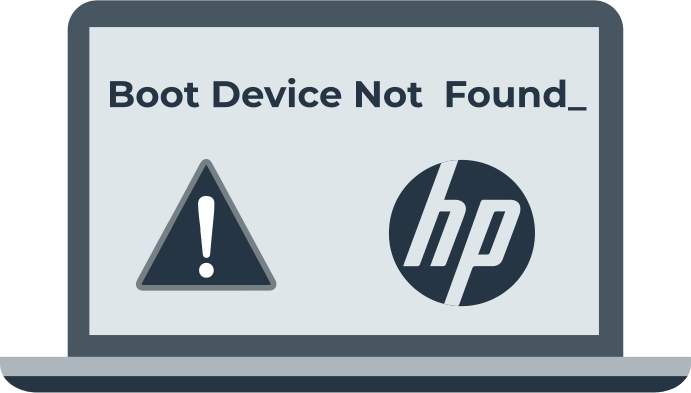
In this article you will find out:
- how to deal with this error
- how to protect your data
Are you ready? Let's read!
Reset the System
Try hard restarting your laptop, this simple solution will help you fix the “boot device not found hp laptop” situation.
If you have a laptop with a removable battery, do the following:
Turn off your laptop completely, including all connected devices, and unplug the power cord.
Turn the laptop over and remove the battery from the compartment.
After that, press the power button for at least 15 seconds to get rid of the electricity completely. Then insert the battery one at a time and connect the AC adapter and turn on the laptop.
If you have a laptop with a non-removable battery, follow the same steps without affecting the battery.
Reset BIOS
If you have enough skill, try resetting your BIOS to default settings.
This is usually done like this: Turn off the laptop and do not touch it for 5-10 seconds. After that, turn on the computer and press F10 during boot to access the BIOS. Once the BIOS menu appears, press F9 to select and load the default BIOS settings. Save your changes, usually by clickingF10. After that, exit BIOS and restart your computer.
Reboot the Disk
If you have enough skills, reconnect the hard drive:
Turn off the computer completely and unplug the power cable. Remove the removable battery. Then unplug the hard drive carefully and sequentially, and then plug it back in after a few minutes.
Then reassemble your computer and turn it on to see if the “boot device not found please install an operating system on your hard disk hard disk (3f0)” problem is resolved.
Protect Your Data!
To always be sure of the safety of information on your disk, be it music, documents, photos, etc., you need to have a program with you to quickly and efficiently recover lost data.
DiskInternals Partition Recovery is one of the most advanced on the market today. With the help of the program, you can quickly and efficiently recover deleted or damaged files on devices, even without the help of specialists. With DiskInternals Partition Recovery software, you can work with many media like flash drives, HDDs, SSDs, external hard drives, memory cards, IDE and SATA drives, SCSI drives, etc. for NTFS and FAT recovery.
The program has three wizards (NTFS Recovery Wizard, Partition Recovery Wizard and FAT Recovery Wizard) and therefore supports the following file systems: Reiser4, XFS, Ext2, Ext3 and Ext4, HFS, NTFS, ReiserFS, APFS (read-only), RomFS ( read only); FAT, ReFS, UFS.
DiskInternals Partition Recovery scans the file system in three modes, which of course you can choose:
- Quick scan - this mode will not take you very little time and will help you recover files that lie on the surface. That is, there is no access to deep directories of your OS here.
- Full scan mode - provides access specifically to deep directories in your OS, so it will take more time to search for files.
- Read mode gives you the ability to open system drives in explorer (useful for damaged disk partitions).
Now let's try to recover deleted data step by step using this universal application. Go to the official DiskInternals website and download the demo version or the licensed version of DiskInternals Partition Recovery.
When you open the program, the recovery wizard will load, now select the damaged system disk and the recovery mode indicated above. Click the Next button and the scanning process of the file system will begin. Upon completion of the process, in the preview section you will see deleted and damaged files (they will be marked with a red cross in the upper left corner) available for recovery.


If you are confident in the program's capabilities and you are completely satisfied with search results, all you need to do is purchase a license key on the official DiskInternals website. Now select a partition on the device or connect a new device to your computer, and then save the files you need.
Additionally, when purchasing a license, you will have access to technical support, and if you have any questions about working with the program, professional staff will help you 24/7 - this is such a bonus for the company's clients.


