Guide: Hard Drive Password Recovery
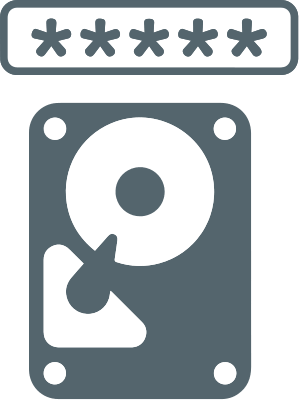
In this article you will find out:
- about password recovery
- how to protect your data
Are you ready? Let's read!
How to Set Up the Password?
If you need reliable protection for your hard drive, you can encrypt it. This is a great solution, especially since it is quite simple to do. So, in a few simple steps, your hard drive will be encrypted.
Right-click on Start and select the Control Panel, then open the Bitlocker Drive Encryption section. In the new dialog box, turn on the Bitlocker option. Then just enter the password and save the changes to complete the encryption.
However, there may come a time when you, for some reason, forget the hard disk password.
Let's talk about this further.
How to Set Up the Password?
In general, removing the hard disk password is not so easy. Some experts will even argue that it is not possible, and you should buy a new hard drive. However, you have nothing to lose if you try the following solution: Press Win + R to bring up the Run interface and enter compmgmt.msc into the command line. Click OK and you will be taken to the Computer Management interface. Next, select a locked drive and do a quick Format.
Then on the monitor screen you will see several notifications, namely:
- It is recommended to back up your data before formatting
- Your BitLocker will be permanently deleted
- All your data will be permanently destroyed
You should agree to all these messages and complete the disk formatting. Don't worry about your data, you can get it back if you act quickly and correctly.
Make Sure Your Data is Safe!
If you have coped with the “crack BIOS password” problem, almost 100% of your data will be deleted from the disk. And, if you need it, you should start recovering data right away, as data overwriting may be ahead of you. Therefore, if you suddenly experience the loss or damage of essential files on your hard drive, you will need a recovery tool.
Today's professional data recovery software does not need to know how the files were damaged. These programs include DiskInternals Partition Recovery, which allows you to recover deleted and damaged data in the shortest possible time on any known media, such as HDD, SSD, flash drive, memory cards, IDE drive, external hard drive, SATA drive, SCSI. disk, etc. The effectiveness of the program has been tested by many years of experience - for more than 15 years, users have only positive feedback on the results of recovering their data.
To get started, download and open DiskInternals Partition Recovery from the official website, after which the automatic Recovery Wizard will accompany you at all stages of recovery and clarify the work. Select the location on the disk where the deletion occurred or designate a scan of the entire disk. Now let's focus on the choice of the scan mode:
- There is a read mode that will help you open a damaged system partition or disk.
- Use the full scan mode for a complete and effective recovery method. Be patient and you will soon be amazed at the completeness of your recovery.
- Fast scan mode will scan the surface of the device in no time.


Upon completion of your chosen scan, in preview mode, you will see the results completely free of charge. Is the application effective? Buy a product license key and with it you can save and export recovered files on any device!


