Software analog of hard drive reader
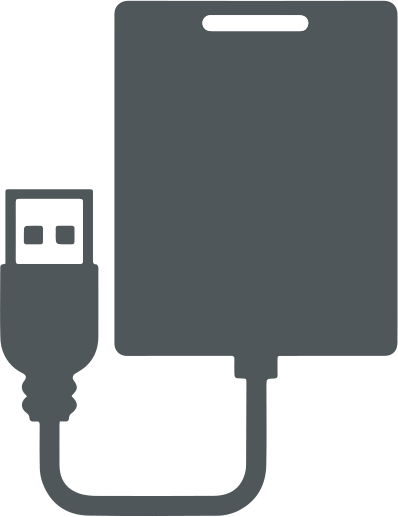
Here you will find out:
- what is a hard drive reader
- when do you need to use hard drive reader
- how DiskInternals Partition Recovery can help you
Are you ready? Let's read!
What is a hard drive reader?
Naturally, for you to retrieve data from your old hard drive or delete data from it, you need a hard drive reader. And of course, there are easy ways to do this without installing a disc inside your computer.
If you want to make an external drive out of your old hard drive for permanent use, your best bet is to purchase a full enclosure and connect the external drive however you want it. But, this procedure also takes a long time. In this case, you can use a docking station or a simple adapter to easily connect old drives to your computer temporarily.
A docking station is more expensive, but you can leave it connected to your computer and plug in your old hard drive (or two drives at once) whenever you need access. However, please note that the docking station does not support IDE and SATA connections. So if you need to work with older IDE drives in addition to SATA drives, you'll have to pick up a second docking station. Thus, the docking station is convenient for constant use and, in this case, justifies its high cost.
If you only need to connect the old drive once or only a few times, it is better to use an adapter. This variant of the hard drive reader currently has reliable functionality and will not hit your wallet. Also, for example, the Sabrent adapter model is a direct adapter and a power supply. Therefore, you do not have to think about how to power your drives, and besides, this adapter supports SATA and IDE drives.
How to connect it to your hard drive?
So, after you get the hardware, you need to connect the disk to it and then connect the hardware to the PC.
- If you are using a docking station. In this case, connecting the docking station to the computer will be no different from connecting an external drive. Just insert your old hard drive into the slot and turn on the docking station.
- If you are using an adapter. In this case, you need to use the appropriate side of the adapter (it has a side for 3.5 IDE, 2.5 IDE, SATA). Now plug the adapter into a USB port on your computer, then plug-in power through the Molex adapter. Turn on the switch on the power cord to supply power to the drive. If you have an IDE drive, the jumpers on the drive must be set to Master.
How to access your data:
a) Using a hard drive reader
When you enable the adapter, it should automatically appear in Windows as a removable drive. Next, you can open the drive and see all the old folders and files.
However, when opening folders on old hard drives, you may encounter a problem - you do not have permission to access them.
In this case, you need to click "Continue" for Windows to assign access permissions to the account you are currently logged into. If Windows could not automatically assign permissions, you can manually edit the permissions and navigate to your files.
There are also times when your old drive is not displayed. In this case, check if you have correctly connected the power and data cables. If everything is connected correctly, then you have a problem:
- you set the jumpers incorrectly,
- the operating system cannot read the file system of the old disk,
- the disc is damaged.
If you are faced with such a situation, then the following solution will help you get the old data and compare it with your backups.
b) Using Partition Recovery
DiskInternals Partition Recovery can help you perfectly, and you will not have to face the error "access to the folder is denied", as well as recover deleted or damaged data on any disk.
There is a reading mode for inaccessible files. You can safely open any protected folder and view its contents.
1. Download Partition Recovery to your computer and launch it.

2. Select the hard drive you want to read.

3. As recovery mode choose Reader (other options are recovery one).

4. After click on Next button - the Reader process will starts. No need to wait, the selected drive will be opened immideatly!
More about Partition Recovery
The application will open any file type and size, so don't even worry about it. Thoughtful to the smallest detail, the Recovery Wizard will show you all the possible functions of the program and will help, if necessary, recover and save files to any source of information.
Also, DiskInternals Partition Recovery is compatible with many file systems: HFS, FAT12, ReFS, UFS, NTFS, etc. You can use a free trial version of the program; if there is no need to save the found files, this version will suffice. If the export of recovered data from an old disk is required, you will have to buy a license (plus DiskInternals will give you nice bonuses). Therefore, this is a win-win option and, perhaps, the most affordable at the moment.
