Here is how to fix dpc_watchdog_violation Windows 10, 11 error
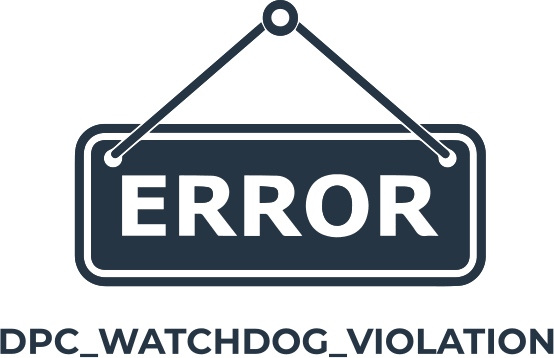
Here you will find out:
- what is the dpc_watchdog_violation error
- how it can be fixed
- how Partition Recovery can help you
Are you ready? Let's read!
About dpc_watchdog_violation error
The appearance of the DPC watchdog violation Windows 10, 11 problem is most often associated with a hardware component, driver, or software. In this case, the first thing to do is check all the data and power cables connected to the computer. This can fix the Blue Screen of Death error. If that doesn't work, download and update the driver called iastor.sys. You can diagnose a system error using the troubleshooting utilities integrated into Windows 10, 11.
The DPC watchdog violation error can occur both independently and with other problems and lead to BSOD. However, there is only one reason in any case. Microsoft offers information to users who have encountered this error. The website states that the DPC watchdog was executed, either because it found one long deferred procedure call (DPC) or because the OS took a long time at the DISPATCH_LEVEL interrupt request level (IRQL). The setting of parameter 1 indicates whether one DPC has exceeded the timeout or the system has collectively spent an extended period of time at the DISPATCH_LEVEL IRQL.
For decryption, the system disk is a hardware component that ceases to be readable. A similar situation is observed when disconnecting the data cable from the internal data storage. Most often, this is due to the problem of incompatibility of devices, lack of BIOS update, error with the SSD, attack of viruses and virus software, or incorrect overclocking.
DPC watchdog violation in Windows 10, 11
Here are few methods that can be helpful and any of them can be your solution.
Examine Connections
One of the simplest solutions is to check the data or power on the system drive. The OS may decide that the disk is damaged and inaccessible if they are incorrectly connected. This will lead to the appearance of BSOD on the monitor screen. If everything is connected and working correctly, go to the next solution.
Update Drivers
Try replacing the iastor.sys driver. To do this, carefully follow these instructions.
- Right-click on the Microsoft icon in the lower-left corner of the screen and go to Device Manager.
- From the main list, expand the IDE ATA /ATAPI controllers and click on the controller with SATA AHCI in the name, for example Standard SATA AHCI Controller.
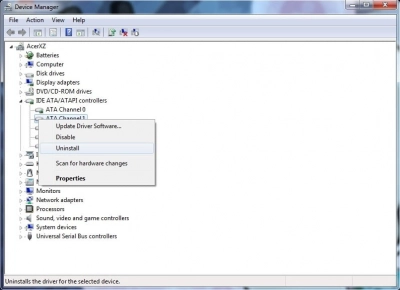
- If you are not completely sure of the selection, right-click on it and go to Properties, then Driver and Driver Information. If the iastor.sys driver you need is in the directory, press the Enter key.
- In the Driver section, click on Update Driver.
To perform a manual update, click on Find Drivers on my computer. Click on Let Me Pick From a List of Device Drivers On My Computer and select the default SATA AHCI controller. Click Next and Close. Finally, you need to reboot the operating system for the changes to take effect. The OS will offer to replace the driver that caused the DPC watchdog error Windows 10 error with the storahci.sys driver.

Do not forget that the lack of updates on your PC software can also lead to dpc watchdog error Windows 10. So check all the components to find out their manufacturers and models.
Go step by step to the official sites of drivers compatible with the OS or older versions. It is best to use Windows tools when loading drivers, as this will be done automatically and will save you time.
CHKDSK
Using the Command Prompt can also help you get rid of the dpc_watchdog_violation Windows 10 error. To do this, follow the steps below.
- Go to the Windows search bar and type cmd in it.
- Click Run as administrator to have full access to the settings.
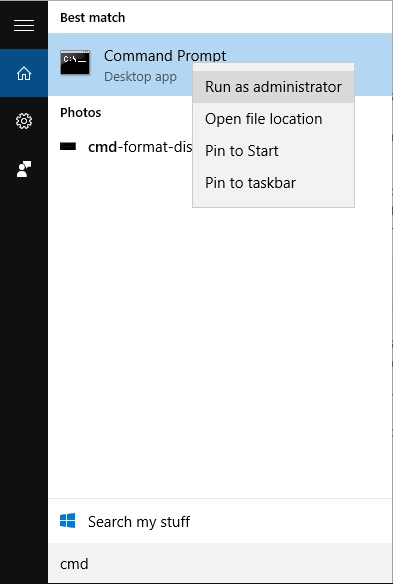
- Type the command chkdsk C: /f and press the Enter key.
The name C is used by default. If you have a system disk with a different name, replace it. If the /f, chkdsk parameter is not used, a message will be displayed that the file needs to be fixed, but there will be no corrective action. The following chkdsk D: /f command searches for and fixes logical errors that might affect the system drive. Type / r to correct errors.
You can also use various third-party pieces of software for this. When using the SSD, you need to find a firmware patch update, but when the firmware is updated, the data on the external media may disappear.
Update Windows
Another way to solve the watchdog violation error is to check your PC for the latest version of Windows OS installed.

For your information, Microsoft regularly releases new updates for smooth operation and fixes for various kinds of errors. To update Windows, open the search bar and go to the Windows Update options. This method is compatible with all versions of Windows. If the latest updates are not available, proceed to the automatic update of system components.
Scan and Restore the System
If, nevertheless, the solution to the DPC_WATCHDOG_VIOLATION error using the previous methods could not be achieved, try to scan and restore the system. Using the previous method, type Windows Security in the search bar. On the left side of the window, click on Virus and Threat Protection and go to Scan Settings. Check the box next to Full Scan and start scanning by clicking on Scan Now. The process of a full system scan for viruses and virus software will begin.
By the way, it is recommended to check for viruses on your PC regularly, the stability of the system depends on it. Both Windows Defender and third-party professional antivirus programs are suitable to scan the OS for virus software.
If downloading and updating the latest driver caused a DPC watchdog violation, you can try to run System Restore. The system will return to the state before the changes occurred. To do this, go to Settings and click on the Update and Security icon, and then on Recovery on the left side of the window. Click Get Started under Reset This PC and select Save Files. Then follow the step-by-step instructions offered to you. If the reason is indeed the installation of the latest driver update, the problem should be resolved.
Look For Other Issues
Very often, an error with watchdog violation can be associated with an incompatibility between software and hardware. To check this, click on the Start icon and go to Settings. Open Update and Security and go to the Troubleshoot section. Find the Advanced Troubleshooters tab and click on the Program Compatibility Troubleshooter and open it.
You need to know that a good deal of software created on older versions of Windows OS are capable of running on the latest OS versions, but sometimes such software does not work well, leading to watchdog violation Windows 10. Therefore, running the Program Compatibility Troubleshooter will help you automatically find and fix such errors.
But don't forget about hardware incompatibilities. If you yourself assembled a new PC with Windows 10 OS without installing third-party software and an error occurs, then most likely there is a hardware incompatibility. In which case, you need to check every component of the computer and, in the vent of failure, contact the store and get further information there. For example, if you incorrectly installed RAM, and it is not fully reported by contacts, errors will occur.
To verify that the connection is correct, carefully remove the DIMMs and reconnect them. You should hear a characteristic click, which means that you did everything right.
Delete New Apps
Also, the error may be associated with the installation of new software. Go to the Start menu and in the search bar type Control Panel and press Enter. Go to the Programs and Features section. Now check the last installed programs and click Uninstall /Change. Be sure to restart the system after uninstallation is complete.
In the event that the loss or damage of necessary files on your computer suddenly occurs, you will need a recovery tool
Of course, it is important to know the possible reasons for the deletion of documents, music, video clips and other information in order to prevent such an incident in the future. Removing a key combination by accidentally pressing it is possible for both novice users and professionals. Downloading and installing software containing viruses causes the operating system to crash. Sudden power surges can disable and cause mechanical damage to internal and external data storage devices.
Modern programs do not need to know how the files were corrupted. These include the DiskInternals Partition Recovery, which allows you to recover deleted and damaged data in the shortest possible time on any known media, for example HDD, SSD, flash drive, external hard drive, memory cards, IDE disk, SATA disk, SCSI disk, etc. The effectiveness of the program has been verified by many years of experience.
To get started, download and open DiskInternals Partition Recovery. The recovery wizard will accompany you at all stages of recovery and bring clarity to the work. Select the location on the disk where the deletion took place. Now stop at choosing the scan mode. There is a reading mode that will help you open a damaged partition in the system or a disk transferred from a PC with macOS or Linux.


Use Full Scan Mode for a complete and efficient recovery method. Be patient, and soon you will be surprised by the completeness of the recovery. Fast scan mode will do a surface scan of the device in no time. Next, the scan mode starts. Upon completion, in the preview mode, you will see the results completely free of charge.
Are you convinced of the effectiveness? Purchase a license product key and with it, you will be able to save recovered files on any device!


