Hiberfil.sys file: what should you do with it?
Here you will find out:
- about hibernate mode
- how to disable it on different Windows versions
- when DiskInternals can help you
Are you ready? Let's read!
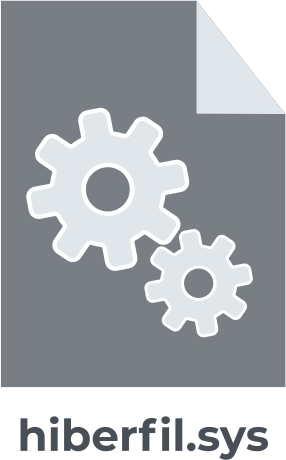
About hibernate mode
Windows makes sure to provide users with several options for saving energy when you're not using your computer.
The easiest option is to simply turn it off. Two other power-saving options can be useful when your computer is still quickly available when you first ask it:
- Sleep mode - this provides enough power to keep your computer's memory running.
- The hibernation mode is an even more efficient option for saving energy, as it writes information from memory to the hard disk and, in fact, shuts down. In this case, restoring the computer is much faster than taking it out of a complete shutdown state. Windows writes information from memory to a specific file, and this is the hiberfil.sys file.
These two power-saving modes - sleep or hibernation - are very convenient and useful to use instead of shutting down the computer. However, if you do not prefer these options and just turn off your computer, then disabling hibernation on your PC will be more useful than ever. This will allow you to delete this hyberfil.sys file and free up additional disk space.
Usually, the hiberfil.sys file of Windows 10 can take up quite a lot of space. Sometimes, it can be several gigabytes of disk space. Therefore, if the hibernation function is not relevant for you, it would be very wise to delete this file.
Here are two options of how to disable hibernate mode: for Windows 10, 8, 7, Vista, and for Windows XP
Windows 10, 8, 7, Vista
When hibernation mode is disabled, the hiberfil.sys file is automatically deleted, which, in principle, is needed to increase disk space.
So, in order to turn off hibernation mode in Windows 10, 8, 7, Vista, you will need to use the command prompt in administrator mode. However, there is nothing difficult in this; only one simple command is needed.
Click "Start" and type "command prompt", right-click the desired result, and select "Run as administrator".
You are in a command prompt window. Here, enter the following command and press Enter: powercfg -h off.
After restarting your computer, you will notice that this Hibernation option is no longer in the shutdown menu. You can also go to explorer, and you will see that the hiberfil.sys file has been deleted. All freed up disk space is yours again.
If you suddenly want to turn on hibernation again, just go to the command line as described above and enter this command: powercfg -h on, press Enter.
Windows will then recreate the hiberfil.sys file, and activate the hibernation function.
Windows XP
If you are using Windows XP, the "delete hiberfil.sys" process will differ slightly from later versions of Windows. First, click Start and go to the Control Panel. Here, select Power Options and open the Power Options Properties window. On the Hibernation tab, turn off Enable Hibernation and restart your computer. Now, you need to find the hiberfil.sys file yourself and manually remove it.
If you are suddenly faced with the problem of damaged or deleted files that you really need, you can rest easy
Choose the most proven data recovery method - DiskInternals Partition Recovery, and you will have all the lost data again.
DiskInternals Partition Recovery has an excellent reputation for recovering data of various formats up to 1 PB in size from any removable media and hard drives. Recovery is possible after accidental deletion of information, disk formatting, system errors, damage to the file system, etc.
This program has a triad of powerful built-in recovery wizards, which allows you to recover data for both professionals and ordinary PC users. The good news is that there is a free trial of the utility that will show you how the application works from the inside, and also give you the ability to use the preview function. You will definitely make sure that files are recovered correctly and well, and you will see that there are no risks with DiskInternals Partition Recovery. Everything is effortless and straightforward. The purchase of a license is required only for exporting files and subsequent technical support. In addition, you can create a disk image for free to save your favorite system configuration with all data elsewhere.
