How to combine partitions in Windows 10
Here you will find out:
- what merging partitions in Windows 10 means
- how to combine partitions in Windows 10
- how DiskInternals Partition Recovery can help you
Are you ready? Let's read!
What does merging partitions in Windows 10 mean?
In layman’s terms, merging simply means blending two or more things together using a solution. Similarly, in Windows 10, merging partitions means combining two or more partitions to become one partition. Also, it can mean to pair up a partition with unallocated space on the drive to expand the partition’s capacity.
How to use Disk Management to combine partitions in Windows 10
Note: Ensure that you perform a backup of your files before proceeding with any advanced computer procedures.
The built-in Disk Management tool in Windows 10 helps for a lot of actions. It can help you to expand the capacity of a partition on your hard drive; however, it doesn’t actually allow you to merge partitions.
- Launch Disk Management on Windows 10 by pressing Windows key + R, then type “diskmgmt.msc”.
- Identify the two partitions you wish to merge, delete one of them by right-clicking on the partition and select “delete volume”.
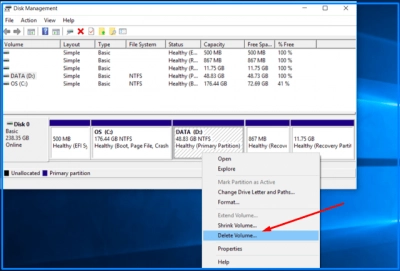
- Now, right-click on the other partition and select "Extend Volume".
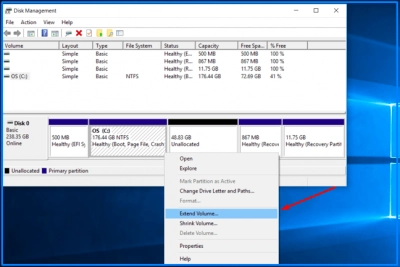
- Follow the Extend Volume wizard’s instructions to increase the space of the remaining partition.
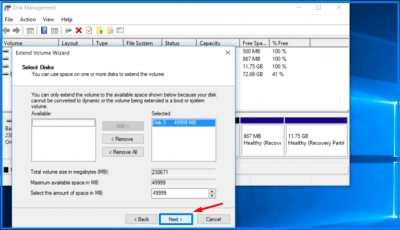
This way, the spare partition will take the space of the deleted one.
Things to note:
- When you delete the other partitions, all data saved inside will be lost.
- The two partitions you want to merge must be adjacent to each other, or you may have to do some extra work to get things done.
What to do before combining partitions in Windows 10
If you're going to use Disk Management to merge partitions in Windows 10, you must have to delete one of the partitions to create unallocated space. What Disk Management does is merge a selected partition with unallocated space on the drive. Thus, you need to create a disk image file for all your data saved on the partition you're going to delete for this purpose. Alternatively, you can manually copy the files to another partition that won’t be deleted.
How to create a disk image before merging partitions
So how do you create a disk image before merging partitions in Windows 10? It is quite simple, using DiskInternals Partition Recovery. All you need do is to install the software on your Windows 10 computer and follow the steps below:
- Launch DiskInternals Partition Recovery and close the Recovery Wizard that will open automatically.

- Click on the disk you want to create an image of, then click on the “Drives” option on the top menu bar, and select “Create Image”.
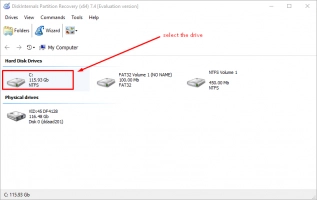
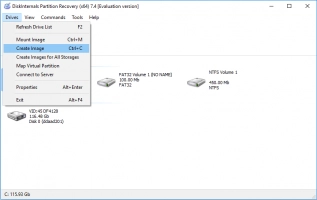
- Now select “Entire Disk Contents” and click on “Browse…” to choose where to save the image file.
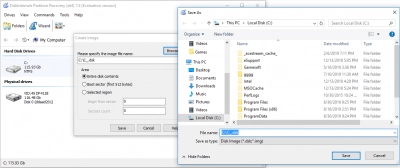
If unfortunately, you have already deleted the partition or lost some important files, DiskInternals Partition Recovery can help you to get back those lost files.
DiskInternals Partition Recovery is an intuitive Windows utility that is capable of recovering lost partitions, files and media deleted from a computer. It works with Windows 10, 8, and 7. It is free to download.
