Here is How to Deal With Windows Connection Error 651
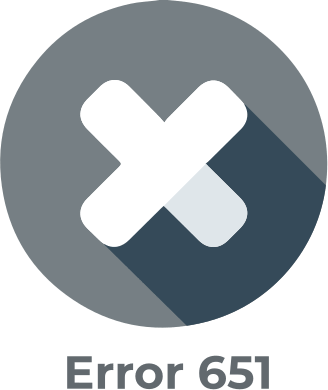
Error 651 is a frustrating hindrance in the smooth use of the Internet. Windows 7 and Windows 10 users commonly face this issue. Connection Error 651 appears as a pop-up message Connection Failed with Error 651.
In this article you will find out:
- how to deal with this issue
- how to protect your data
Are you ready? Let's read!
What is Error 651?
Error 651 also called the Broadband Connection Error 651" is a connection error that keeps one from connecting to the Internet. This connection failure occurs because of various poor configuration reasons such as the incorrect internet and IP configuration or the network card driver issue. It also results when window devices fail to connect to broadband routers.
Use Safe Boot Option
To safe boot enter the MSCONFIG command into the Run window (Windows key + R). A window will appear with a boot option, left-click it. Below will be the network checkbox with a safe boot option, left-click that as well. Now restart the PC.
Change Startup Preference
In the MSCONFIG window, click on the boot tab. Uncheck the Safe Mode box and go to the General tab. Uncheck the features to clear the selections. Then go to the services tab and click on Disable All Buttons. Uncheck everything in the Startup tab and click apply. Restart your device. Go to the MSCONFIG window again, and hide all Microsoft services in the service tab. Hit the Ok button and restart the device.
Work with Corrupted File
In the C:/ drive open the Windows folder. Open System 32 folder and click on the Drivers folder twice. Rename the rasppoe.sys file there. Download the rasppe.sys file and copy it to the location C:windows:system32:drivers folder. Rename the file to rasppoe.sys if not done already. Restart your PC to check if it has worked.
Troubleshooting-
To troubleshoot the network error, go to the start menu and open the control panel. Search troubleshoot in the search box then click on View All. Select Incoming Connection, Internet Connections, and Network Adapter to troubleshoot. Restart the PC.
Work with Network Setting-
To solve this error by resetting TCP/IP you need to type cmd at the start panel and right-click on it. Then click on run as administrator. Enter netsh int ip reset reset.log command. Once the process is completed, restart the device.
Diskinternals has a great track record of 15 years of data recovery
It can assure you with successful backup so that you can update to the latest OS version and enjoy all the latest features alongside access to your precious personal data at an affordable price.
If you need to update your operating system to gain the latest features, you should make sure to back up your data first and then carry on with the update. You can back up your data using Diskinternals Partition Recovery. Diskinternals will ensure that there is no loss of data so that you can update the OS without any hassle and without losing any important data.
