Here is how to deal with Windows update error 80073701
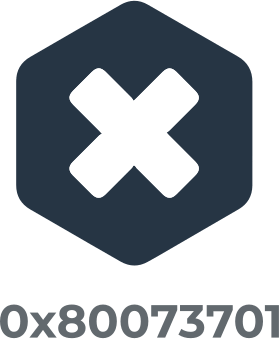
In this article you will find out:
- how to deal with this issue
- how to protect your data
Are you ready? Let's read!
About this issue
While updating the system and its components, you may receive an error message: “Updates could not be completed. Error code 0x800f0988 ".
This article will help you solve the problem and complete the update 100%
1. SFC & DISM
Try running the Deployment Image Servicing and Management (DISM.exe) tool to fix corrupted system files. To do this, open an elevated command prompt. Next, run the command:
Dism / Online / Cleanup-image / Startcomponentcleanup and press Enter.
Next, restart your computer and try updating the system again.
Alternatively, you can run the System File Checker (SFC) to check for and fix problems in existing system files. To do this, also open Command Prompt and run the following command:
sfc / scannow, press Enter.
Restart your computer after fixing any errors that occurred and check if the error code 0x80073701 persists.
2. Work with Software Distribution
If the previous method did not help, you can try to clear the SoftwareDistribution folder. To do this, start a command prompt with administrative rights and enter the following lines of text one at a time:
clean stop wuauserv and press Enter.
clean stop bits and press Enter.
Then open the C: \ Windows \ SoftwareDistribution folder and delete all its contents.
Then you should restart your computer and try using Windows Update again.
Fast tip: Refresh OS
Try to boot the system in a clean state, then run Windows Update. In most cases, it helps to fix windows error 80073701.
3. Work with logs
Check the CBS logs and remove any possible fixes.
In general, the file CBS.log includes component logs when they are installed or removed during upgrades. If updates are unsuccessful in the CBS logs, you need to uninstall the fixes that were missing assemblies.
So, open the CBS logs and look for the words "ERROR_SXS_ASSEMBLY_MISSING". Next, check if there is any KB update. If there is one, remove it and reinstall it using Windows Update.
Partition Recovery recovers all types of files of any size and deeply scans all partitions
DiskInternals Partition Recovery is a professional data recovery application that runs on Windows and supports all versions. It recovers all types of files of any size and deeply scans all partitions, even on an inaccessible and damaged disk. You just need to choose a specific version of DiskInternals Partition Recovery: licensed or trial (free). You will not lose anything if you use the free preview function, on the contrary, you will carefully study the process itself using the Recovery Wizard. Then, to save the found files, just buy a license, immediately after payment you will receive a license key, and you can save your files to any other medium.
Here is a small user guide for DiskInternals Partition Recovery application:
After downloading and opening the application, in the welcome window, click Wizard.
Now carefully select your drive from the list (so it should be connected to your computer).
Click "Scan" and carefully wait for the "Finish" button to appear. Click on it, and all previously damaged or deleted files will appear on the monitor screen in front of you. View them with the right mouse button (it's still free).
Then you buy a license and complete the export, thanks also to a wizard.
This application has no drawbacks, as you can always solve all difficult situations with 24/7 technical support. It is also a great helper for casual and non-professional users.
So good luck with this problem. You will succeed!
