How to delete backup files in Windows 10
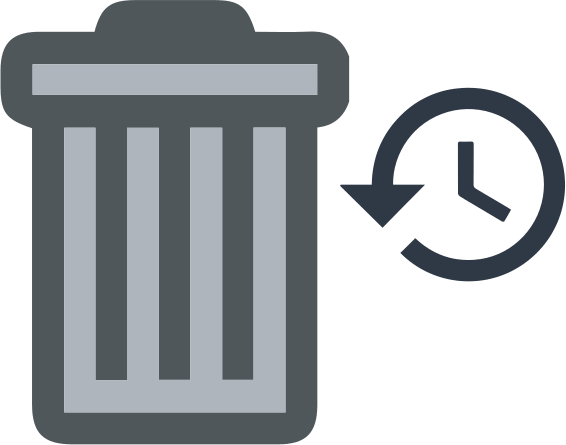
Here you will find out:
- why you need to delete backup files
- how to delete backup files
- how DiskInternals Partition Recovery can help you
Are you ready? Let's read!
Why do you need to delete backup files?
Apparently, constantly using a computer will cause the number of backup files to keep increasing, to the point that it becomes a concern because the backup files have taken up a huge amount of space on your hard drive. Then you begin to learn how to delete backup files in Windows 10. To get more space for new files and apps, you may need to delete some backup files. Moreover, if your disk gets full, new backups won’t be created, and this can also lead to loss of data.
How to delete backup files
Here are few methods that can be helpful and any of them can be your solution.
Method 1: Use File History
The File History option available on Windows Control Panel can help you to delete backup files and free up space. To do this, follow the steps below:
- Right-click on “Start” and select “Control Panel” from the options.
- On the Control Panel, double-click on “System and Security” and navigate to “File History”.
- Click on “Advanced Settings” on the left pane and then click “Clean up versions”.
- On the popup box, choose a span of time; it could be “older than one year” or any other time frame you wish.
- Click “Clean up” >>> “Save Changes”.
Method 2: Use Disk Cleanup
When you upgrade from an older version of Windows to a newer version (say, from Windows 7 to Windows 10), you’ll find a folder named “Old” when you open the local disk (C:). Don’t delete this folder; instead, use Disk Cleanup.
- Right-click on your local disk drive.
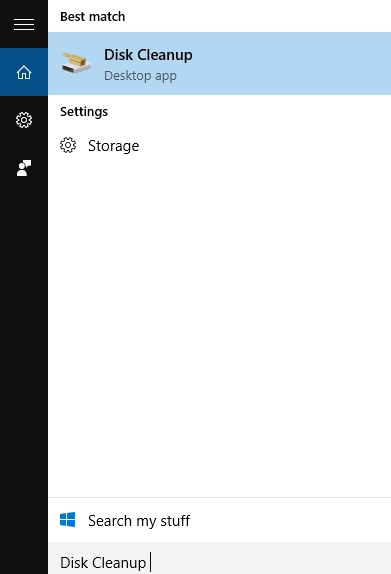
- Go to “Properties” and select “Disk Cleanup”.
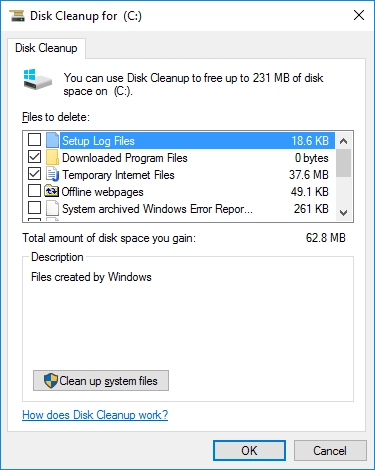
- Check the box beside “Previous Windows Installation”.
- Click “OK”.
Method 3: Use Command Prompt
Advanced PC users love using the built-in command-line interface (Command Prompt) to make changes on their PC. If you’re this kind of person, here’s how to delete backup files in Windows 10 via Command Prompt.
- Right-click on “Start” and select “PowerShell (Admin)” or “Command Prompt (Admin)”.
- Now type in any of these commands and hit the Enter button to run it:

Notes: the first command deletes backup data that has lasted for over a month (30 days); the following commands delete data that has lasted for 3 months, 6 months, and 1 year, respectively.
How to recover corrupted or lost partitions
Are you looking for a means to retrieve your corrupted partitions? Or did you accidentally delete some partitions on your hard drive? Whichever is the case, DiskInternals Partition Recovery can help you recover Windows partitions easily and speedily.
It is a professional data recovery tool for Windows PC users that is designed for getting back lost/deleted/corrupted partitions. This software comes with a built-in Recovery Wizard to help you through the recovery process. It also supports all Windows file systems and features three (3) unique recovery modes.
DiskInternals Partition Recovery is all you need to recover your lost data, files, and private documents without stress.
