Here is everything you should know to delete files from OneDrive, but not computer
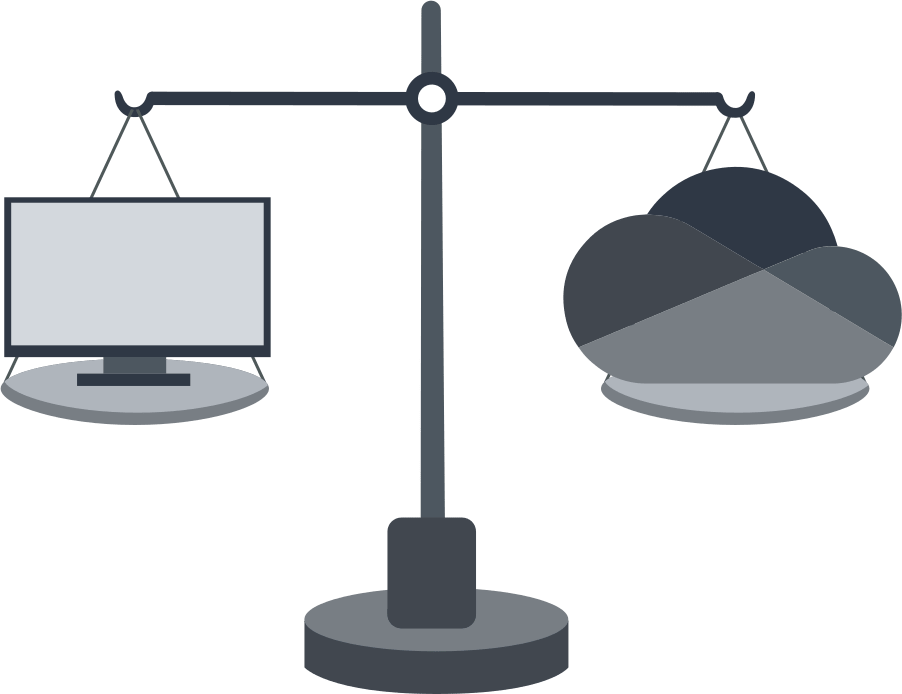
Saving your documents in the cloud can be a great idea, not only can you easily access them across devices, but you can also be rest assured that you won't likely face a data loss situation. However, your cloud storage can be fully exhausted, and then you'd need to free up some space for new files. Here is how to delete files from your OneDrive cloud storage, but not from your Windows PC local storage. Apparently, there's a way you'll delete a file from your OneDrive and it'd also be deleted from your PC; hence, you need to heed these procedures to keep your files safe.
In this article you will find out:
- how to delete files correctly
- how to protect your data
Are you ready? Let's read!
Clear OneDrive (not PC)
The easiest way to do this is to move the file from your OneDrive storage to a folder on your PC. Here’s how to do it.
- Open your Files Explorer and click on the OneDrive folder at the left pane.
- Select the files you want to delete from OneDrive and move/drag them to a local folder.
- That way, the file will be deleted from OneDrive, but would still be saved on your PC.
Clear PC (not OneDrive)
If your PC’s local storage is full or almost full and you wish to delete some files to save space; however, you don’t want those files to be entirely removed from your PC, the best way to do that is to move the files to your OneDrive folder.
- Open your File Explorer and select the file or folder you want to delete.
- Move the file or folder into the OneDrive folder.
- That way, the file/folder would be deleted from your computer but would be saved in your OneDrive cloud storage.
Clear Both
It’s very simple, open your File Explorer, find the file, select it and click on “Delete.” The file will be deleted everywhere on your PC.
Recover OneDrive Files
If you mistakenly deleted some files from your OneDrive storage, you can possibly recover them if they haven’t been deleted for over 30 days.
- Open the OneDrive app and go to the Recycle Bin folder.
- Select the files or folder you want to get back and select “Restore.”
If you cleared too much...
If you deleted the files from your PC local storage, you can find them in Recycle Bin. However, if the files are not available in recycle bin, you will need data recovery software to get them back. Interestingly, DiskInternals Partition Recovery is an easy to use, reliable data recovery solution for Windows PC users. This data recovery solution features an intuitive interface and can recover various file formats.
Also, this software allows you to preview the recovered files before downloading them back to your computer. DiskInternals Partition Recovery is proven by IT experts and many PC users; it is very efficient and fast. Furthermore, the software features a built-in wizard and supports three different scanning modes.
Irrespective of your drive’s file system format, DiskInternals Partition Recovery can read the drive and get your lost files back.
