Easy tips on how to disable Cortana
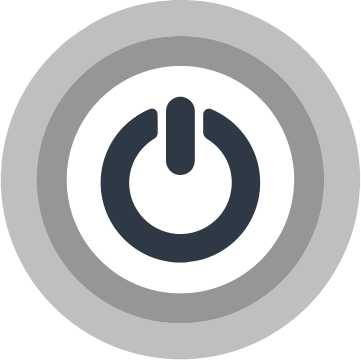
Here you will find out:
- the best methods to disable Cortana
- how DiskInternals software can help you
Are you ready? Let's read!
Why should you need to disable Cortana?
Windows 10 includes an additional virtual assistant feature called Cortana. It can help you set reminders, search for answers to questions and file locations on your computer, etc.
However, a sufficient number of users are unhappy with this assistant, primarily due to privacy issues (Microsoft collects personal data from Cortana and listens to you to improve, personalize, and make Cortana more useful). For example, it collects frequently viewed sites, contacts, what you say and print, calendar, and more.
In addition, Cortana can consume many system resources and thus can slow down your computer's performance.
Therefore, many users are wondering how to disable Cortana in Windows 10. Microsoft warns that if you disable Cortana in Windows 10, you will lose some features, such as personalized news and reminders. If this does not bother you, below are several ways to disable Cortana (after all, you cannot delete it permanently).
Here are few methods that can be helpful and any of them can be your solution.
Use group policy
Cortana can be disabled using Group Policy for any version of Windows 10 other than Home. Group Policy allows you to manage Windows accounts for one or more computers, and here's how to use it in this case:
Press the Windows + R keys and enter gpedit.msc, then click on the OK button.
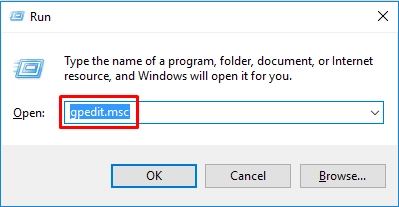
Next, open the Computer Configuration section and select the Administrative Template.
Then in Windows Components, open Search. Then open the preferences window and double-click Allow Cortana, then change the value of the option to Disabled, click Apply and Exit.
In Windows 10 Home
In order for windows to disable Cortana in Windows 10 Home, you need to use the Registry Editor, and before that, you need to configure the system restore point.
To do this, enter Recovery in the search bar, and you will be taken to additional recovery tools.
Now, click "Open System Restore" and select the location to install as a restore point (it is better to choose the time when the most recent update or program was installed).
Next, click on Recommended Recovery and click Next, and finally, when the process is complete (you will receive a message on the screen that says: System Restore completed successfully), restart your computer.
Edit registry
Now, you can carefully start working with the registry editor to get Cortana in Windows 10. You need to open the Run window and type regedit and click OK.
In the Registry Editor, locate and double-click HKEY_LOCAL_MACHINE in the left pane.
Next, click on Software, select Policies, click on Microsoft, then click on Windows and open the Windows Search folder.
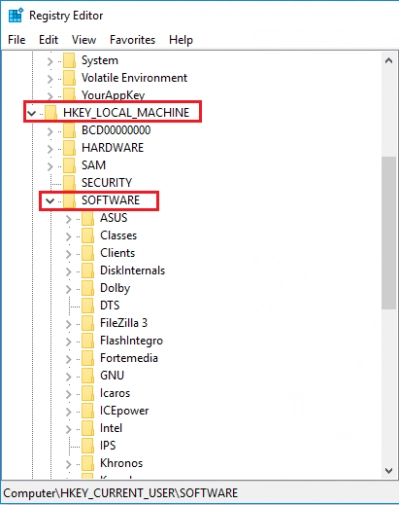
If you don't see the Windows Search folder, right-click the Windows folder and select New.
Then press "Key" and name this folder Windows Search. Now select Windows Search and right-click the blank space on the right side to select New. Then click the DWORD (32-bit) value and enter Allow Cortana in this field and 0 in the Value Data section, click OK. After these steps and the subsequent reboot, Cortana will be disabled.
DiskInternals Partition Recovery is suitable for protecting your data
It is suitable for recovering all types of files of any size, for reading inaccessible data, and for creating a disk image. The program deeply scans all partitions, even if the disk is inaccessible, and extracts up to 100% of the data. The application works in all versions of Windows, supports all available and popular file systems and, if necessary, converts them for an even deeper search for lost data.
You won't find a better or more practical way to protect your data, as the Recovery Wizard allows even beginners to figure it out without outside help; it's just awesome! This assistant is available in a fully functional licensed version and in a free trial, which is always available on the site. View the data found during the scan; then, all actions can be summarized by exporting the recovered data to a hard drive, memory card, external hard drive, etc.
Exporting all recovered data requires a license and a unique key, which can be purchased on the company's website for a small online fee at any convenient time for you.
