Fix error code 0x80070035 now!
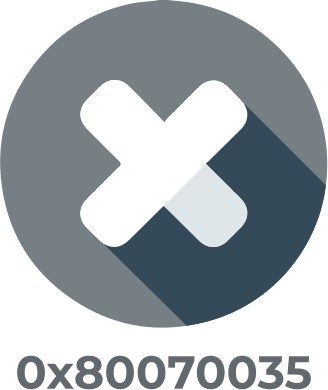
Here you will find out:
- how to fix error code 0x80070035
- how DiskInternals Partition Recovery can help you
Are you ready? Let's read!
About this issue
Internal networks must adhere to the rule of simple setup to create comfort in use. However, for most users, things turn out differently and questions arise. Typically, an internal network problem is displayed with error code 0x80070035 and the network path was not found. In order to get rid of such a problem forever, let's find ways to solve it together.
Examine system services
First, check the TCP / IP NetBIOS Helper service, the utility should always run in the background. Sometimes the service is disabled with new Windows OS updates when important changes occur in the system. Follow the steps below to verify and enable the TCP / IP NetBIOS Helper service.
- Open the Windows menu and type Services in the search bar and press Enter. In the provided directory, select the Services tab. Find and select TCP / IP NetBIOS Helper. Right-click on the service and go to Properties. In the Startup type subsection, click the Automatic value and click Apply.
- Reboot your system and check if this solution helped you.
Another option to resolve error code 80070035 is to enable NetBIOS functionality. If you look in detail, then error 0x80070035 means that NetBIOS is disabled and you can solve the issue by restarting the function. To enable NetBIOS over TCP follow the following instructions.
- Press the Windows Key + R key combination. A command prompt with administrator rights will open.
- Type NCPA.CPL on the command line and click Enter.
- Then right click on Default Network and go to Properties.
- Highlight Internet / Version 4 (TCP / IPv4) and go to Properties.
- Select the Advanced value.
- Click on WINS.
- Finally, select Enable NetBIOS over TCP, click OK for the changes to take effect.
Turn off protection
Also try disabling third-party firewalls. This will help if you are completely confident that the external configuration of the Network is functioning correctly, but nevertheless error code 80070035 does not go away. Typically, most antivirus software works with third-party firewalls to provide an extra layer of protection for your system, but may cause your internal network to crash. However, if the previous options didn't work, try turning off the third-party firewall.
Change OS update preferences
Another possible option is to reset the components of Windows Update 10. This means resetting components to boot and update the system. Follow the instructions step by step.
- Open the Search menu and type cmd, press Enter.
- The Command Prompt will start, log in with administrator rights. Enter the commands below one at a time by pressing the Enter key after each one.
- net stop wuauserv.
- clean stop cryptSvc.
- clean stop bits.
- net stop msiserver.
Next, you need to change the names of the SoftwareDistribution and Catroot2 Folders. To do this, type the following commands one by one, pressing the Enter key after each.
Ren C: WindowssoftwareDistribution SoftwareDistribution.old
Ren C: WindowsSystem32catroot2 Catroot2.old
Then, to complete the action, you need to restart BITS, Cryptographic, MSI Installer and Windows Update Services by typing the following commands
- net stop wuauserv.
- clean stop cryptSvc.
- clean stop bits.
- net stop msiserver.
When finished, close the Command Prompt window and restart your device.
If it becomes impossible to update the OS Windows, most likely the OS is blocking the Windows Update servers. To fix this you need to whitelist the servers.
- Open Control Panel and launch Internet Options.
- Open the Security section at the top of the Internet settings window.
- Click on the Trusted sites setting and go to the Sites tab.
- Uncheck the box next to Re-request server verification (https :) for all sites in this zone.
- Then, in the tab titled Add this website to the zone, enter the following paths:
http://update.microsoft.com
http://windowsupdate.microsoft.com
- Click on the Add tab after completing all the listed actions and click Apply to save the changes.
- Restart the system.
SFC + DISM
Run the SFC scan utility if the methods listed above did not solve the problem with Windows 10 error 0x80070035. The SFC is specifically designed to deal with this kind of problem.
- In the Search line, type cmd and press Enter.
- Open Command Prompt as Administrator.
- Type sfc / scannow command and press Enter.
- Wait a moment for the SFC scan process to finish.
- Restart your PC.
An even more efficient DISM utility will help you exactly if the SFC fails. Follow the instructions below to open the utility.
- As mentioned above, go to the Windows search bar and type cmd, press Enter.
- Open with Administrator rights.
- In the Command Line window that opens, type the following commands, pressing the Enter button after each one.
DISM / online / Cleanup-Image / ScanHealth
DISM / Online / Cleanup-Image / RestoreHealth
Wait a while as this action is longer than using SFC. At the end, restart the OS.
Troubleshooting
If your PC or laptop has an OS version of at least Windows 10 Spring Creators Update (2017), there is an available troubleshooting utility. Follow the instructions to open such a tool.
- Open the Windows menu and go to Settings.
- Next, open Update & Security and then Troubleshoot.
- Go to Windows Update, here is the Run the troubleshooter tab.
Follow the step-by-step instructions of the wizard and wait for the process to finish. Finally, close all tabs and restart your PC or laptop.
With the help of the software, it becomes quite real to recover deleted files or open damaged partitions on any device
This is necessary primarily in case of system failures when information loss from the disk is possible.
The main thing is not to panic. And also do not change the partition on the disk where the failure occurred, because this will overwrite the local disk and restore valuable files will no longer be possible.
With the application DiskInternals Partition Recovery, you can easily recover deleted files effortlessly. The program works with a variety of file systems and data stores. Moreover, it becomes possible to recover data of any type and size. To start using DiskInternals Partition Recovery, go to the developer's official website and download the executable file on your system. After following the detailed instructions, you will proceed to scan the file system in a few clicks. Well, then after a little waiting for the end of the processes, you will be presented with your valuable deleted files in a special previewer.
Do you dream of bringing them back to disk? Purchase a license product key and you can safely save data in the system. With DiskInternals Partition Recovery, you will no longer be afraid of accidentally deleting files and folders, power failures or virus attacks!
