How to fix the Invalid partition table error on Windows 10, 11?
Here you will find out:
- what the "Invalid partition table" error is
- how to fix this error
- how DiskInternals Partition Recovery can help you
Are you ready? Let's read!
What is the "Invalid partition table" error?
Various things can cause different Windows errors, and the “Invalid partition table” error is no exception. When you get the “Invalid partition table” error message, it signifies that you’re trying to install Windows using a custom image. Sometimes, the error may occur when installing Windows on SSDs.
Causes of this error
Some factors that can lead to “Invalid partition table on Windows 10, 11” include:
- Damaged partition table
- Invalid boot sequence
- Corrupted MBR (master boot record)
- Two or more partitions are "Active"
- Bad sectors in the HDD/SSD
- Disk write error
How to fix the “Invalid partition table” error on Windows 10
Method 1: Set the right disk for booting
You may have connected a couple of external drives to your computer; hence, Windows is finding it difficult to detect the primary disk/drive to boot from. In this case, you should disconnect some of the external drives and devices, boot the computer into BIOS mode and set the disk/drive that Windows installed on it as the primary disk for booting. Afterward, restart the computer normally.
Method 2: Use Command Prompt to rebuild MBR
If the error is not as a result of multiple external device connections, then it could be due to some corrupted MBR data. To fix this, you will need to get bootable media (installation disk) to boot the problematic computer.
- Connect installation media and boot from it.
- Click on the "Repair your computer" link.
- Go to the “System Recovery Options” or “Advanced Options” page and select “Command Prompt.”
- Type these commands into the terminal:
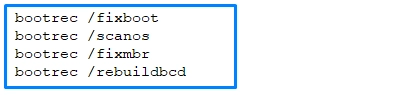
- Restart the computer afterward.
Method 3: Change partitions status with Diskpart
Windows comes with a couple of built-in utilities, and they can help fix various OS errors. When two active partitions are running on the computer, you could get the "Invalid partition table" error. So, you need to set only one partition (the one with Windows installed) as the active partition.
You also need an installation disk here:
- Boot the computer from the installation media/disk.
- Follow the instructions that may appear (depending on your Windows version) and click on “Repair your computer” link when you see it.
- Identify the drive where you installed Windows, select it, and continue.
- In the “Advanced Options” page or “System Recovery Options” page, select “Command Prompt”.
- Type “diskpart” into the terminal, and subsequently type these commands:

Note: Hit the “Enter” key after typing each command.
What to do if files are damaged or deleted
If you accidentally lost or deleted some of your important files while trying to fix the “Invalid partition table” error, do not worry; you can easily get them back. All you need do is to use DiskInternals Partition Recovery, a professional data recovery tool packed with up-to-date algorithms and features.
You can also use this software to recover lost or deleted partitions. DiskInternals Partition Recovery is flexible and compatible with virtually all Windows file systems. It will help you recover corrupted PC files, lost partitions, lost files (media, documents, etc.), and even create a disk image to back up your hard disk and avoid further data loss.
