How to force quit correctly and protect unsaved changes?
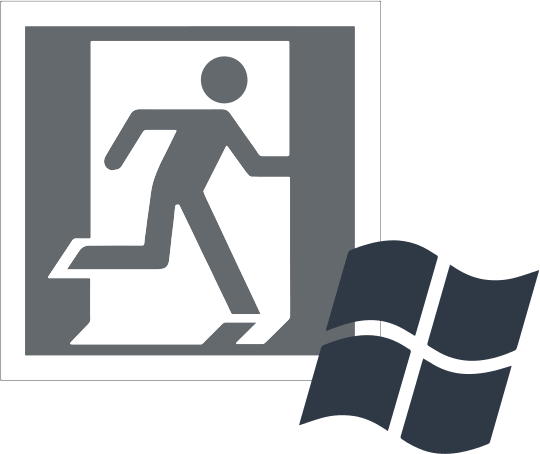
In this article you will find out:
- how to force quit from the frozen program
- how to protect your data
Are you ready? Let's read!
Use a shortcut
If your application, which you are using for work or other purposes, suddenly freezes, you cannot just close it, even if you are annoyed you press the “X” button more than 20 times. It won't help, however, there is a keyboard shortcut to close the frozen program. If the problematic application is in focus, press the Alt + F4 hotkeys on the keyboard at the same time, and the application will close. close it. If the focus is on the Windows desktop, use these keys to shut down Windows.
If this method did not help to close the frozen program, try other simple methods described below.
Use Task Manager
The Task Manager is a built-in tool that shows what applications are currently running, resource usage, process statistics, and also allows you to manage them (stop processes, delete tasks, etc.).
So, you should press Ctrl + Shift + Esc on your keyboard to open the Task Manager. You can also right-click the Windows taskbar and choose Task Manager from the menu. Now locate and right-click the task you want to force-complete and click End Task. After that, the frozen program will be closed and you will get rid of your problem.
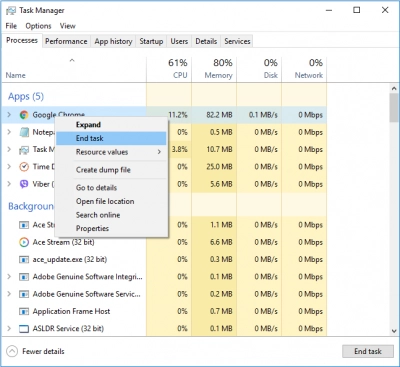
If you could not find the problematic application in the list, click "Details", open the "Processes" tab - here you can more easily find the application you need.
Command Prompt
You can find and force complete tasks using a privileged command prompt.
So, open a Command Prompt by typing "cmd" in the Windows search bar and then selecting "Command Prompt with Administrator Rights" in the search results.
Then, in the command line, enter several commands (to activate the command, after entering it, press Enter).
List of tasks (this command will display a list of currently running programs, services, and tasks).
Find the required frozen program and when you are ready to forcibly exit the program, run this command:
taskkill / im .exe
Next, you will receive a message about the successful completion of the problematic application.
Save your data!
To avoid data loss as a result of correcting this error, you can restore damaged missing data and make a backup using DiskInternals Partition Recovery. This software works with Windows, including 7,8,10, and others, and also supports all popular file systems: FAT12, ReFS, UFS, HFS, NTFS, ReiserFS, Reiser4, XFS Ext2, Ext3, Ext4.
You can download a fully functional free promo version right now and make sure that it suits you in all respects. If you are new to this data recovery issue, use the recovery wizard that is built into the program and is absolutely free for you. The entire data recovery process is automated as much as possible and you can recover absolutely any type of file of any size. Thanks to the free preview function, you will be sure of the quality of the recovered photos, videos, documents, etc. and with full responsibility make the decision to purchase a license to export data to another storage medium.
If you suddenly have any questions, you can easily contact DiskInternals support and get highly qualified advice as soon as possible. This function is activated after purchasing a license and can be used by yours an unlimited number of times throughout the whole year. Thus, you will feel the full protection of your rights and data.




