Step-by-Step Guide on How to Refresh Your Browser
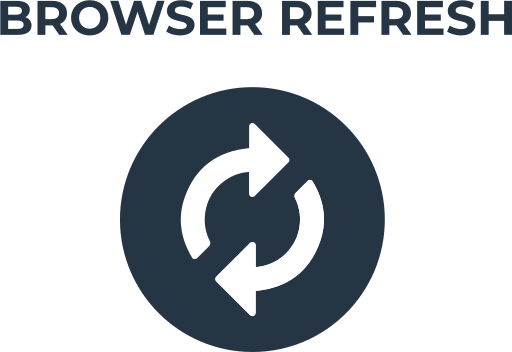
Here you will find out:
- how to refresh browser
- how DiskInternals Partition Recovery can help you
Chrome
There are several ways to refresh the browser Chrome. Let's take a look at those that will really help you.
The easiest way to refresh pages in the Chrome web browser is to simply click on the Refresh tab icon in the toolbar in the browser window. Wait a little while, the page refreshes.
Using Chrome Browser hardware refresh will also help you with refreshing the browser. Follow the next instructions.
- Click on the right mouse button and select Reload.
- Then click on Hard Reload.
An alternative method would be to hard refresh the Chrome browser by pressing the Shift hotkey and clicking the Refresh icon. Wait for the Chrome browser page to reload. But remember that with such a hard refresh of the page, the cache for it will be deleted and then created again.
Additionally, you can try updating the browser shortcut. For Chrome there are two shortcuts for updating. The first of these is the Ctrl + R key combination, which is typical for a normal update. And the second is Ctrl + Shift + R for a hard update. Applying special permissions for Google Chrome will help you to easily refresh pages automatically. The most common of these permissions are Easy Auto-Update and Super Auto-Update Plus.
Another possible solution is to update the cache of the Chrome browser.
Follow the step-by-step instructions below.
- Find in the upper-right corner of the Chrome browser window and click on the Menu icon.
- Click on the Additional Tools section and clear the survey data.
- In the time range section, select All Time.
- Now find and select the options Cookies and Other Site Data and Cached Images and Files.
- Then click on the Clear Data tab.
We hope that the above methods will help you solve the problem of how to refresh your browser.
Firefox
If you are using Firefox on your PC or laptop, there are also solutions for how to refresh the browser.
The most accessible method available is by clicking on the Refresh icon. Wait a bit for the page to refresh.
To start Firefox Hardware Update, simultaneously hold down the Shift key and left-click the Update tab on the taskbar in the browser. Now wait for the Firefox page to refresh.
If these methods don't work, go to the next solution. To refresh the shortcut of the Firefox web browser, the F5 key on the keyboard is used to refresh the page. Pressing the key combination Ctrl + F5 or Ctrl + Shift + R will perform a hard refresh.
The Firefox browser has an auto-update feature. It is available in the Auto-Update tab, Auto-Reload tab and Reloader.
Refreshing the cache in the Firefox web browser will also help you refresh the page. Follow these step-by-step instructions.
- Click on the Menu icon in your browser and go to the Settings section.
- Find the Privacy & Security subsection on the left half of the window, and then on the right side of the window, click on Clear Data under the Cookies & Site Data tab.
- Finally, click on the Clear tab.
Safari
Now let's figure out how to update the browser on a PC or laptop with a Mac.
If you are using Firefox or Chrome browsers, then the update process will not differ with a Mac device. However, there are certain quirks when using Safari.
Of course, like you have done in previous browsers, you can simply click on the Refresh tab in the Safari toolbar and the page will restart automatically.
To auto-update Safari in hard mode, hold down the Shift hotkey and simultaneously the Refresh tab.
The most commonly used commands to update shortcuts in Safari are Command + R for normal update and Command + Option + R for hard update.
Safari's special permission for auto-refresh is Auto-Refresh which also handles refreshing the browser.
An additional method of resolving the issue with refreshing the browser can be updating the cache. Safari has the Command + Option + E keyboard shortcut to refresh the cache, which makes the process incredibly easy.
Make Sure Your Data is Safe!
For reliable storage of information on your computer, you need to be insured against accidental or independent file deletion or damage. Indeed, at any time, files can be lost by accidental deletion, viruses or malware, or power outages.
According to reviews, many users recommend DiskInternals Partition Recovery for successful data recovery. The application allows you to recover files not only on a PC but also on most well-known external storage media devices, and open partitions on external storage devices, including macOS or Linux.
There are three modes for scanning the file system. A quick scan will allow you to find deleted files lying superficially on the disk, saving you time. The full scan mode will analyze the entire file system and find files deep within it. Of course, this is not a quick process, so please be patient. The read mode allows you to open damaged partitions on the disk.
A nice addition from DiskInternals Partition Recovery will be a preview of files available for recovery. You just have to buy a license and data recovery will not be a problem anymore. Save your data to any section of the file system.
And free technical support for users who have questions about using DiskInternals Partition Recovery is a nice bonus.
