Step-by-step guide on how to reset Windows 10
In this article you will find out:
- how to reset Windows 10, 11
- how to protect your data
Are you ready? Let's read!
About Windows resetting
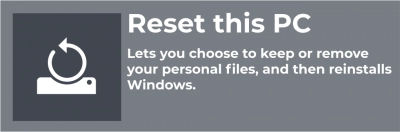
Restoring Windows 10, 11 to factory settings ("Reset computer settings") is a convenient feature in certain situations. It's much easier than reinstalling Windows from scratch. In addition, during the factory reset process, you can choose whether to keep your personal files or not. As a result, your computer will be in the same state in which you received it. The computer will have all the software and drivers installed by the manufacturer without any additional software.
Windows has two separate options:
Refresh PC - removes all your desktop applications, but all of your files and personalization settings will be preserved.
Reset computer settings - deletes absolutely all settings and files. The reset deletes everything, including your files, as if Windows had been completely rebuilt from scratch.
Any problems and errors caused by third-party applications, system problems, viruses, etc., will be eliminated after a factory reset, but it is more convenient.
Let's dwell in a little more detail on what exactly happens to the system when it is reset to factory settings.
The computer is immersed in a Windows recovery environment, which erases and formats Windows partitions before installing a new copy of Windows. Your PC will then reboot with a fresh copy of Windows, whether you choose to keep your files or not. Before formatting a partition, Windows RE scans the hard drive for files and personalization settings. Once this process is complete, a new copy of Windows is installed and returns the files it finds to its original location. This is the factory reset process and loads a new copy of your Windows OS.
Before you reset all settings, you can restore absolutely all information, regardless of the size and format of the data
To do this, you need DiskInternals Partition Recovery - it will help you open, recover, export inaccessible and deleted data, and create a disk image. In addition, after restoring data to a safe place, you can use any method of factory reset.
Also, DiskInternals Partition Recovery has an excellent reputation for recovering data from any removable media and hard drives. This program has a powerful built-in recovery wizard that allows you to recover data for both professionals and ordinary PC users.
The good news is that there is a free trial of DiskInternals Partition Recovery that will show you how the application works from the inside out. It will also give you the option to use the free preview feature to make sure the files are being recovered correctly and well. As you can see, there are no risks with DiskInternals Partition Recovery; everything is extremely simple and straightforward.
The purchase of a license is required only for exporting files; all other functions are completely free. As mentioned above, you can create a disk image for free to save a successful system configuration with all data elsewhere and try to reset the BIOS in any way without fear of data corruption.
Feel free to download the app and use all of its unrivaled features, even for free!
Here are few methods that can be helpful and any of them can be your solution
Using OS itself
Here's how to reset Windows 10:
Open the Settings app and go to the Update & Security section. Next, click on the "Recovery" button and then the "Start" button.
Then choose:
- "Save my files" - the installed applications and settings will be deleted. This option is preferred when you just need a new Windows system.
- Delete All - your personal files will be deleted. This option is preferable when selling a computer and in similar situations.
If you have Windows 8, then you should first go to the “Change PC settings” section and open “Update and recovery”. Next, go to the “Recovery” page, where there are two options:
“Update this computer” and “Reset this computer”. The “Refresh Computer” option is equivalent to “Keep my files in Windows 10”, and the “Delete All” option is equivalent to “Reset Computer Settings”.
Through boot menu
This method will help you reset to defaults if your Windows computer does not boot properly. To do this, forcibly turn off your computer and turn it on several times until you access the boot options menu. Next, select Troubleshoot and click the Reset this PC option. Then just wait until resetting Windows 10, 11 is complete.
Try fresh start
Many users complain that after resetting the computer, a lot of unwanted software appeared that was originally installed by the manufacturer.
The latest update of Windows 10, 11 has a fix for this problem. To find out about this solution, go to the Settings app, then click on Update & Security. In the “Recovery” box, click the link “Learn how to start from scratch with a clean installation of Windows.”
This is a new tool called “Start from scratch”. It will download the Windows 10, 11 image directly from Microsoft and install it on your system. This will give you a brand-new system from Microsoft with no factory software installed, and the necessary hardware drivers will be automatically downloaded from Windows Update. If you need any additional hardware drivers or software, you can always go to your PC manufacturer’s download site and download whatever you need.
Windows 8 has the option to create a custom upgrade image. When you reset your computer, it will use your image instead of the default image. Thus, you can remove unnecessary factory applications, install other software as you wish. You can then create an updated image with the current state of the system.
