How to stop Windows update in progress

Here you will find out:
- what to do if you want to stop Windows automatic updates
- how to fix this issue
- how DiskInternals Partition Recovery can help you
Are you ready? Let's read!
If you want to stop Windows automatic updates
Windows automatic updates take time to install, and not everyone can wait for that long. Hence, some people want to know how to stop a Windows 10 update in progress. While this is possible, it is important to know that stopping a Windows update halfway will leave your PC vulnerable, because the security patches that come with the update won’t be installed.
Method 1: Use Services to stop a Windows update in progress
One of the ways to stop an ongoing Windows update is via the Microsoft “Services” page. However, this method is available for people who can access their desktop screen.
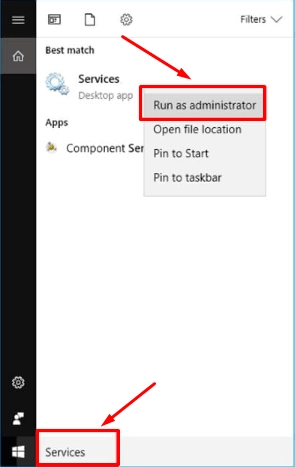
- Press Windows key + R to launch the “Run” box.
- Type “services.msc” and hit the “Enter” key.
- Scroll down the services page until you see “Windows Update”.
- Right-click on “Windows update” and select “Stop”.
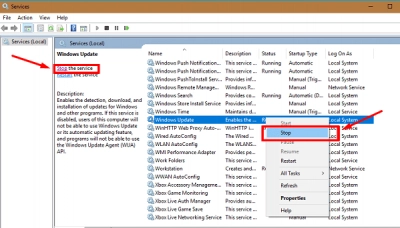
This will stop the ongoing Windows update immediately. You can also stop other active services on your computer.
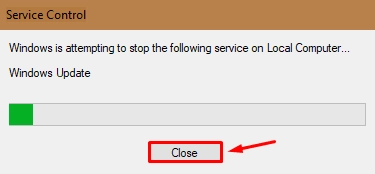
Method 2: Stop Maintenance
Another way to stop Windows from performing automatic updates installation is by disabling a core Windows feature from the Control Panel.
- Open Windows Control Panel; you can simply right-click on the Windows (start) icon and select Control Panel from the context menu.
- Click on “System and Security”; afterward, click on “Security and Maintenance”.
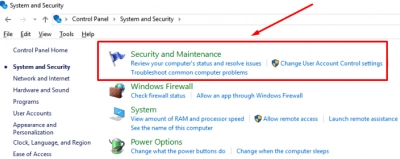
- Scroll down a bit and expand the “Maintenance” option.
- If you see the “Stop maintenance" link, click on it.
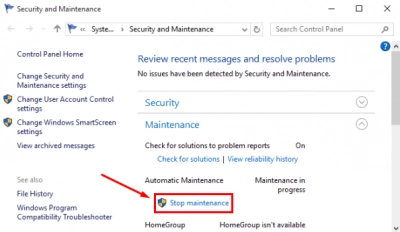
Method 3: Use Group Policy Editor in Windows 10 Professional
If your computer is running Windows 10 Professional Edition, you can use the Group Policy Editor to stop Windows automatic updates. Follow the steps below:
- Press Windows Key + R and type “gpedit.msc”.
- Navigate to "Computer Configuration”, and then "Administrative Templates".
- Click on "Windows Components", and then "Windows Update".
- Look out for “Configure Automatic Updates” from the list of policies and double-click on it.
- In the pop-up dialogue box, click on “Disabled” and then “OK”
This method will stop Windows from running automatic updates on your computer.
What to do if you lost your data
If you’re trying to figure out on your own how to stop Windows 10 updates in progress, it’s not always going as it planned. Sometimes you can make a wrong decision and it may lead to data deletion. Or the whole partition may go missing (especially if you used Command Prompt).
In that situation, to recover deleted data you can use DiskInternals Partition Recovery. With this recovery software, you can recover lost partitions and individuals files missing from your hard drive. It is a professional data recovery tool with support for all Windows file systems. Also, DiskInternals Partition Recovery features an intuitive user interface and works very fast. A data recovery wizard will guide you as you get back all your files. This software is free to download, and it is available for Windows 10, 8, and 7.
