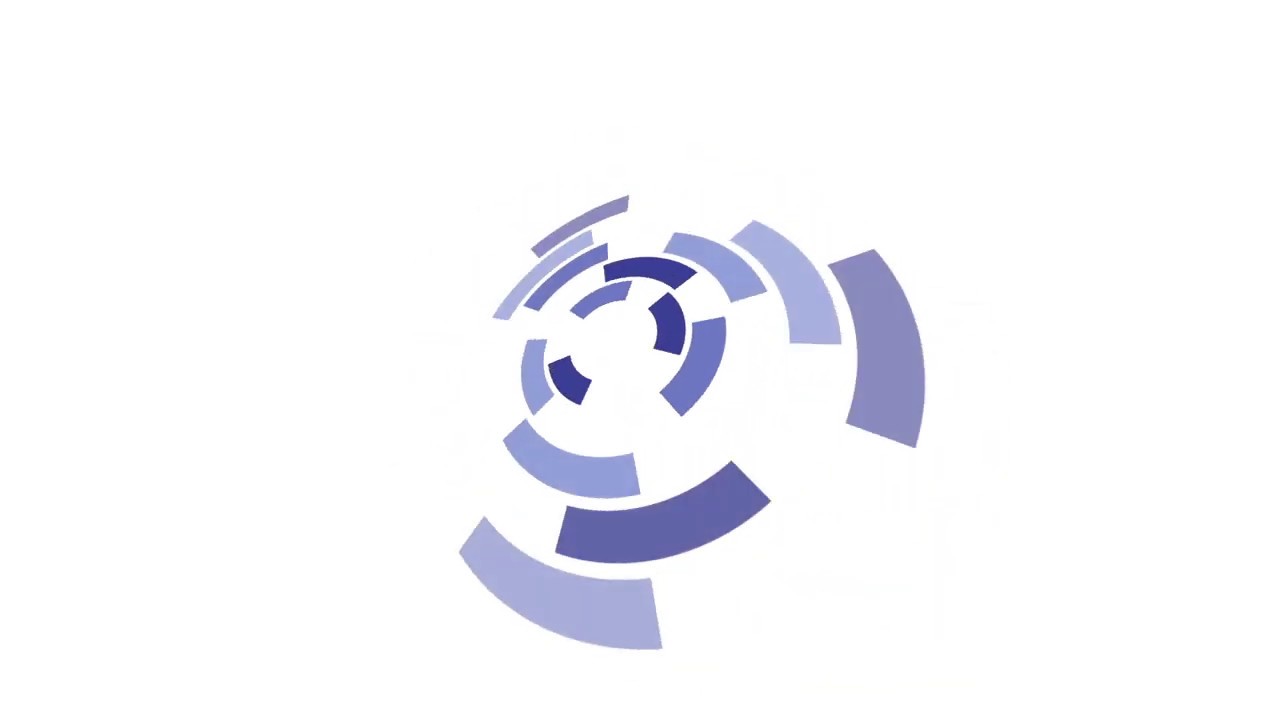What is Legacy Boot Mode?
Here you will find out:
- what Legacy Boot Mode is
- how to boot to UEFI or Legacy mode
- how to enable Legacy boot mode
- how DiskInternals Partition Recovery can help you
Are you ready? Let's read!
About Legacy Boot Mode
Newer versions of Windows typically support two different booting modes: Legacy boot mode and UEFI boot mode. UEFI mode includes more security features than Legacy boot mode. However, when you’re booting from a system that supports BIOS only, your only choice is to boot to Legacy mode.
How to boot to UEFI or Legacy mode
Step 1:
Shut down the computer, and then boot it again. However, when the manufacturer’s logo appears, press the manufacturer’s key to launch Windows firmware menus. Depending on your PC brand, the manufacturer’s key will differ: it could be Delete, Esc, F1, F2, F10, F11, or F12. Nevertheless, during the Windows startup process, a screen usually tells you to press a particular key to open "Advanced Settings;" whatever key is indicated on that screen is your manufacturer's key.
Alternatively, if the PC is already booted on, click on the "Power" icon on the Start menu, and then press the "Shift" key while you click on "Restart". Afterward, select Troubleshoot >> Advanced Options >> UEFI Firmware settings.
Step 2:
Now at the Firmware Menus screen, look out for these types of options: UEFI: USB Drive or BIOS: Network/LAN. However, there may be other similar options, such as UEFI USB Drive and BIOS USB Drive. When you see this, it simply implies that either of the commands will boot your PC from a USB device/media, but in different firmware modes (UEFI or BIOS).
Furthermore, some systems only support one style of boot (either UEFI or BIOS). In contrast, other systems may allow you to disable UEFI security features to be able to boot to BIOS mode manually. The UEFI security features are available by going to Security >> Secure Boot.
How to enable Legacy boot mode
If Legacy boot is not enabled on your PC or laptop, follow the tips above to enter your computer's boot menu. Afterward, follow the steps below to enable Legacy boot mode.
- Go to the UEFI setup menu.
- Look out for Legacy Support and set it to “Enabled”.
Since the options may differ on different computers, below are the options you should also enable if you didn't see "Legacy Support":
- Boot Device Control
- CSM
- Launch CSM
- Legacy CSM
- UEFI/Legacy Boot (set to Legacy Only or both)
- UEFI/Legacy Boot Priority (select any of the options besides UEFI Only)
- Boot Mode (Legacy Support)
- Boot Option Filter (select any of the options besides UEFI Only)
Recover data with software tool
If you lost some of your files while trying to activate Legacy Boot Mode on your Windows system, do not worry. With reliable data recovery software like DiskInternals Partition Recovery, you can easily get back all the lost files. DiskInternals Partition Recovery is an advanced utility that is packed with handy data recovery features. It works for all types of storage devices (internal and external), and supports multiple Windows file systems. Best of all, the software is intuitive and very easy to use.