Deal with 'The program can't start because msvcr71.dll is missing' error now!
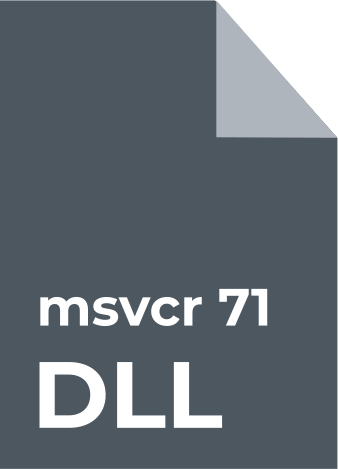
In this article you will find out:
- efficient solutions for msvcr71.dll issue
- how to protect your data
Are you ready? Let's read!
About 'msvcr71.dll was not found' issue
It happens that the message "msvcr71.dll missing Windows 10" may appear on the screen of your monitor. This is due to the deletion or corruption of DLL files in the system directory. In the instructions, the MSVCR71.dll file refers to the Microsoft C runtime library. The stability of the additional software depends on the health of the MSVCR71.dll file. To fix this missing file problem, you can use an additional tool. Another way of fixing the "msvcr71.dll was not found" error is to download the file or move it to the desired system directory.
SFC
You can try to fix the "program can't start because msvcr71.dll is missing" error using the command line. To do this, follow these steps:
- 1. Click on the Windows icon in the lower-left-hand corner of the screen and type CMD in the line. Don't forget to run CMD as an administrator.
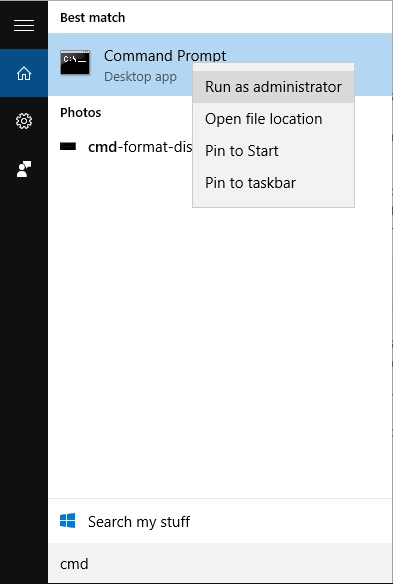
- 2. In CMD, type DISM.exe / Online / Cleanup-image / Restorehealth and then sfc /scannow.

The scan mode will start as soon as you press the Enter key, wait for it to end. The SFC Utility, a System File Checker tool, is a specially designed utility by Microsoft. With its help, you can check, fix, or restore system files in the operating system. Of course, this also includes files of the DLL type. After the scanning process is complete, the Windows Resource Protection software will open.
If there are no problems in the system directory, then there are no errors in the database files. In contrast, if errors are found, the System File Checker will automatically provide them and fix them. Be sure to check if there are any files you need in the DLL extension among the errors.
Download new file
Another equally reliable way to solve the "msvcr71.dll missing Windows 10" error is to download and transfer MSVCR71.dll to the desired system directory on the computer. This can be done using the Web since there are sites containing DLL files available for download.
After finding the file msvcr71.dll you need, be sure to scan it with the software for viruses and malware; otherwise, you can harm your operating system. Once everything is done, you need to place the file in the system directory. In case you have 32-bit Windows, go through and transfer the file to C: WindowsSystem32.
However, if there is a 64-bit version of the OS, then, respectively, in C: WindowsSysWOW64. When transferring a DLL file, a window may appear stating that such a file already exists. In this case, msvcr71.dll was unregistered for some reason. In this case, you just need to register msvcr71.dll.
Open CMD in administrator mode and type the command at the regsvr32 msvcr71.dl line. For the changes to take effect, close all windows and restart the operating system.
At the end of the download, try to open the program in which the msvcr71.dll was not found error was found and check if it was fixed.
But it so happens that while working with very important documents, music, or video files, an unexpected malfunction of your computer occurs
You try to reopen the required file, but it is either deleted or damaged. Don't panic ahead of time.
First, let's figure out what could have happened. Even the most advanced user, when working with files, can mistakenly delete files from the system disk, not to mention a regular user. Working on the Internet is inextricably linked with downloading information. Along with this, malicious programs and viruses can get into the OS, and when opened, the system will malfunction.
Mechanical damage to storage media can occur in the event of a sudden power failure. For recovery, all of these reasons can be very important. But not for DiskInternals Partition Recovery. Using the wizard restoring process be easy. You can recover data in almost any file system, such as FAT, ReFS, UFS, HFS, NTFS, ReiserFS, APFS (reader mode ), RomFS (reader mode), Reiser4, XFS, Ext2, Ext3, and Ext4. So, after downloading the trial version of DiskInternals Partition Recovery and launching it, the recovery wizard will open.
It will ask you for the localization on the system drive where the check should be carried out. Now, select the scan mode depending on your requirements - "reader", "uneraser", or "full recovery". Going further, a scan of the system directory will be performed. The output in preview mode will display files that you probably already thought were lost forever.
If you are convinced of the program's capabilities, purchase a license and enter the license key. Now, you have the option to save the recovered files to any external or internal data storage.
With DiskInternals Partition Recovery, your files will be safe; you no longer need to be afraid of unexpected failures in your computer.
