How to fix a “No Audio Output Device is Installed” error
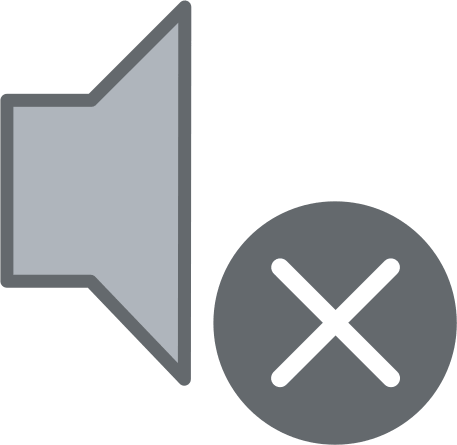
Here you will find out:
- when “No Audio Output Device is Installed” error appears
- how to fix this error
- how DiskInternals Partition Recovery can help you
Are you ready? Let's read!
When you may get a “No Audio Output Device is Installed” error
This error message is most often seen by owners of HP or Dell laptops and computers. It is impossible to hear audio on your computer, and you will see an error with a red cross icon next to the volume control in the taskbar. The message “no audio devices are installed” will surely make you angry, but you need to start solving the problem without delay. This situation can happen due to a number of very different factors, including:
- A new Windows 10 update
- The audio drivers are damaged or out of date
- The playback device has been disconnected or not connected to the correct port
- The wireless device is not connected to your computer
The “audio output device” troubleshooting guides in this article are so simple that anyone can follow them, and no previous experience with Windows 10 is required.
How to fix this error
Method 1: Run Windows audio troubleshooter
To fix your audio problem, you can use the built-in troubleshooter, which specializes in finding and fixing problems on your device.
Hover over the volume icon on the taskbar and right-click on it. Then select “Troubleshoot audio problems” from the list and wait for the troubleshooter to find problems. If problems are found, you can fix them at the touch of a button. If you still could not find any problems, then proceed to the next method.
Method 2: Update Windows
Try updating Windows to the latest version; this will get rid of most of the previous errors and also fix the sound problem. In addition, you will be able to take advantage of new advanced features, optimize the system, and gain additional security.
Under Settings (use the Windows + I keyboard shortcut to open them) and click “Update & Security”.
Next, select the Windows Update tab and click the “Check for Updates” button.
Wait for the end of the search and, if a new update is found, click the "Install" button.
After the system restarts, you will probably be able to see how the volume icon is displayed correctly and hear the sound on the computer.
Method 3: Update audio driver
Updated device drivers allow your computer to work with third-party hardware and ensure error-free operation of the device. Therefore, it is imperative to update the audio driver in Windows 10 as follows:
Press the Windows + X keys at the same time and expand the Device Manager item in the menu.
Next, click on the "Sound, video and game controllers" section, find and right-click on your audio device.
Next, click on "Update driver" and thus allow Windows 10 to find the latest driver on your local computer or on the Internet. Next, the Installation Wizard will appear, just follow its instructions on the screen and complete the installation of the latest updates.
After that, it is worth rebooting the system and trying to play the audio file.
If you need to recover corrupted files
If your files were damaged for some reason, you can still recover them using one of the professional applications from DiskInternals. For example:
- DiskInternals Partition Recovery is a universal application that can recover any file format up to 1 PB. That is, you can recover both multiple files and an entire partition or a whole hard drive. The application deeply scans all disk partitions separately, and converts the file system if necessary for a detailed analysis. As a result, you get unrivaled results in the form of complete recovered files. You can also activate the Recovery Wizard at the beginning of data recovery and follow its recommendations one by one until you get to the data export stage. All this is free, including preview before export. Buying a license will let you export all files and folders to your preferred device.
- DiskInternals Video Recovery is suitable for recovering MP4 video files. This application purposefully restores only a variety of video formats without loss of picture and sound quality. You can easily use the completely free, fully functional trial version of DiskInternals Video Recovery and only afterward purchase a license for this application. The software supports all file systems: NTFS, NTFS 4, NTFS5, FAT12, FAT16, FAT32, VFAT, etc. There are no restrictions on the amount of recoverable data.
We hope that you have no doubts about choosing the best software to recover your valuable data!
