Origin game won't launch: fix it now!
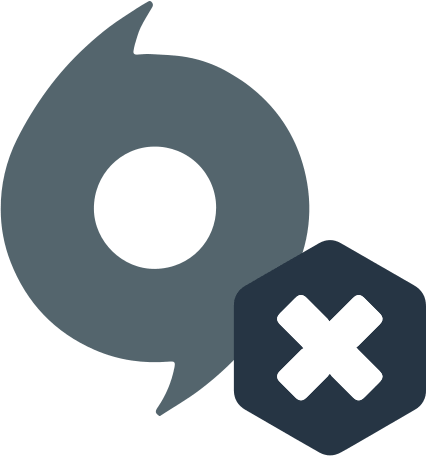
Here you will find out:
- how to deal with this issue
- how DiskInternals Partition Recovery can help you
Are you ready? Let's read!
About this issue
In the event that the situation has developed in such a way that you cannot run the games of the Origin platform on your PC or laptop, you are definitely not the only one who faced this. According to numerous reports, this problem is quite widespread.
Let's see in what cases origin game not launching. This happens due to the next update of the Origin platform, incompatibility of software that runs in the background, as well as due to a DNS caching error.
There are also situations when the game client is launched but the game does not open. Next, you will be provided with ways to get rid of the origin game won't launch error
1. Get rid of cache
First, try clearing the DNS cache of your personal device. To do this, follow the next simple instructions.
- Press the Windows Key + R hotkeys at the same time. The Run utility will open in a new window.
- Type in the search box ipconfig / flushdns and click on the Ok tab. With this action you will clear the DNS cache.
Now go to the game client and try to launch it.
Also try clearing your cache directly on the Origin platform.
- Again, hold down the Windows Key + R key combination and type the command type% ProgramData% / Origin, then press the Enter key.
- Clean up all folders and files in this location except the LocalContent directory.
- Go to the Run utility again as above.
- Type the AppData command and click OK.
- In the directory called Roaming, delete the Origin directory.
- In the address bar, click on the AppData tab, go to your local folder and clean up the Origin directory.
- Next, you need to restart your device and restart the Origin gaming platform.
- In order to complete all the above steps successfully, you need to check that all instances of Origin are closed. An available way to do this is to launch the Task Manager. Here you just need to find Origin.exe and OriginWebHelperService.exe and click on End task opposite their values.
2. Edit Hosts file
Resetting the Hosts file in the Windows 10 operating system will help to solve the problem with the origin games not launching error. It will be useful for you to know that every next installation of Windows OS contains a Hosts file. This file is required to redirect websites to the required IP addresses. In the event that the Hosts file is damaged or if it contains incorrect information, an error will occur in the Internet connection, which will accordingly affect the operation of the Origin gaming platform.
3. Change App preferences
An additional way to get rid of the can't play origin games error is to disable all Origin game overlays. After all, when using in-game overlays on the Origin gaming platform, you will undoubtedly encounter an application launch error. Moreover, when using in-game overlays, the graphics will suffer due to the effect on the frame rate. Follow the steps below to disable in-game overlays.
- Launch the Origin platform.
- From the menu, select the Application Settings category.
- In the game, click on Origin.
- Disable all in-game overlays in the expanded directory.
- Finally, restart the Origin app.
Check if this solution helped by reopening the game on the Origin platform.
3. Change App preferences
Another option for resolving the error with origin games won't launch windows 10 is to uninstall and reinstall the Origin platform.
- Hold down the Windows Key + X hotkey and go to the Applications & Features section.
- Select the Origin app and click on the Uninstall tab.
- Proceed step by step to uninstall the program.
On the official website, find the patch with the latest version of the Origin app and follow the step-by-step installation. Now try running the game on the Origin platform and see if the error has been fixed.
This may lead to circumstances that the files and folders you need on a personal device or laptop may be damaged or deleted!
Often this happens as with a banal accidental deletion, or during a virus attack or due to the action of malicious programs when downloading data from unknown sources on the Internet.
Also guilty are failures in the supply of electricity that lead to mechanical damage to data carriers. In any case, data recovery will be the easiest way than trying to create documents, download music and videos again. Especially if photos and images that were stored in a single copy on the device turned out to be damaged. You just need software that recovers information, regardless of the reason for their removal. The most suitable for you in this case is the DiskInternals Partition Recovery application, which can easily help you with the solution of such a difficult task.
Three recovery wizards are integrated into the program at once - Partition Recovery Wizard, NTFS Recovery Wizard, and FAT Recovery Wizard, which work with most known types of file systems such as Reiser4, XFS, Ext2, Ext3, and Ext4, HFS, NTFS, ReiserFS, APFS ( reader mode), RomFS (reader mode), FAT, ReFS, UFS. With DiskInternals Partition Recovery, you can recover data not only on a PC or laptop, but also on external data storages.
After downloading and running the program, you need to go through just a few steps to achieve the result, which makes the software widely available to both advanced users and beginners. Three modes of system scanning will be available to you at once - fast scanning (uneraser), full scanning (full recovery) and reader mode. At the end of the system scan, you can independently check if the files you need are available for recovery in a special preview tool.
Are you now convinced of the effectiveness of the program? Purchase a license to use the software and recovering files and folders will no longer be an overwhelming task for you.
