Partition Table Recovery: How to Recover Lost Partition Table and Fix Partition Errors
When data vanishes due to a lost partition table, it can feel like an insurmountable challenge. However, recovering these critical pieces of your digital life is possible with the right guidance.
This article explores the intricacies of partition tables, delves into the causes of their loss, and offers step-by-step solutions to recover lost partition data effectively. Whether you’re a seasoned IT professional or a tech enthusiast eager to solve the puzzle of lost partitions, you'll find comprehensive insights and practical strategies to restore your valuable information and regain control of your digital domain.
Understanding Partition Table Loss
A partition table is a critical component in a disk structure, acting like a detailed map that guides your system in accessing and managing data. It defines the division of the disk into partitions, each of which can function as a separate volume, enabling organized data storage and retrieval.
Partition tables can sometimes become lost or corrupted due to several factors. Common causes include accidental deletion, malware attacks, hardware failures, or improper shutdowns. Each of these can lead to the disruption of the logical structure that your computer relies on.
When a partition table goes missing, the symptoms are often immediately apparent. You may encounter error messages indicating inaccessible drives, missing partitions, or an operating system that fails to boot. Recognizing these symptoms early can be crucial for timely recovery and data restoration.
How to Recover a Lost Partition Table
Recovering a lost partition table requires a careful approach, often starting with the manual methods available through built-in OS tools. For Windows users, tools like Disk Management can help attempt a basic recovery, while Linux users might turn to tools like GParted or the command-line utility parted to explore and repair partition issues.
For more complex recovery scenarios, command-line tools such as TestDisk or fdisk offer powerful capabilities. TestDisk is especially useful for recovering lost partitions or rebuilding corrupted tables, and fdisk provides detailed control over partition configurations. These tools are best employed when initial, simpler recovery methods have failed to resolve the issue.
However, it's crucial to be aware of the risks associated with manual recovery methods, especially if no recent backups exist. Without a backup, attempts to repair or recover partitions can sometimes lead to further data loss or permanent damage. Always proceed with caution and consider creating a disk image before making significant changes to your disk structure.
Fixing a Lost or Corrupted Partition Table Automatically
Specialized software has simplified the process of recovering lost or corrupted partition tables, offering accessible solutions that minimize the risk of additional data loss. Such software automates complex recovery tasks, reducing the need for in-depth technical knowledge and streamlining the entire process.
One effective tool for this purpose is DiskInternals Partition Recovery™. Using this software, users can navigate step-by-step through the recovery process with ease. The software automatically scans your disk for lost partitions and guides you through the recovery process, allowing you to preview recoverable files and partitions before fully restoring them.
Key features of DiskInternals Partition Recovery™ include its user-friendly interface, robust file recognition abilities across various file systems, and the ability to recover data from deleted or formatted partitions. By providing an automated and guided recovery solution, DiskInternals Partition Recovery™ helps users quickly regain access to their lost data with minimal stress.
Example: Recovering Files with DiskInternals Partition Recovery™
Using DiskInternals Partition Recovery™ offers a straightforward walkthrough for restoring partitions and recovering data. The recovery process begins by launching the software and selecting the affected drive. The software then conducts a thorough scan to detect any lost or deleted partitions. After scanning, users can preview the identified partitions and files to ensure that their desired data is recoverable. Once confirmed, the software facilitates the restoration of the selected partitions and files to their original location or an alternative safe location.
The benefits of using professional recovery software like DiskInternals Partition Recovery™ are manifold. Firstly, it reduces the complexity of recovery tasks by providing a guided, user-friendly interface. Secondly, it supports a wide range of file systems and formats, increasing the likelihood of successful recovery. Finally, its ability to perform deep scans ensures that even deeply buried or fragmented data can be retrieved, offering peace of mind and high success rates in data recovery endeavors. Here is how to recover deleted partition:
- 1. Download and install DiskInternals Partition Recovery.
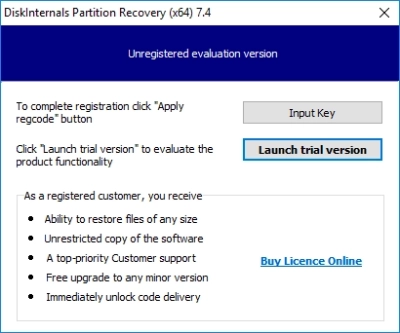
- 2. Partition file recovery wizard starts automatically. You only need to select the logical disk and the recovery mode: “reader”, “unerase” or “recovery”. It is recommended to choose the recovery mode (full recovery), since that is what you want to do now. Click Next.
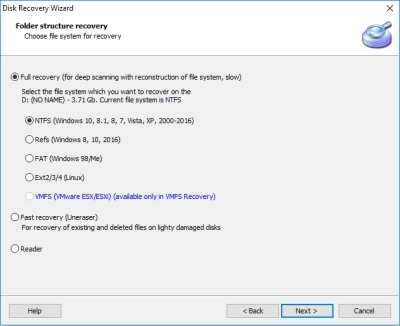
- 3. Scan. This process will take some time. Relax for a while, and the goal will be achieved.
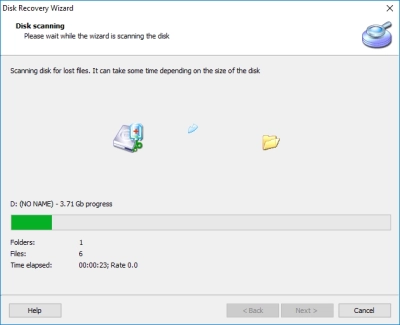
- 4. Preview. Right-click on the file and select "Preview in New Window." Recovery will occur automatically.
- 5. Preservation. To do this, you just need to purchase a license and enter the license key. No rescan and no reinstall required! It is better to save the recovered documents in another safe place to protect yourself from overwriting with new data.

Note: how to recover deleted files in Windows 11?
Comparing Manual vs. Automated Partition Recovery
| Criteria | Manual Tools (TestDisk, fdisk) | DiskInternals Partition Recovery™ |
| User-friendliness | Requires technical knowledge | User-friendly GUI |
| Risk of data loss | Higher without backups | Lower with guided recovery |
| Speed and efficiency | Time-consuming | Fast and automated |
| Additional file recovery | Limited | Comprehensive file recovery |
Preventing Partition Table Loss in the Future
To safeguard against future partition table loss, implementing best practices for regular backups is essential. Regularly scheduled backups ensure that you always have recent copies of your data, making it easier to recover in case of an unexpected loss. Utilizing both on-site and off-site backup solutions can provide an additional layer of protection.
Employing disk monitoring tools and conducting S.M.A.R.T. (Self-Monitoring, Analysis, and Reporting Technology) checks can also play a crucial role in prevention. These tools alert you to potential disk failures by monitoring disk health indicators, allowing you to take proactive steps before a problem escalates.
Finally, educating yourself on how to avoid common user errors and hardware issues is vital. This includes practices such as ensuring proper shutdown procedures, being cautious with disk management operations, and using reputable antivirus software to ward off malicious attacks. By adhering to these practices, you can significantly reduce the risk of losing important partition tables in the future.
Tip: how to recover deleted folders?When to Seek Professional Help
While DIY methods can be effective for some partition recovery scenarios, there are times when professional assistance is crucial. If you've exhausted self-recovery options without success or face complex issues like severe disk corruption, it might be time to seek expert help.
Certain scenarios make data recovery services indispensable. These include physical damage to the drive, persistent read/write errors, or situations where the drive makes unusual noises. In such cases, professional services possess the tools and expertise needed to safely extract data without risking further loss.
Choosing a reputable data recovery service provider involves considering several factors. Look for providers with proven track records, certifications, and positive client reviews. Additionally, inquire about their success rates, turnaround times, and data confidentiality policies to ensure your data is in trustworthy hands.
Conclusion
In summary, addressing lost or corrupted partition tables can be approached through both manual and automated solutions. Manual tools like TestDisk and fdisk offer detailed control for those with technical expertise, while automated solutions like DiskInternals Partition Recovery™ provide an accessible, user-friendly alternative that simplifies the recovery process.
DiskInternals Partition Recovery™ is a recommended option due to its robust feature set, including a comprehensive recovery capability, intuitive interface, and automated guidance throughout the recovery journey. These qualities make it suitable for users of all skill levels, ensuring effective data restoration with minimal risk.
To safeguard data and partition tables moving forward, it's essential to prioritize regular backups, utilize disk monitoring tools, and stay informed about best practices to avoid common pitfalls. By maintaining a proactive approach, you can protect your digital assets and minimize the risk of future data loss.

