How to fix Path not found C:\boot issue
Here you will find out:
- what the "path not found C:\boot" issue is
- how to fix this issue
- how DiskInternals Partition Recovery can help you
Are you ready? Let's read!
What is the "path not found C:\boot" issue?
It’s common to experience different kinds of errors when using Windows. Everyone should learn about and prepare for dealing with these errors, but mostly, people get caught unawares. Fortunately, the “path not found c:\boot" error on Windows 10 isn't a death sentence. There are different ways to fix this error. In essence, you're seeing this error because Windows is unable to access the main disk where your OS is installed.
How to fix this issue
Method 1: Set the right boot order
Setting the boot order simply means making your hard disk the default drive where the computer should look out for Windows (files) during booting. So enter the BIOS mode and push your hard disk to the top.
- Reboot the computer and press the manufacturer’s key (you may need to browse the internet to find out the key for your PC model – it’s usually F1, F12, Esc, or Del).
- Go to the “Boot” tab and make sure that “Hard Drive” is the first on the list.
- Save changes and reboot normally.
Method 2: Use Command Prompt
If you have a recovery disk, follow the steps below to complete this method.
- Boot the computer from your disk.
- Follow the prompts to get to the “Command Prompt” option.
- Launch Command Prompt and type the following command: bcdboot c:\windows /s c
Note: c:\ is the drive where Windows is.
Method 3: Use Windows installation media
This is an advanced method – it requires that you use Windows installation media (a disk or USB drive).
- Boot the computer from your installation media.
- Click on the “Repair your computer” link.
- Go to “Troubleshoot” and then “Advanced Options.”
- Select Command Prompt and type these commands (remember to hit the “Enter” key after typing each of them):
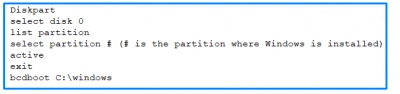
Method 4: Reinstall Windows 10
If you've attempted the methods above and they didn't work, you should try to reinstall Windows. This solution will definitely get rid of the error; however, it will wipe everything that’s saved on your hard drive. So before you reinstall Windows, you should create a disk image to protect all the files and data saved on your hard drive.
However, since you cannot boot the computer, you should remove the hard drive from the defective computer and insert it in another working PC. Then install DiskInternals Partition Recovery to create a disk image of the hard drive. Disk images are better than conventional backups created by other data recovery apps, since a disk image contains comprehensive data from your hard drive. Thus, you won't lose anything after reformatting the problematic computer.
DiskInternals Partition Recovery is an advanced data recovery software tool packed with lots of interesting features. Besides creating disk images, it can recover lost and deleted files from hard drives and many other storage devices. It is free to download and has an intuitive interface.
