Pr_connect_reset_error: fix it now!
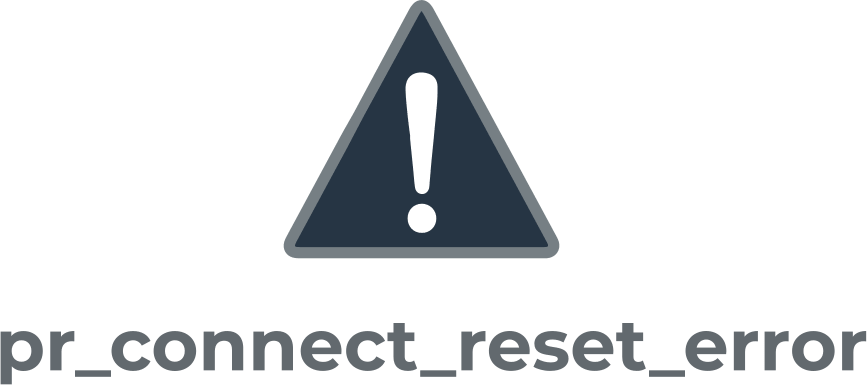
In this article you will find out:
- how to deal with this issue
- how to protect your data
Are you ready? Let's read!
About this issue
Mozilla Firefox is one of the most popular web browsers because it is free and open source. However, this browser is not ideal either, as certain errors may appear on the monitor screen, such as PR_CONNECT_RESET_ERROR. You may encounter this problem when you try to connect to certain website servers through Firefox, but this does not happen and a pop-up window appears with a secure connection error. You can of course click the "Try Again" button, but it is unlikely that anything will work.
This is a Firefox network protocol error causing the secure connection to fail. And here's why this situation can happen:
- due to the filtering of the TCP protocol. This process may well interrupt the connection between the end-user and the webserver.
- due to the presence of many temporary files that can interfere with new connections to the webserver.
- due to excessive protection firewalls.
- due to VPN or proxy. Some sites have their own security protocols and filter end users who connect through VPN or proxy.
- due to activated geo-blocking, which can prevent access to web servers from certain geolocations.
To get rid of the “Firefox secure connection failed pr_connect_reset_error” problem, follow the guidelines below.
Let's deal with it
Delete cache
- To clear the cache, first, make sure all Firefox tabs are closed (except for the main tab).
- Next, three dots in the upper-right corner of the window and click the select "Options."
- In the new window, select the "Privacy & Security" button, then scroll down in the right pane and open the "Cookies and Site Data" section.
- Click on "Clear Data", uncheck the "Cookies" and "Site Data" boxes, and check the "Cached Web Content" box. Then click Clean and wait for the process to complete to restart your computer.
Turn off additional protection
If the previous method did not help to remove the pr_connect_reset_ Firefox error, try uninstalling the third-party firewall.
To do this, open the Control Panel, click the Programs section and select the "Uninstall a program" link. Find the list, click third-party firewall and select “Remove” from the context menu.
Then just follow the instructions to completely remove the firewall and reboot your computer.
Disable VPN service
Disabling can also help you VPN or proxy:
Open the Control Panel, select Programs, then click Programs and Features. In the list of installed programs, find and expand your active VPN client. Next, click Uninstall and follow the instructions to completely uninstall the client.
If you want to remove the proxy server, press Windows + I, and in the Settings window select Network and Internet. Next, go to Proxies on the left side panel and look for the "Manual proxy configuration" section. Next, deactivate the option Use a proxy server, and save the changes.
Need to reinstall the OS? Make sure your data is safe
If you have to reinstall your operating system to get rid of existing crashes and problems, do not rush. First, you should save important data in another reliable data storage, or even better - create a disk image.
These tasks are quite real and solvable, you should trust the professional tool DiskInternals Partition Recovery, which is suitable for recovering all types of files of any size, for reading inaccessible data, for creating a disk image. As you can see, having such a unique tool on your desktop, you are completely protected and you can sleep peacefully. The program deeply scans all partitions, even on an inaccessible disk and with a damaged file system. The utility retrieves up to 98-100% of your precious lost data, works in all versions of Windows, and supports all available and popular file systems.
You won't find a more practical way to protect your data, as the recovery wizard allows even a beginner to figure it out without any help! This built-in assistant is available not only in a fully functional licensed version but also in a free trial version for absolutely every user. Review the data found during the scan carefully and slowly; then all the actions can be summarized by exporting the recovered data to an external hard drive, the USB drive, memory card, and so on.
It should be noted that the export license is required, and a unique key, which can be purchased at DiskInternals Partition Recovery website for a small online payment at any time of the day. This is not an obligatory step, therefore, if something does not suit you or you are not interested in export, you do not have to buy a license, but simply view the files and folders for free.
