Primary vs. Logical partition comparison: here is everything you need to know
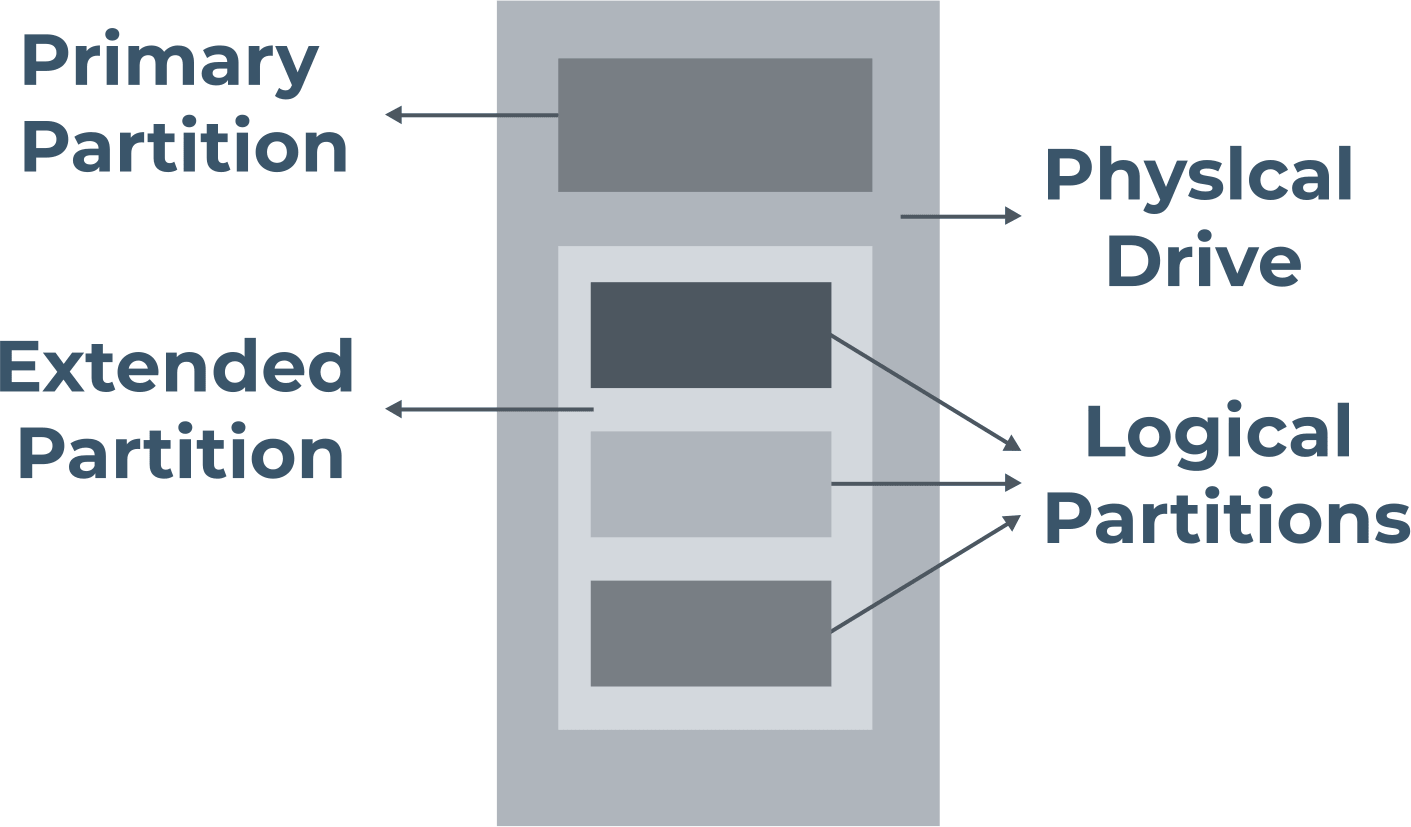
In this article you will find out:
- Primary vs. Logical partition comparison
- how to protect your data
Are you ready? Let's read!
About primary partition
Primary partition - this can be said to be the main partition of the hard disk on which your Windows OS is installed. Other data can also be stored here, but this is the only partition that can be made active. In other words, the BIOS can only detect this partition, and you can only boot from this primary partition. Your hard drive can contain up to 4 main partitions or 3 main partitions, and 1 extended partition.
About logical partition
A logical disk or partition (also called LPAR) is no different in its use and functions from the primary partition: both contain information. However, it is impossible to start the Windows operating system from logical partitions of the disk. In general, a logical partition is a logical segmentation of mainframe memory and other resources. This allows you to run your own copy of the operating system and related applications and programs. You can create an unlimited number of logical partitions.
Comparison
Let's try to compare logical vs. primary partition based on the main factors:
- 1. Priorities.
The Old MBR bootloader can only boot from the main partition. Therefore, the main partition is strategically important, and it will be impossible to boot the operating system without it.
- 2. Limitations.
There is no logical partition at all on a GPT disk, and you can create more than four primary partitions. Theoretically, the number of primary partitions on one GPT disk can reach up to 138.
As for an MBR disk, there can be:
- no more than 4 primary partitions and no logical partitions;
- 3 main sections and one extended section.
The extended partition can be divided into several logical partitions depending on your goals.
It happens that you need to create more than four partitions for separate data storage. In this case, you can divide your MBR disk into three primary partitions and one extended partition. Then you can create as many logical partitions as you need.
As you can see, the comparison of these partitions is a bit relative. You won't be able to choose the best option, as you must create one primary partition on your disk anyway. If you don't, you won't be able to simply boot your computer.
In general, you can store data on the logical and on the primary partition; there is no difference here. Well, if you need more than four partitions on an MBR disk, give priority to creating logical partitions on your disk.
This is perhaps the most important thing that you should know about these two types of disk partitions.
Comparison
If necessary, you can check how many primary and logical partitions you have on your computer. This is easily done using the utility Windows Disk Management.
So, right-click "This PC" and select the "Manage" line. Then go to the "Disk Management" section. Here, you will find all information about the number and status of primary and logical partitions, define your file system, disk type, and other important parameters.
Protect your data
Any files can be lost, both from the primary disk partition and from the logical partition. This can be preceded by various events: a virus attack on the system, accidental deletion, system errors, and so on. DiskInternals Partition Recovery is suitable for recovering all types of files of any size, for creating a disk image, for reading inaccessible data - you will not find a better or more practical option to protect your data. The program deeply scans all partitions and does it one by one, even on an inaccessible disk. The utility retrieves up to 100% of the data that was lost. The application works in all new versions of Windows and supports all available and popular file systems, even if they are damaged.
The Recovery Wizard allows even a beginner to understand the recovery process without assistance; it's just amazing! This assistant is available not only in a licensed version but also in a free trial - you will be given a choice between three assistant options. Then preview the data found during the scan with the free Preview feature in a new window. After that, all actions can be summarized by exporting the recovered data to an external hard drive, USB stick, memory card, etc.
Export requires a DiskInternals Partition Recovery license and a unique key, which can be purchased from the DiskInternals website for a small online fee. After that, you will have additional functions and privileges.
Don't waste your time! Rather, install the free version of DiskInternals Partition Recovery and start exploring the application and recovering your lost data.
