Recover a Flash Drive that has turned RAW
This article is dedicated to RAW flash drives and how to fix them. Here you will find out:
- situations where your flash drive becomes RAW
- the main reasons why a USB drive may have turned RAW
- how to perform repair of files on a USB drive that is RAW
- how to perform USB drive RAW recovery in NTFS/FAT format.
Are you ready? Let's read!
Flash drive turned RAW
Although there are many advantages to a USB flash drive, ordinary users face some problems with them and maybe completely unaware of what to do in such situations. For example, you connect a USB flash drive to a computer and you see a message stating that it is necessary to format the disk, or you simply cannot open it.
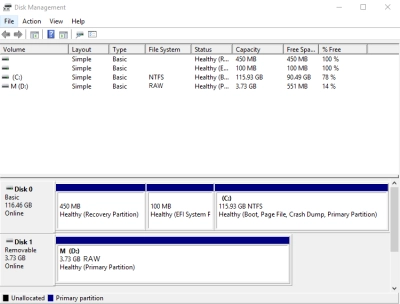
Another common case is when the file system is suddenly detected as RAW.
Of course, this is shocking, because you were not ready for such a turn of events, and there may not be any backup of the data. How do you perform a recovery of a USB flash drive in a RAW format? How do you begin a RAW flash drive fix? There is a way out of this situation. The main thing to do is not to delay but, after reading this article, immediately begin USB drive in RAW format repair.
Reasons for a RAW flash drive
You can find out whether the file system of a flash drive is in RAW format by right-clicking on it and selecting Properties. If you click on the Options tab, you will see that the memory space is 0 bytes if it is RAW.
The reasons that may have lead to this:
- Unintentional and unsuccessful formatting of the drive into another format.
- Voltage drops due to a sudden power outage.
- Damage by viruses and other malware.
- Shutting down the flash drive while saving, copying, transferring or deleting data.
In all these cases, the restoration of the file system of the flash drive is possible until the data is overwritten. Therefore, immediately stop using it and start USB drive in RAW format recovery.
Perform a RAW USB drive file fix
This is where DiskInternals Partition Recovery software comes to the rescue. It is a great solution, as this software can easily restore data of any type and size, even if your USB drive is RAW.
In addition, many convenient features will make the process of restoring photos, videos, music, documents, etc. fascinating and informative.
For example, DiskInternals Partition Recovery is equipped with a trio of helpers: the Partition Recovery Wizard, the NTFS Recovery Wizard, and the FAT Recovery Wizard, which will make recovery as automatic as possible.
You can use the full-featured free trial version of the program and test its performance in action. Before recovering your data, you can preview any important files absolutely free of charge and make sure that they can be recovered fully.
A free preview of the recovered files will give you a chance to appreciate the work of DiskInternals Partition Recovery. You just need to refer to the instructions for this software, which are described below, or follow the recovery wizard. All the rest is for DiskInternals Partition Recovery to do.
Guide: recover files from a flash drive turned RAW
Step 1. Download and install Partition Recovery.

Step 2. Next, the Recovery Wizard will start automatically.
Step 3. Select the RAW USB disk and recovery wizard mode: “reader”, “uneraser” or “recovery”. To restore files from a RAW format, it is recommended to select “recovery” mode (full recovery), since it is necessary to affect the file system. Then click Next.

Step 4. Select the type of files you want to recover. You can skip this step and, after scanning, search by file type.
Step 5. Scan the flash drive. It takes some time; it all depends on the size of the drive. Wait for the process to be completed.

Step 6. Preview. To view the file being restored, right-click and select "Preview in New Window". You will likely be convinced of the high-quality recovery of the data found.

Step 7. Saving. Just purchase a license and enter the license key. To prevent overwriting with new data, save the recovered data in a new, safe place.
USB flash drive RAW format recovery into NTFS / FAT
Now that you are not afraid of losing your data, you can easily perform USB flash drive in RAW format recovery.
This can be done by one of the following most reliable methods:
1. Formatting using File Explorer.
Insert the RAW USB drive into the computer. Open the File Explorer and find and right-click on the RAW disk.
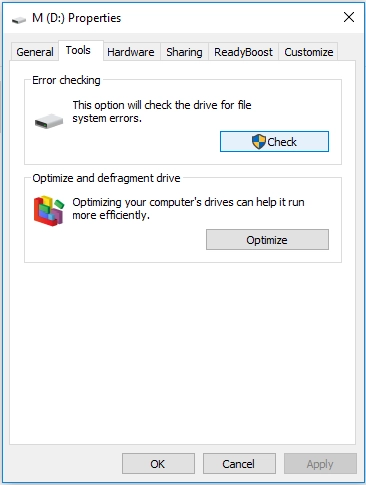
Next, select "Format" from the list. Now select the NTFS or FAT32 file system. Click OK. After formatting, it is recommended to safely disconnect and reconnect the USB flash drive.
2. Formatting with Disk Management.
Find the desktop icon This PC and right-click on it.
Then select Manage -> Disk Management.

Among the drives, select your RAW USB drive and right-click on it. Select the format and the required file system (NTFS, FAT, exFAT, or FAT32). Click OK. After formatting, safely remove the USB flash drive from the computer and reconnect it.

