How to recover data from a formatted hard drive
It is hard to retain all of the knowledge that is received every day from various sources. As a result, you frequently rely on data storage devices since they are useful and handy. The relevant data is always accessible on your computer's hard disk. But nobody can predict when a hard drive will accidentally be formatted. Your pictures, movies, work papers, music, and other material appear to be lost permanently in this situation.
And if you do not know what to do in this situation, this article is especially for you. Here, you will learn in detail how to recover files after formatting a hard drive.
What is Hard Drive Formatting?
Describe formatting. A hard disk is formatted when all the data is removed and a file system is established to make room for the operating system. Disk formatting is the process of getting a hard disk or solid state drive ready for the first time. Three categories can be used to divide formatting.
Formatting occasionally also allows for the creation of a new file system or systems. Often referred to as "low-level formatting," the initial step in the formatting process involves basic media preparation. The second step of the procedure, which makes the data storage device visible to the operating system, is known as partitioning.
The third step, which is sometimes referred to as "advanced formatting," is the procedure for creating a new file system. In certain operating systems, all of the steps in the process, or only portion of them, can be merged or repeated. As a result, the word "format" should be used to refer to the process of completely preparing a file for storage on fresh disk media.
Hard disk formatting, if not otherwise mentioned, refers to high level formatting, whereas floppy disk formatting typically involves two formats running simultaneously. Does a disk format delete any data? No, format and erase are not the same thing. After wiping your data, there is no way to get it back; but, after formatting, there is a chance.
Formatting is only necessary when the hard drive media has mistakes because the majority of hard disks have already been formatted at the manufacturer. Do you wish to know what happens when a hard disk is formatted? Read on if you don't know.
Can I Recover Data From a Formatted Hard Drive?
Almost always, it is possible to recover data from a formatted drive. In fact, formatting does not erase the data on the disk, but only deletes the data in the address tables. That is, your files are still temporarily stored deep on the disk. This will continue until you record other information on this disk.
Therefore, if you want to recover data from a formatted hard drive, immediately stop using it. Otherwise, data may be overwritten and you will never retrieve your files. If you have taken this advice into consideration, then you will be helped by recovering data from a formatted hard drive with special software.
But remember that recovery is possible when your hard drive is fast formatted, not full. In full formatting, all existing data is overwritten with zeros.
1. Is there a solid-state drive (SSD)?
Either a solid-state drive (SSD) or a hard disk drive (HDD) serves as the storage component of your computer (SSD). Because the two types of devices store data very differently, it has an impact on whether data can be recovered following a format. Magnetic data is stored on mechanical platters in an HDD. An HDD's logical access to erased files is lost, but the data itself is still there. Data recovery software can restore the deleted files.
SSDs store data in flash memory, and instead of deleting individual files, they cleanse memory blocks. A more effective way to erase data from SSD devices has been developed using TRIM technology. Unfortunately, using recovery tools to restore deleted data becomes more difficult or impossible using this strategy. An SSD drive that has been formatted repeatedly needs to be restored from a backup.
2. What format was the device in?
You might not be possible to restore the disk using data recovery software, depending on how you format the disk.
- Delete all files from the disk or partition and recreate the filesystem with a fast format. Since data is not lost, recovery software can be used to retrieve it.
- In complete formats, a stage that looks for damaged sectors is present. The only distinction between a full and fast format in early operating systems was this. The data on more recent operating systems is completely erased during a full format and replaced with zeros, rendering recovery tools useless.
Formatted Hard Drive Recovery without Backups
Due to the fact that the majority of hard disks have already been formatted at the manufacturer, formatting is only required when the hard drive media has errors. Do you want to know what occurs when you format a hard drive? If you don't know, keep reading.
Without utilizing backups, it is possible to do a formatted hard disk recovery. You'll need to use a piece of software to help you restore your data.
How to Recover Data From a Formatted Drive with Backup
The only reliable technique to restore files from a formatted drive is by using an earlier backup. The best example of the need for regular system backups is a drive that was accidentally formatted.
To protect your crucial data, you should routinely use the free backup and restore tools provided by both macOS and Windows. Here's how to format a hard drive and then recover your files from a backup.
macOS
Mac users can make data backups using the integrated Time Machine backup and recovery tool. If you need to recover files from a formatted drive using backup storage media, adhere to these guidelines.
- Your Mac must be linked to the storage device that houses your Time Machine backups.
- Open the folder that most recently contained the required files in a Finder window.
- Selecting the clock icon in the menu bar will start Time Machine.
- The files you want to recover can be found using Time Machine's on-screen navigation.
- To view the file preview, use the Space Bar.
- Select the files that you want to recover.
- To restore the object, click Restore.
Windows
Depending on the OS version you have installed on your computer, Windows offers a variety of backup and restoration apps. Here are the procedures to follow when Windows systems need to restore data from a backup.
- The folder containing the items you want to restore can then be accessed by opening File Explorer.
- On the ribbon at the top of the folder, select the Home tab.
- The File History software launches when you click the History button.
- Pick the things you want to repair. You can choose from folders, a single file, or a group of files.
- To find the version of the data you want to recover, use the navigation pane.
- Select "Restore" from the menu.
- Choose your preferred naming conflict resolution strategy.
- When you're done retrieving your files, close the window.
Hard Drive Formatting Classified
There are two fundamental drive formatting procedures, and each has a unique purpose.
Low-Level Formatting
You might need to format the disk to restore usability if you severely damage the hard drive to the point where you cannot recover it or if you need to clean it of viruses. Low-level formatting makes this simple to complete.
Low-level formatting shortens the life of your disk while overwriting the data on it with zeros. If absolutely essential, format your drive just once.
You may format using this technique by:
- CMOS of motherboards
- Tools from the manufacturer of the hard drive
- Third-party software
High-Level Formatting
Typically, this technique is used to start disks, alter their file systems, or adjust their sizes. Data on your disk is removed during high-level formatting, and damaged sectors are marked for repair. Quick formatting is another name for this in layman's words. Such a format can still be used to recover data.
You may format using this technique by:
- The format options in Windows
- Command-line options
- Third-party tools
How to recover files from a formatted hard drive with Data Recovery Software
The following file systems are supported and rebuilt by DiskInternals Partition Recovery (just for data recovery): EXT2/3/4, ReFS, UFS, NTFS, FAT, HFS, ReiserFS, Reiser4, and XFS.
Detailed step-by-step instructions to recover data from hard drive:
Step 1. Download and run DiskInternals Partition Recovery™.

Step 2. The Disk Recovery Wizard will automatically start.

You will be prompted to select the disk for scanning.

Step 3. Select the Disk Recovery Wizard mode: “reader”, “uneraser” or “recovery”. It is recommended to select the recovery mode and click "Next" with the left mouse button.

Step 4. Select the type of files to search. You can skip this step and stay with “popular files” by clicking “Next”.

Step 5. Scan. Wait until the process is complete; it may take some time.

Do not worry; soon you will be able to see your precious files.
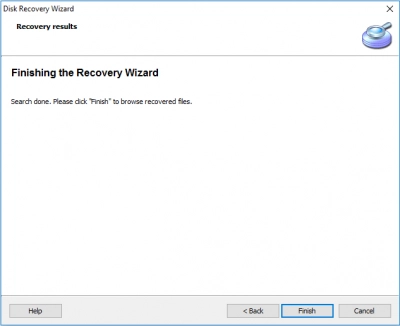
Step 6. File search and preview. In the new window after the scan is completed, you will see all deleted files.

They are marked with a red cross in the upper left-hand corner. To view the recoverable file, right-click and select “Preview in New Window”.

Step 7. Save the recovered files. For the last step, you need to buy a license and enter the license key. Then left-click "Save."
Keep your data in a safe place on a hard drive that is different from the original formatted hard drive.
In any case, DiskInternals Partition Recovery™ will certainly help you to recover data from a formatted hard drive quickly, fully and professionally.
Video Tutorial on How to Recover Data from Formatted Hard Drive
Good luck!
FAQ
How to minimize the risk of lost data?
- 1. Schedule recurring "fire drills" for data restoration from backups.
- 2. Keep computers in places that are safe, dry, and free from dust.
- 3. Regular data backups.
- 4. Invest in a battery or backup generator.
- 5. Stop data from being erased or components from being harmed by static electricity.
Why would I format my drive?
The past is erased when a drive is formatted. New data and file systems can now exist because all of the old data has been deleted. A disk can be formatted for a variety of reasons. You might want to install a new file system on your device, be concerned about security, need to repurpose the hardware, or have other reasons.
Does quick format erase data?
Any files on the drive can be overwritten with a rapid format, but the old files can still be recovered with the correct software because the drive is not completely erased. You may quickly format your computer with Windows into either the FAT or NTFS file systems.
Is it possible to recover a formatted partition?
You can recover lost files and folders from a formatted partition or disk. So even if you accidentally format the whole drive, file recovery is still a possibility.
How to recover data from a formatted hard disk in Windows 10?
- 1. Download the DiskInternals Partition Recovery Software and install it on your computer.
- 2. Run the software and click on the 'Data Recovery' module.
- 3. Select the hard drive, the formatted one from which you want to recover data.
How to recover a formatted external hard drive?
- 1. Download the DiskInternals Partition Recovery.
- 2. Connect your external hard drive and launch the application.
- 3. Select the drive from the disk list.
- 4. Click the Search for lost data button to scan the drive.
- 5. Preview and select the files to be recovered.

