Reset to device, device, raidport0, was issued error can be fixed
Here you will find out:
- how to fix this issue
- how DiskInternals can help you
Are you ready? Let's read!
About this issue
While Windows is running, your desktop may freeze for about 30 seconds - this is a fairly common Windows problem. The Event Viewer will most likely display the error "A device reset, DeviceRaidPort0 was issued." This issue occurs on server or client computers and can occur due to incorrect Windows power settings, SATA controller cards, or other reasons. What to do in such a situation and how to get rid of the problem “reset to device raidport0 was issued Windows 10” is described in detail in this article.
Method 1. Use SFC

This system utility will help you check your computer for system errors and, if possible, automatically remove them.
Click the Cortana or Start button and enter the keyword cmd in the search box. Next, right-click on the command line with administrator rights, then in the command line enter or copy this command: sfc / scannow. Press the Enter key and just wait for the scan results.
If you are not satisfied with the result, you can try running a DSIM (Deployment Image Servicing and Management) scan by entering "DISM / Online / Cleanup-Image / RestoreHealth" in the prompt.
Tip: recover data partition with ease!Method 2. Power setting
You can open the power options menu at the top of the window and activate the option "High performance". This will disable PCI Express connection options for PCI synchronization and get rid of the "reset to device, \ device \ raidport0, was issued" error.
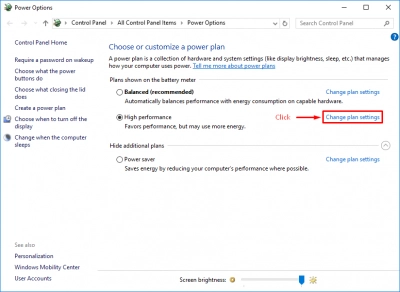
You can also change a couple of ACHI link parameters to fix the reset error on the Raidport0 device. However, in order to do this, you must make changes to the registry, so be careful and consistent.
So, open Run, type“regedit” in the Run text box and click “OK”. Next, it is recommended to create a backup of the registry: click "File", then on "Save" and select "All". Come up with a name for the file, enter it in the text box and click the "Save" button.
Next, open ComputerCurrentControlSetControlPowerPowerSettings HKEY_LOCAL_MACHINESYSTEM012ee47-9041-4b5d-9b77-535fba8b1442b2d69d7-a2a1-449c-9680-f91c70521c60 in the Registry Editor, the right-click on the "Attributes" part and right-click "Attributes" In the Edit DWORD dialog box, enter “2” in the Value field and click OK.
Then, go to the following path: the location of the Registry Editor: HKEY_LOCAL_MACHINESYSTEMCurrentControlSet ControlPowerPowerSettings 012ee47-9041-4b5d-9b77-535fba8b1442dab60367-53fe-4fbcwDWORD Click the right mouse button and select "Change" andEnter "2" in the Edit DWORD text box. Save the changes and now you can close the Registry Editor.
Next, in the Run window enter "powercfg.cpl", then click Change plan settings> Change advanced power settings. Now select the button Hard Disk, then click AHCI Link Power Management - HIPM / DIPM and switch both On Battery and Plugged in to Active. AHCI Link Power Management - HIPM / DIPM.
Then select AHCI Link Power Management - Adaptive and set On Battery and Connected to 0.
Next, click Disconnect Hard Drive after and set On Battery and Connected to Never. Save all settings and close the window.
Note: when DiskInternals disk partition recovery software can help you.Method 3. Fast startup can be an issue
By disabling the fast startup option, many users are convinced that they can get rid of the problem. You might be lucky too.
Open Power Options by pressing the Win + X key combination.
Then click the "Advanced Power Options" button and click on "Select". Now click on the "Change options that are currently unavailable" option, then you will need the "Enable Fast Startup" feature - turn it off and save all changes. Now for all changes to take effect, just restart Windows.
Method 4. CHKDSK
You must understand that CHKDSK is dangerous for the files being recovered and deliberately take this step. And if you are going to use this built-in utility, you better think if there are files that you want to recover anyway. If there are such files, use DiskInternals Uneraser or Partition Recovery to recover files of any type in a short period of time.
After that, you can start checking the disk using CHKDSK, which will fix bad sectors and the damaged file system.
So, go to a privileged command prompt and type "chkdsk / r" then press Enter. The utility will then ask you to schedule a volume check on Windows restart - you can schedule a scan during system reboot by typing Y followed by the Enter key.
Method 5. Work with drivers
A capable etc.A driver for SATA AHCI important host bus adapters, so this driver update can potentially solve the problem of "reset to device device raidport0 was issued. iastora”. Update this driver as follows:
Press hot Win + X, on the Device Manager menu,double-click IDE ATA / ATAPI Controllers.
Next, right-click the specified AHCI driver and select "Update Driver", then click the "Search automatically for updated driver software" button.
You Can also manually download the appropriate AHCI driver from the manufacturer's website and after downloading the driver, select the "Search my computer for drivers" option. After that, click the "Browse" button, select the driver to install and complete the action.
What else can you do?
You can still recover all missing, damaged and deleted files from your array. DiskInternals RAID Recovery is the software that is better and faster than any other RAID recovery software of any level. The application recovers RAID files attached to a dedicated RAID controller such as DDF-compliant devices, Adaptec, etc. This is where file recovery from Microsoft RAID software takes place with the built-in intuitive recovery wizard.
The app has a free adware version, as well as many unique and useful features, including: it supports Unicode filenames and multi-level folders while ignoring Windows restrictions, exporting data to local or remote locations, and more.
Follow the instructions for DiskInternals RAID Recovery:
Download and run RAID Recovery™ on your PC or server, after opening the application, select the desired array to search for data.
Then select the method of scanning the problematic array: full (deep analysis, it will take a long time) search or quick (superficial analysis, it will take a little time) search, during which the program automatically checks the state and operation of the installed file system, and also restores files wherever it is. Maybe.
After the scan, you will have read access to the files in the array that were recently restored - this is a free preview. If everything suits you and you have recovered the data you need, buy a RAID Recovery™ license now. As a result, you can export the viewed files to any storage that is suitable in size.
