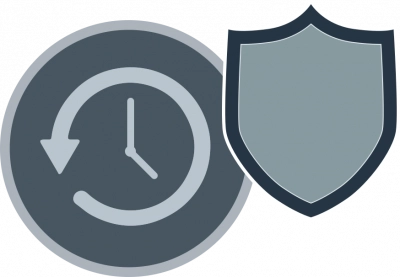Guide: Restore Mac from Time Machine
Here you will find out:
- how to restore Mac from Time Machine
- how DiskInternals Partition Recovery can help you
Are you ready? Let's read!
Restoring new Mac
A Time Machine backup can be useful for transferring all your files and settings from your old Mac to your new Mac.
Before using this method, you must make sure you have a Time Machine backup for your old Mac.
If you find that you don't have a recent backup, connect your hard drive to your old Mac.
Next, open System Preferences, click Time Machine and select Back Up Now. After your old Mac has completed the last backup and you can start setting up your new Mac.
So, plug your Time Machine backup drive into your new Mac.
You can then set up your new Mac using the setup wizard, after which you can transfer your Time Machine backup to your new Mac.
If your new Mac is already set up, copy your Time Machine backup right away.
At the command prompt, enter Migration Assistant and open Migration Assistant on your new Mac.
In the new window, click "Continue", then choose:
Then click "Continue" and select Time Machine as the source. Next, select the backup you want to use and wait for the information to move to your new Mac.
- "From Mac".
- Time Machine Backup.
- "Boot disk".
Then click "Continue" and select Time Machine as the source. Next, select the backup you want to use and wait for the information to move to your new Mac.
Restoring old Mac
You can transfer your backup history from one Mac to another. Keep in mind, however, that once the new Mac inherits its backup history, it will no longer be possible to use the backup history with the original Mac.
If you are replacing an old Mac and want to have a new Mac to use the old backup files - this is an excellent option. To do this, select the Inherit backup option.
If you want to continue using your old Mac, you should click on the "Create a new backup" when you connect the disk to the new Mac. So, you can keep your past backup history and start creating new backups for your new Mac.
How to restore your system without a Time Machine?
Use professional software
Professional application DiskInternals Partition Recovery restores your system without Time Machine. This application has all the following functions:
- You can recover all system data in several modes (shallow recovery and full recovery). It depends on the amount of lost data and your free time.
- Without restoring the disk, you can open previously inaccessible / locked files in the same way as in Explorer. This method will work for you if you don't need an export.
- You can also easily and free of charge create an image of a hard or removable disk and have a system backup in the future.
So, download the promo version and enjoy the entire recovery process as the recovery wizard opens by default and follows the entire recovery process. You will be under reliable supervision as you can recover absolutely any type of file of any size. With the help of the free preview function, you will be sure of the quality of the recovered photos, games, achievements, documents, videos, etc.
Use Revert to Option
You will be able to restore from the latest backup on your Mac without actually using Time Machine.
If you use Pages, you should perform the following steps to restore an older version of the document:
Click File in the menu, then click Return to ... and open View All Versions. Now find the version you want and click Restore. If you don't want to overwrite the current version, please insert the information you want.