Best Free Partition Recovery Software for Windows 7 in 2025
Article content:
- How to Recover Data in Windows 7?
- Top 10 Best Data Recovery Software for Windows 7
Do not make new partitions on the free space and add files to the partition if you unintentionally removed a volume in Drive Management or lost hard drive partitions for unclear reasons. Data that has been replaced by fresh information cannot be recovered. Run hard drive partition recovery as soon as you can after deleting a partition to increase your chances of getting all of your information back. Following the instructions listed below will allow you to recover your deleted data even if you have migrated your files to a different disk.
How Can I Recover My Data in Windows 7?
Use third-party software solution
If you can not access your file, use a special application to recover files of any type and size. DiskInternals Partition Recovery will do this best of all, and in the future you can rely on it if a similar situation arises.
After all, you just need to open the application, click a few times, and voila: all lost, deleted, formatted or damaged files are returned. The program is as transparent as possible, thanks to the free preview function. Your data will be in your hands after you acquire a license online.
The recovery wizard will help you complete the export of files to any removable or stationary data storage device.
It is always a pleasure to work with the application when everything is so clear!
Recovery process
Here are extensive steps for recovering lost data using the DiskInternals Partition Recovery program. Step by step, and your data will return quickly.
Step 1. Download and run the trial version of DiskInternals Partition Recovery.

Step 2. The recovery wizard will start automatically. Select the disk.

Step 3. It is necessary to select the disk recovery wizard mode: “reader”, “uneraser” or “recovery”. To restore the files, it is recommended to select “recovery” (full recovery). Then click Next.

Step 4. In the new window, select the type of files to be restored. You can skip this step. After scanning, you can search by file type.

Step 5. Scan. This will take some time; wait for the process to complete.

Step 6. Preview and restore. To view the desired file being recovered, right-click and select “Preview in New Window”. Now you can be sure recovery, which will be done automatically, will be done accurately.

Step 7. Saving. Just purchase a license and enter the license key. No rescan and no reinstall required! Save the recovered data in a new, safe place to avoid overwriting data.
Top 10 Best Data Recovery Software for Windows 7
1. DiskInternals Partition Recovery
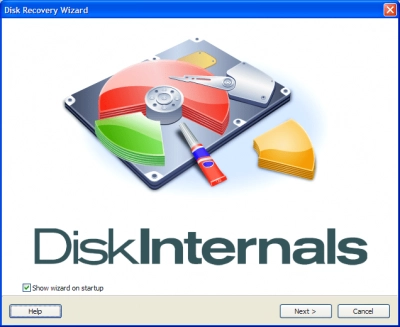
DiskInternals Partition Recovery is a piece of expert data recovery software. This program is the best in the business. The company has worked for years to comprehend the requirements and challenges that its customers face when starting to access data.
The main features of DiskInternals Partition Recovery are as follows:
- It supports the following file systems: UFS, HFS, NTFS, XFS, Ext2/3/4, ReiserFS, FAT12, ReFS, and Reiser4.
- It recovers all types of files, including documents, photos, videos, email, etc.
- It can recover files up to 1 PB.
- It retrieves data lost to sudden formatting, hard disk damage, virus attack, deletion, etc.
- It has a built-in wizard that will accompany you at all stages of the process of retrieving files from a corrupted hard drive.
- You can use the free trial version of the program and test its performance in action.
- It runs on each of the hard disk partitions. The file system remains unchanged; rebuilding occurs only for deep data scanning.
Advantages
- The free version is available for users.
- The interface is user friendly.
- The recovery process is like a step by step guide.
- It has the most file format support.
- It has the most device types support.
- It can restore data from all kinds of partitions regardless of crashed, corrupted, lost, or formatted.
- Recovered files are placed in the same structure as its previous location.
Disadvantages
- Recovery process can take some time.
2. Stellar Data Recovery
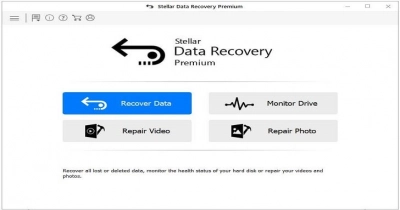
Stellar Data Recovery is the solution to recover lost and accidentally deleted files and folders on your Windows PC, laptop or any other Windows-compatible storage device!
- Recovers lost documents, email files, photos, videos, and more
- Recovers multiple file formats on different storage devices
- Recovers data from formatted, corrupted, encrypted & 4K drives
Advantages
- Recovers lost data on all Windows devices & storage media
- Regain data from all types of hard drive and SSD storage
- Recover data from SD/ Memory cards, USB drives & more
Disadvantages
- Subscription-based pricing models
- Preview feature has bugs
- Deep scanning is a bit slow
- Sometimes, inconsistent data recovery results
3. MiniTool Power Data Recovery
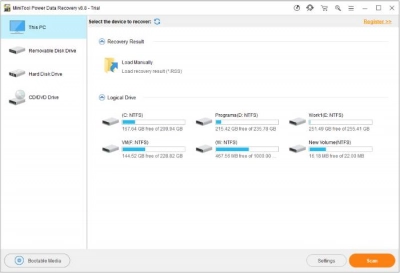
MiniTool Power Data Recovery can use with many levels of the lost data like Deleted data, Formatted disks, Virus attacks, Hard disk failures etc. including hard drives, flash drives memory cards, CD/DVDs with images, videos, documents, audio files and emails.
- Works on Windows and Mac
- Free trial
- Updates
Advantages
- Recover accidentally deleted or shift deleted important files as well as emptied recycle bin unconsciously
- Recover files from formatted partitions, hard drives, USB, damaged or crashed hard disk
- Recover files get corrupted or unreadable for virus damage.Or restore inaccessible files from the Raw hard drive
Disadvantages
- Settings are not saved
- Preview works with a very limited set of file types
- No monitoring of disk disconnections
4. EaseUS Data Recovery Wizard
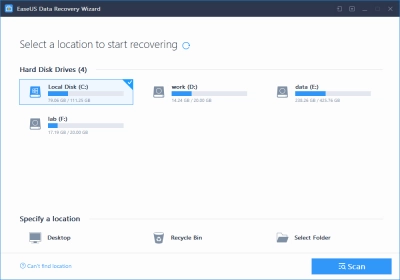
EaseUS free data recovery software restore deleted files in all file types from all storage media on Windows PC and laptop. It supports storage devices from all well-known manufacturers, including Microsoft, Lenovo, HP, Dell, Western Digital, Seagate, Toshiba, Samsung, and so on.
- Restore deleted files from Recycle Bin, HDD, SSD, USB, SD card, etc
- Recover deleted documents, pictures, videos, emails, and other files for free
- Retrieve lost data due to formatting, deleting, OS crash, virus infection, etc
- Repair corrupted photos, videos, and documents with file repair features
Advantages
- Quick and deep scan mode with advanced algorithm
- Free preview of all recoverable files before recovery
- Filter and locate the files you want to recover
Disadvantages
- Sometimes this tool does not retrieve the data completely
- The way that the files come back are in folders that are not recognizable
5. Wondershare Recoverit
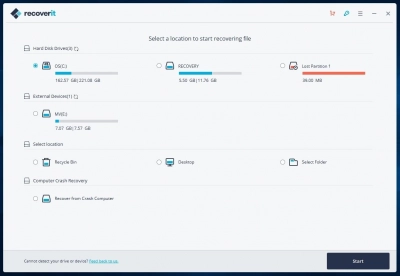
Recover files from the hard drive, SD card, USB stick or drive, recycle bin with your PC or Mac.
Advantages
- The interface is user friendly
- The recovery process is like a step by step guide. 3 steps will get deleted files back
- It has the most file format support
Disadvantages
- The software is a little big with 23.9MB
6. Disk Drill
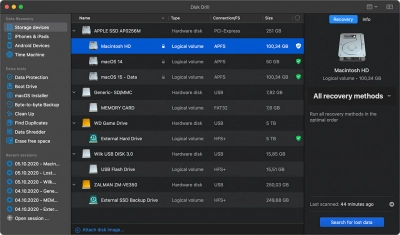
- Recover accidentally deleted or shift deleted important files as well as emptied recycle bin unconsciously.
- Recover files from formatted partitions, hard drives, USB, damaged or crashed hard disk.
- Recover files get corrupted or unreadable for virus damage.Or restore inaccessible files from the Raw hard drive.
Advantages
- Recover all file formats. Photo, video, audio, documents, etc
- All major devices supported. Hard Drive, Memory Card, SD/CF Card, USB, Camera, etc
- No expert skills needed, recover data at home
Disadvantages
- It only allows you to recover 500MB data with the free edition of Disk Drill
- It doesn’t show the file’s condition or quality in the scan results
7. AnyRecover
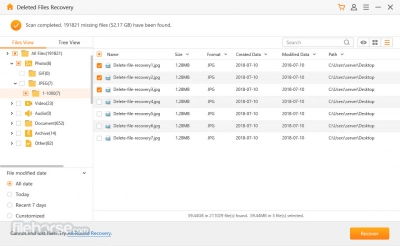
Want to recover files from your PC, internal hard drive, SD/SDHC/CF cards, flash drive, or any other external storage device? Let AnyRecover data recovery tool help you.
- Free scan the lost data and then preview photos and documents before actually recovering it, make sure what lost can be restored.
- With AnyRecover, you can recover data at home instead of sending your devices to a data recovery service. Your privacy is protected.
- The filter feature allows you to quickly locate the lost file by its type and date. You can also directly search for the file name. A lot of time will be saved.
Advantages
- Recover data from a full range of devices: hard drives, USB flash drives, SD cards, SSDs, cameras, etc
- Supports 1000+ file types, including photos, videos, office documents, archives, and more
- Retrieve unlimited data in three steps, anyone can restore lost files on their own
Disadvantages
- You can only recover three files in the free version
- The Mac version of the software is costlier and needs to be purchased separately
- The font size is small in the user interface
- Cannot scan large drives (900+ GB in our case)
8. Recuva
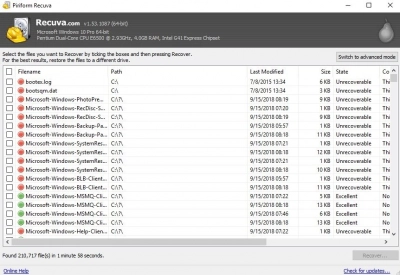
Recuva can recover pictures, music, documents, videos, emails or any other file type you’ve lost. And it can recover from any rewriteable media you have: memory cards, external hard drives, USB sticks and more.
- Recovery from damaged disks.
- Deep scan for buried files.
- Securely delete files.
Advantages
- Advanced file recovery
- Virtual hard drive support
- Priority Support
Disadvantages
- Recovery isn't reliable
- No official support with the free version
- Windows only
9. Wise Data Recovery
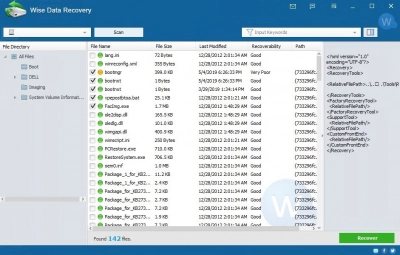
Free to recover 2 GB of data. Easily & quickly recover deleted photos, documents, videos, email, etc. Recover data from local drives, external drives, USB drives, SD cards, mobile phones, and other removable devices.
Advantages
- Recover data from a variety of devices
- Portable version
- All Windows OS
Disadvantages
- Pro subscriptions are somewhat pricey
- Doesn't support exFAT file systems for Mac users
10. Advanced Disk Recovery
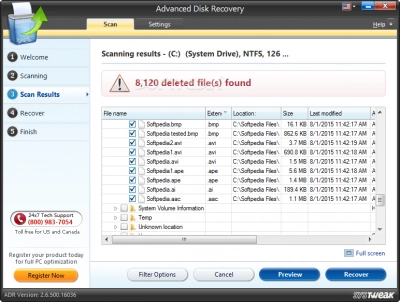
An ultimate data recovery solution to retrieve lost or deleted photos, videos, audios, documents & other files from your Hard Drive, USB & other storage media.
Advantages
- Recover Unlimited Data
- Rescue For All Data Loss Situations
- Supports Multiple Formats
Disadvantages
- Looks and performs like software intended for an older operating system
- Preview doesn't work on the free version
FAQ
- What is the best data recovery software for a 32-bit version of Windows 7?
One of the greatest data recovery programs for Windows, DiskInternals Partition Recovery, has constantly helped all Windows OS users, including Windows 7 users, to recover lost and hidden files from challenging circumstances.
DiskInternals Partition Recovery has been updated with cutting-edge data recovery algorithms and an easy-to-use interface, which streamlines the procedure into just three simple steps.
- Is there any free unlimited Data recovery software for Windows 7?
DiskInternals is a file recovery application with free preview that is available for Windows users. Unlimited data recovery is possible with the paid version. You may use it to recover any kind of data, including photos, music, documents, videos, emails, and more, from memory cards, HDDs, external hard drives, USB devices, and more.
- What is the best commercial data recovery software for Windows 7 PC?
Although each has advantages and disadvantages, we advise considering DiskInternals Partition Recovery, Recuva, and Disk Drill.
